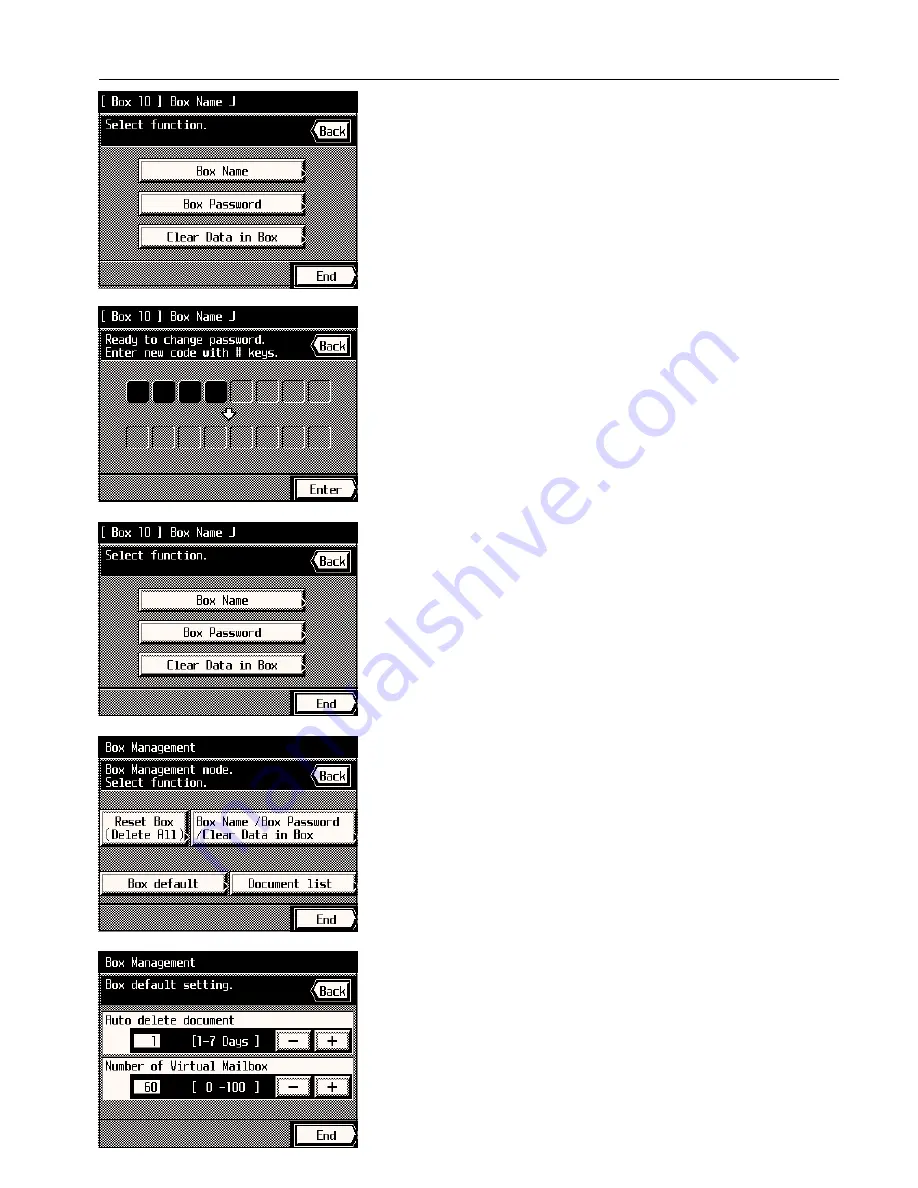
Section 8 COPIER MANAGEMENT
6. If you want to register a password for that box, touch the “Box Password” key.
7. Use the numeric keys to enter the desired password. (Max. 8 digits)
8. Touch the “Enter” key and the touch panel will return to the screen for step 4.
9. If you want to delete all of the data in that box, touch the “Clear Data in Box” key.
10. If you are certain that you want to delete that data, touch the “Delete” key. The touch
panel will return to the screen for step 4.
11. Touch the “End” key. The touch panel will return to the screen for step 2.
If you want to continue making settings for other boxes, repeat steps 2 - 11.
* Once you are finished, touch the “End” key and then, in the next screen, touch the
“Basis” key. The touch panel will return to the basic screen.
3
Box default
1. Touch the “Box default” key.
2. Select the number of days that you want each job file to be saved by touching the “+” key
or the “-” key, as appropriate, under “Auto delete document”.
3. Set the number of virtual mailboxes you want to use by touching the “+” key or the “-” key,
as appropriate, under “Number of Virtual Mailbox”. (This setting must be an increment of
10.)
4. Touch the “End” key.
* You can continue to perform other box management procedures. Once you are finished,
touch the “End” key and then, in the next screen, touch the “Basic” key. The touch panel
will return to the basic screen.
8-26
Содержание KM-6230
Страница 12: ...Section 2 NAMES OF PARTS Section 2 NAMES OF PARTS 2 1 ...
Страница 154: ...12 4 ...
Страница 158: ...12 8 A ...






























