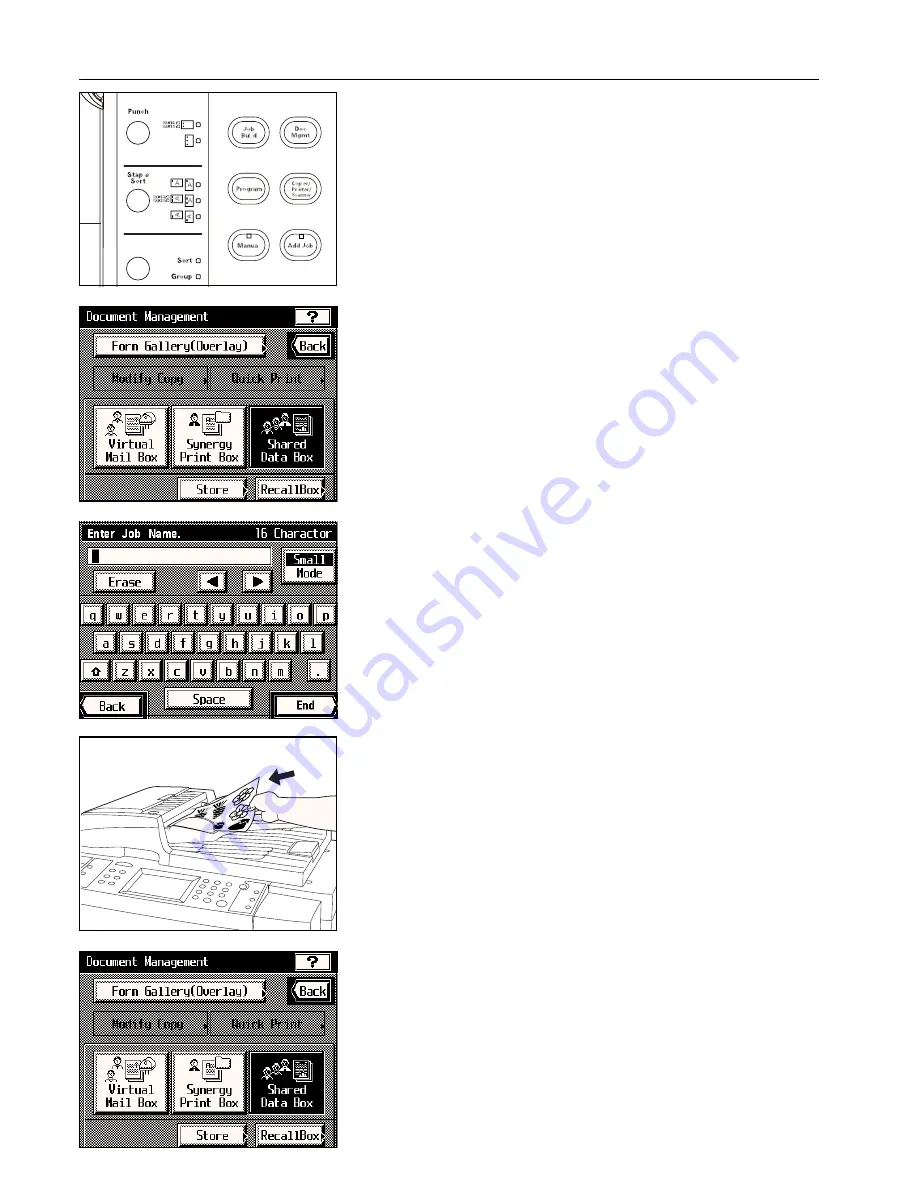
Section 7 DOCUMENT MANAGEMENT FUNCTIONS
1
Registering shared data
Originals can be registered both from your computer as well as using the copier itself. Follow
the procedure below when you want to use the copier to store the original.
1. Press the Doc. Mgmt. key.
The document management screen will appear.
2. Touch the “Shared Data Box” key.
3. Touch the “Store” key.
4. Enter the name that you want to register for that data.
(See page 8-29 for the procedure on entering the name.)
5. Set the originals.
6. Make sure that “Place originals then press Start.” is displayed.
* Make sure that “Auto” is displayed under “Original”.
* If you want to change the size of the copy paper, touch the “Paper” key and select the
size of paper that you want.
7. Press the Start key. Scanning of the originals will begin.
8. Once scanning of the original is finished, a message that asks you whether or not you want
to continue registering other data will appear.
Once you are finished registering data, touch the “End” key. The touch panel will return to
the basic screen.
If you want to register other data, touch the “Continue” key and repeat steps 5 - 7.
2
Printing out shared data
Follow the procedure below when you want to print out data that you have registered in the
shared data box.
1. Press the Doc. Mgmt. key.
The document management screen will appear.
2. Touch the “Shared Data Box” key.
3. Touch the “Recall Box” key.
7-7
Содержание KM-6230
Страница 12: ...Section 2 NAMES OF PARTS Section 2 NAMES OF PARTS 2 1 ...
Страница 154: ...12 4 ...
Страница 158: ...12 8 A ...






























