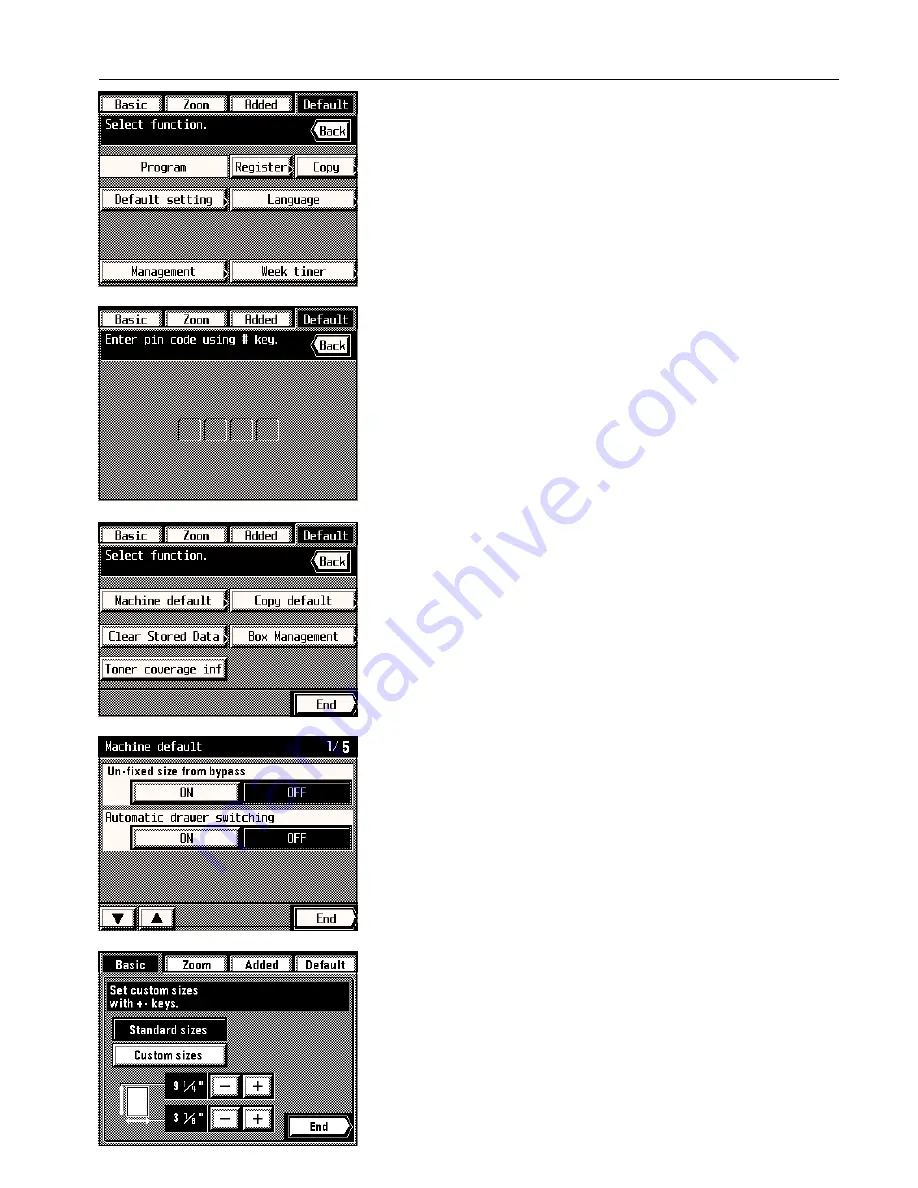
Section 8 COPIER MANAGEMENT
●
How to register a custom size
When loading paper of other than a standard size such as 8-1/2" x 11" in the stack bypass
tray, set the paper size (custom size) in accordance with the following procedure.
* In order to access this setting, “ON” must be selected under “
1
Custom size paper in stack
bypass" above.
1. Set the paper in the stack bypass tray (see page 34) and touch the stack bypass key on
the touch panel.
2. Select the type of paper that will be set in the stack bypass tray by touching either the
“Standard sizes” or "Custom sizes” key.
* If you selected “Standard sizes”, go to step 5.
If you selected “Custom sizes”, go to the next step.
●
Accessing the machine default setting mode
1. Touch the “Default” key.
The management mode select screen will appear.
2. Touch the “Default setting” key.
3. Use the numeric keys to enter the management pin code “6200”.
If the pin code you entered matches the registered one, the screen will change to the
default select screen.
* You can change the 4-digit pin code as desired. (See “
9
Management pin code change”
on page 8-11.)
4. Touch the “Machine default” key.
* If the copier is equipped with the optional MMD Host Monitoring System Device, you will
also have to touch the “Machine default” key which is displayed after that.
5. Touch the “
▼
” key and the “
▲
” key as necessary to display the machine default setting that
you want to access and touch that item.
* Follow the procedure below that corresponds to the setting that you want to change.
●
Changing the default settings
1
Custom size paper in stack bypass
1. Select whether to use custom size paper in the stack bypass tray or not by touching the
“ON” key or the “OFF” key, as appropriate.
* If you want to continue changing other default settings, follow the procedure that corre-
sponds to that setting. Once you are finished, touch the “End” key and then the “Basic”
key. The touch panel will return to the basic screen.
8-12
Содержание KM-6230
Страница 12: ...Section 2 NAMES OF PARTS Section 2 NAMES OF PARTS 2 1 ...
Страница 154: ...12 4 ...
Страница 158: ...12 8 A ...






























