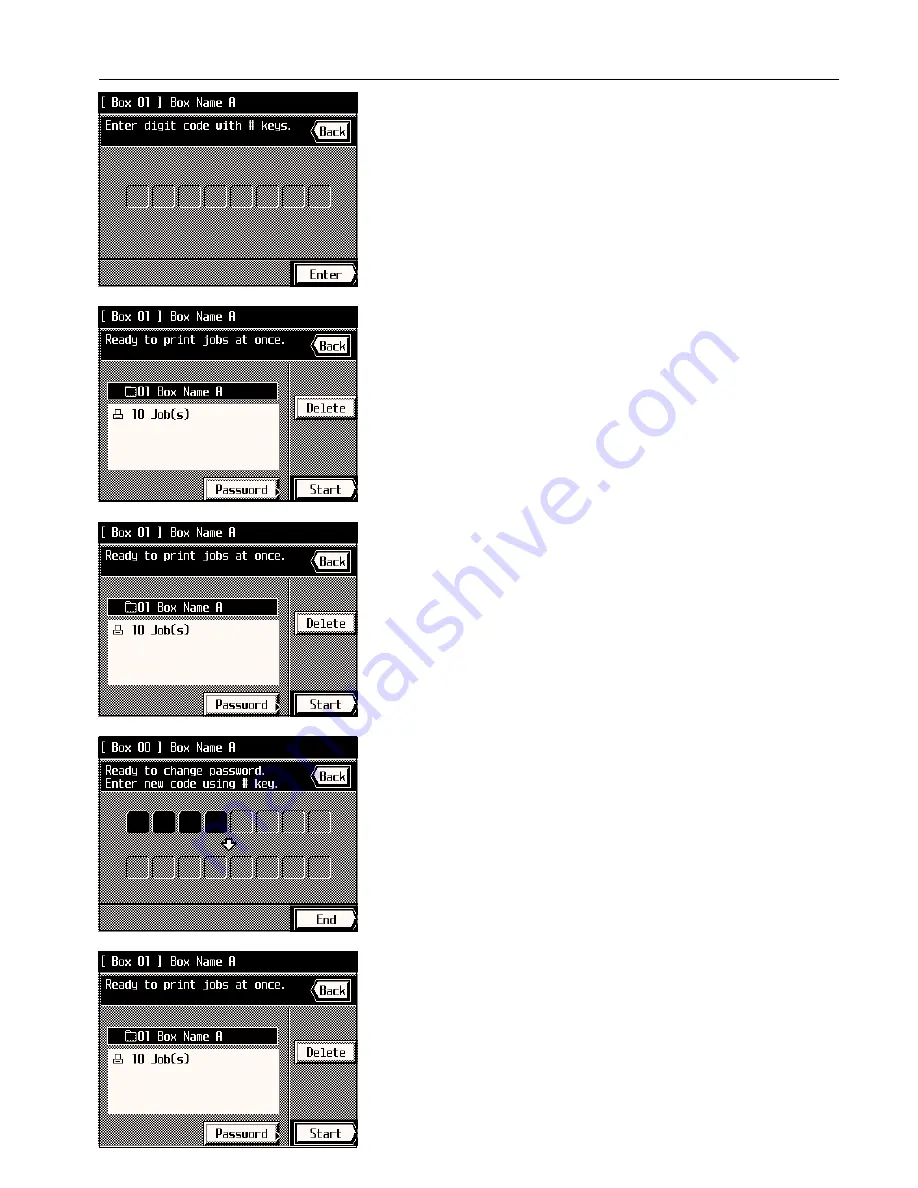
Section 7 DOCUMENT MANAGEMENT FUNCTIONS
6. If a password was registered for the selected box, the password input screen will appear.
Enter the registered password (8 digits or less).
If there was no password registered for that box, go directly to the next step.
7. If the password you entered matches the registered one, a list of the originals stored in that
virtual mailbox will appear. Touch the “Start” key. Copying will begin.
* If you want to stop print out for the set of originals that are being processed at the mo-
ment or cancel print out completely, press the Stop/Clear key. Then, if you want to stop
printing completely, touch the “Stop” key. If you want to continue printing from the next
set of originals, touch the “Continue from next job” key.
2
Changing the password
1. Follow steps 1 - 6 on page 7-17.
2. Touch the “Password” key.
3. Use the numeric keys to enter the new password. (Max. 8 digits)
4. Touch the “End” key. The touch panel will return to the basic screen.
3
Deleting data from a virtual mailbox
Any data stored in a virtual mailbox will be automatically deleted once it has been there for
one week. However, if you want to force-delete all of the data in any virtual mailbox before
that time, follow the procedure below.
1. Follow steps 1 - 6 on page 7-17.
2. Touch the “Delete” key.
3. If you are certain that you want to delete those originals, touch the “Delete” key once
again. The touch panel will return to the screen for step 2.
* If you do not want to delete those originals, touch the “Cancel” key.
7-18
Содержание KM-6230
Страница 12: ...Section 2 NAMES OF PARTS Section 2 NAMES OF PARTS 2 1 ...
Страница 154: ...12 4 ...
Страница 158: ...12 8 A ...






























