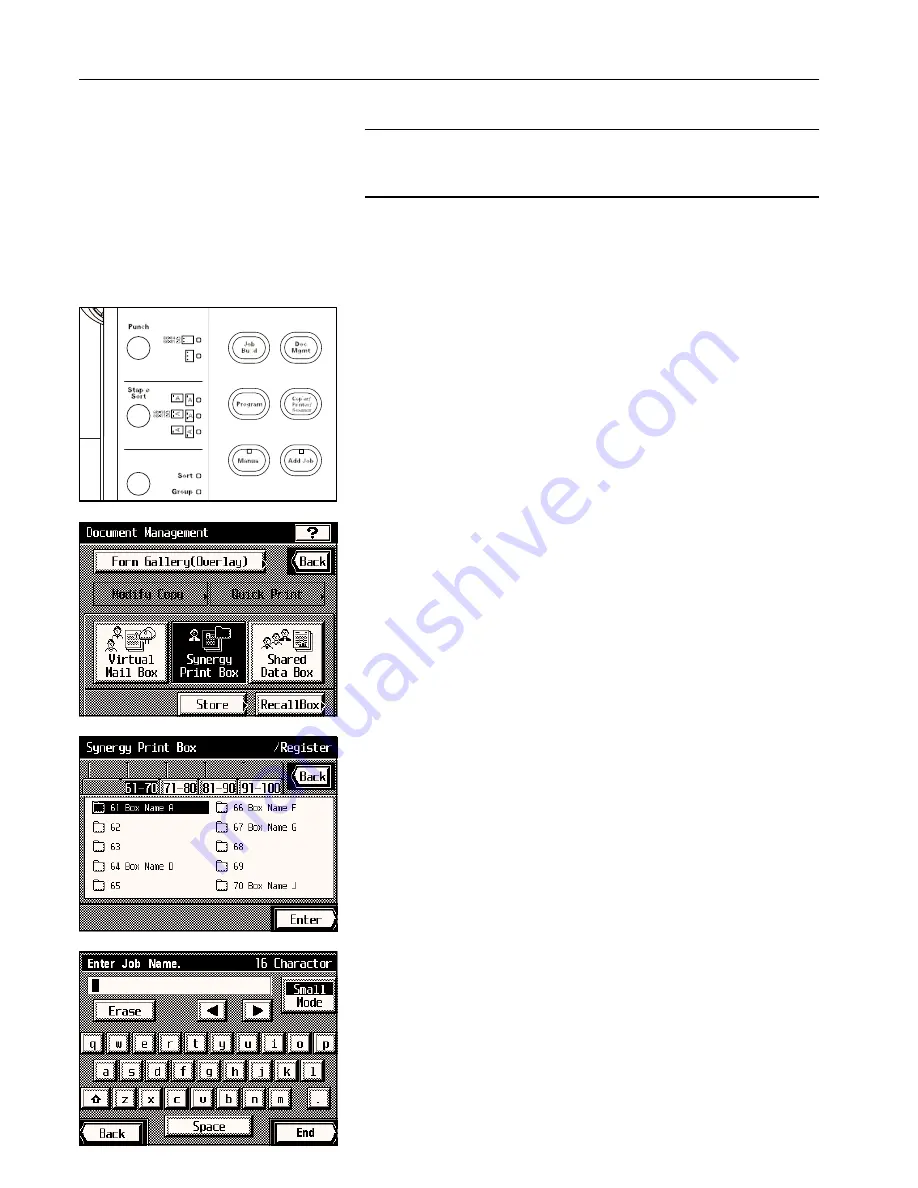
Section 7 DOCUMENT MANAGEMENT FUNCTIONS
* It is also possible to print out a list of all of the registered information for each synergy print
box. (See “
4
Document list” on page 8-23.)
IMPORTANT!
You can additionally select the length of time that you want to elapse before each job file in a
synergy print box is automatically deleted. It is possible to set this time to any number of days
between 1 and 7. (See “
3
Box default” on page 8-23.)
1
Registering originals in a synergy print box
Originals can be registered in a synergy print box both from your computer as well as using
the copier itself. Follow the procedure below when you want to use the copier to store the
original in a synergy print box.
1. Press the Doc. Mgmt. key.
The document management screen will appear.
2. Touch the “Synergy Print Box” key.
3. Touch the “Store” key.
The available synergy print boxes will be displayed in blocks of 10.
4. Select the box that you want to register the originals in.
* The example in the illustration shows that 40 synergy print boxes, from no. 61 to no. 100,
are available. If you want to select a box number other than those currently displayed,
touch the key on the touch panel that corresponds to the block of ten boxes which con-
tains that number.
5. Touch the “Enter” key.
6. Enter the name that you want to register for those originals.
(See page 8-29 for the procedure on entering the name.)
7-11
Содержание KM-6230
Страница 12: ...Section 2 NAMES OF PARTS Section 2 NAMES OF PARTS 2 1 ...
Страница 154: ...12 4 ...
Страница 158: ...12 8 A ...






































