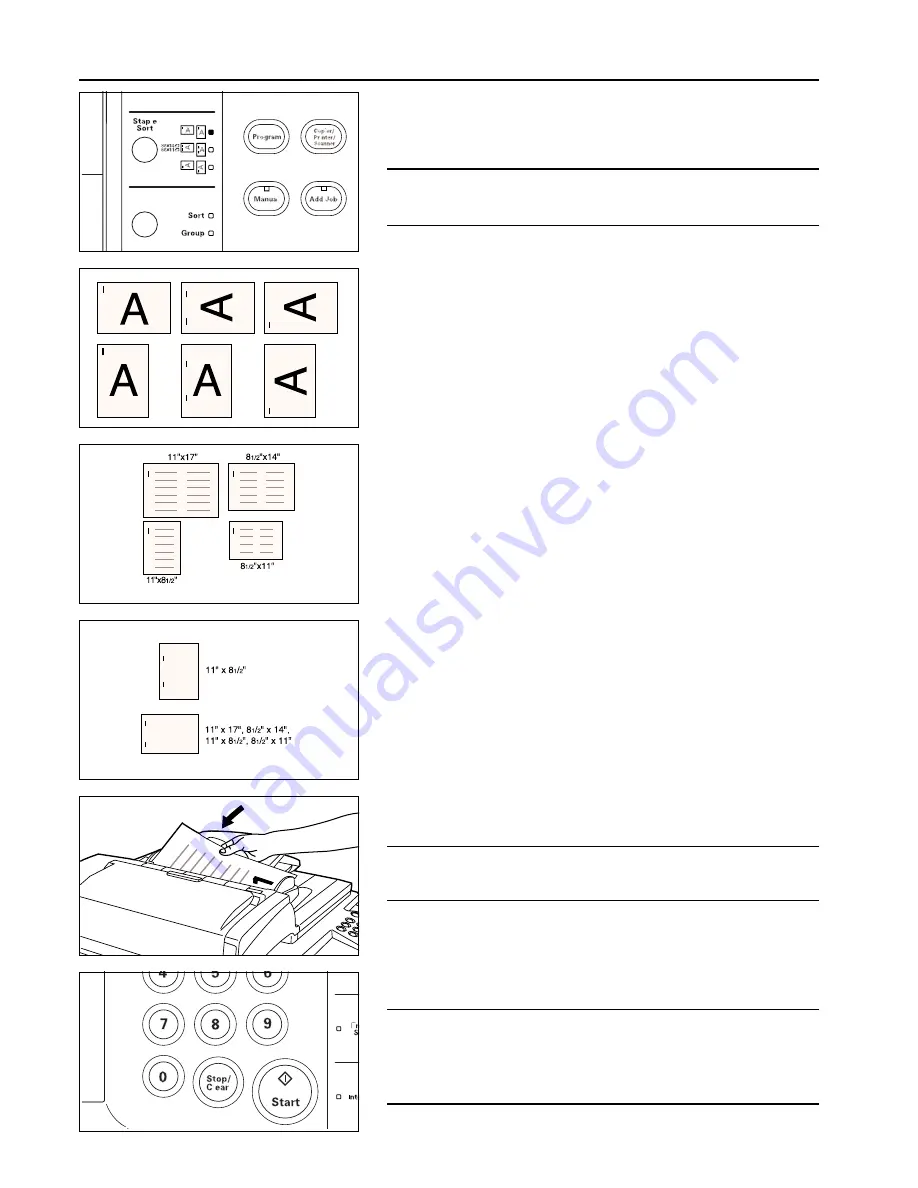
Section 9 OPTIONAL EQUIPMENT
4
4
4
4
4
Copying in the Sort-Staple mode
This mode automatically sorts and then staples each copy set.
1. Press the Staple Sort key until the indicator that corresponds to the desired stapling
style is lit. The Staple-Sort mode is now selected.
POINT OF INFORMATION
Acceptable copy paper sizes:
11" x 17", 8-1/2" x 14", 11" x 8-1/2", 8-1/2" x 11"
* Stapling will be accomplished as shown in the illustration at left (as viewed from the
front of the copies).
* Acceptable copy paper sizes (1-position stapling):
11" x 17", 8-1/2" x 14", 11" x 8-1/2", 8-1/2" x 11"
* Acceptable copy paper sizes (2-position stapling):
11" x 17", 8-1/2" x 14", 11" x 8-1/2", 8-1/2" x 11"
2. Set the originals to be copied in the DF.
* When setting an original on the platen, a message will appear after each original is
scanned to confirm whether you want to scan another original or not.
POINT OF INFORMATION
A maximum of fifty 11" x 8-1/2" or 8-1/2" x 11" size copies can be stapled at one time. Up
to thirty 11" x 17" or 8-1/2" x 14" size copies can be stapled at one time.
3. Set the desired number of copy sets to be made.
4. Press the Start key. The copies will be automatically stapled and ejected face down
onto the Sort tray.
POINT OF INFORMATION
• If the Sort tray reaches its maximum acceptable capacity, “Paper capacity exceeded.
Remove paper from Finisher.” will appear in the message display. In this case, remove
all copies from the Sort tray.
• The maximum number of copies that can be stored on the Sort tray will differ depend-
ing on the size of copy paper that is being used. Refer to page 9-5.
9-3
Содержание KM-6230
Страница 12: ...Section 2 NAMES OF PARTS Section 2 NAMES OF PARTS 2 1 ...
Страница 154: ...12 4 ...
Страница 158: ...12 8 A ...


































