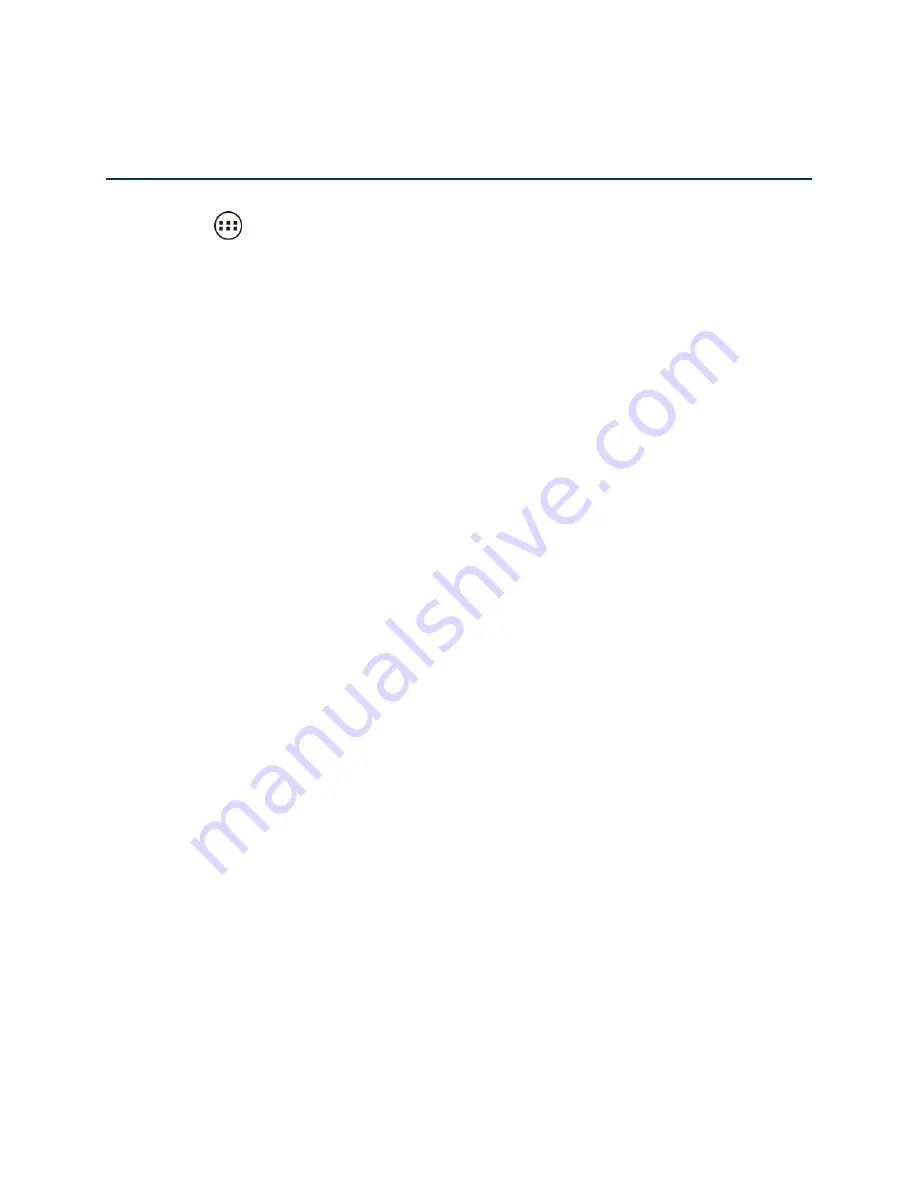
Applications and Entertainment
99
Applications and Entertainment
All of
your device’s features are accessible through the Applications list. Touch the applications
launcher icon
on the Home screen.
Google Play
™ on Your Device
Navigation
Google Play Music App
Google Play
™ on Your Device
Google Play
™ is your digital content destination to discover Android apps, books, movies,
music and much more on your device and on the web.
To access the Google Play Store app
, you must first connect to the Internet using your device’s
Wi-Fi or data connection and sign in to your Google account. See
Web and Data
and
Sign In to
Your Google Account
for details.
Important:
Virgin Mobile
’s policies often do not apply to third-party applications. Third-party
applications may access your personal information or require Virgin Mobile
to
disclose your customer information to the third-party application provider. To find
out how a third-party application will collect, access, use, or disclose your
personal information, check the application provider’s policies, which can usually
be found on their website. If you aren’t comfortable with the third-party
application’s policies, don’t use the application.
Find and Install an Application
Create a Google Wallet Account
Request a Refund for a Paid Application
Open an Installed Application
Uninstall an Application
Get Help with Google Play
Find and Install an Application
When you install apps from the Google Play Store app and use them on your device, they may
require access to your personal information (such as your location, contact data, and more) or
access to certain functions or settings of your device. Download and install only apps that you
trust.
















































