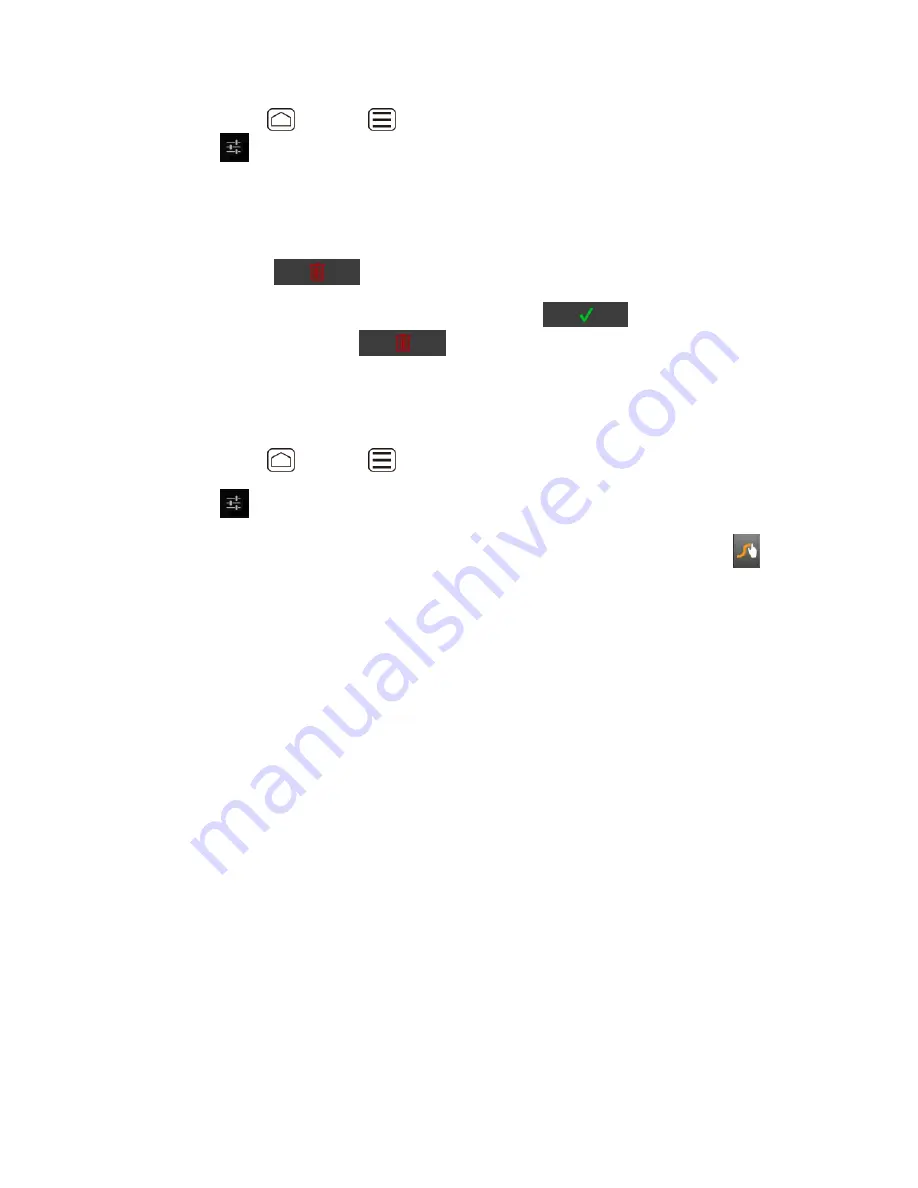
Device Basics
23
Press
Home
>
Menu
, and touch
System settings
>
Language & input
.
Touch
next to
Swype
.
Touch
Personal dictionary
. (A list of words you have added to the dictionary is
2.
displayed.)
To remove a word, touch the check box next to the word you want to remove, and
then touch
>
OK
.
To remove all the words in the dictionary, touch
to check the all check
boxes, and then touch
>
OK
.
Swype Settings
You can customize the Swype settings as you like.
Press
Home
>
Menu
, and touch
System settings
>
Language & input
.
1.
Touch
next to
Swype
.
2.
Tip:
You can open the Swype settings from the Swype keyboard. Touch and hold
on
the Swype keyboard.
Choose from the following options.
3.
How to Swype:
Touch to learn Swype in quick steps.
Preferences:
Touch to show the following settings menu for Swype.
•
Vibrate on keypress:
Check to activate vibration when a key is touched.
•
Sound on keypress:
Check to turn on sound when a key is touched.
•
Auto-correction:
Check to automatically correct typing mistakes.
•
Show helpful tips:
Check to turn on a flashing indicator for quick help.
•
Auto-spacing:
Check to automatically insert spaces between words.
•
Auto-capitalization:
Check to automatically capitalize the first letter of sentence-
initial words within the specific text entry fields.
•
Show complete trace:
Check to display the complete Swype path.
•
Pop-up on keypress:
Check to display character above key when typing.
•
Next word prediction:
Check to predict words based on previously entered text.






























