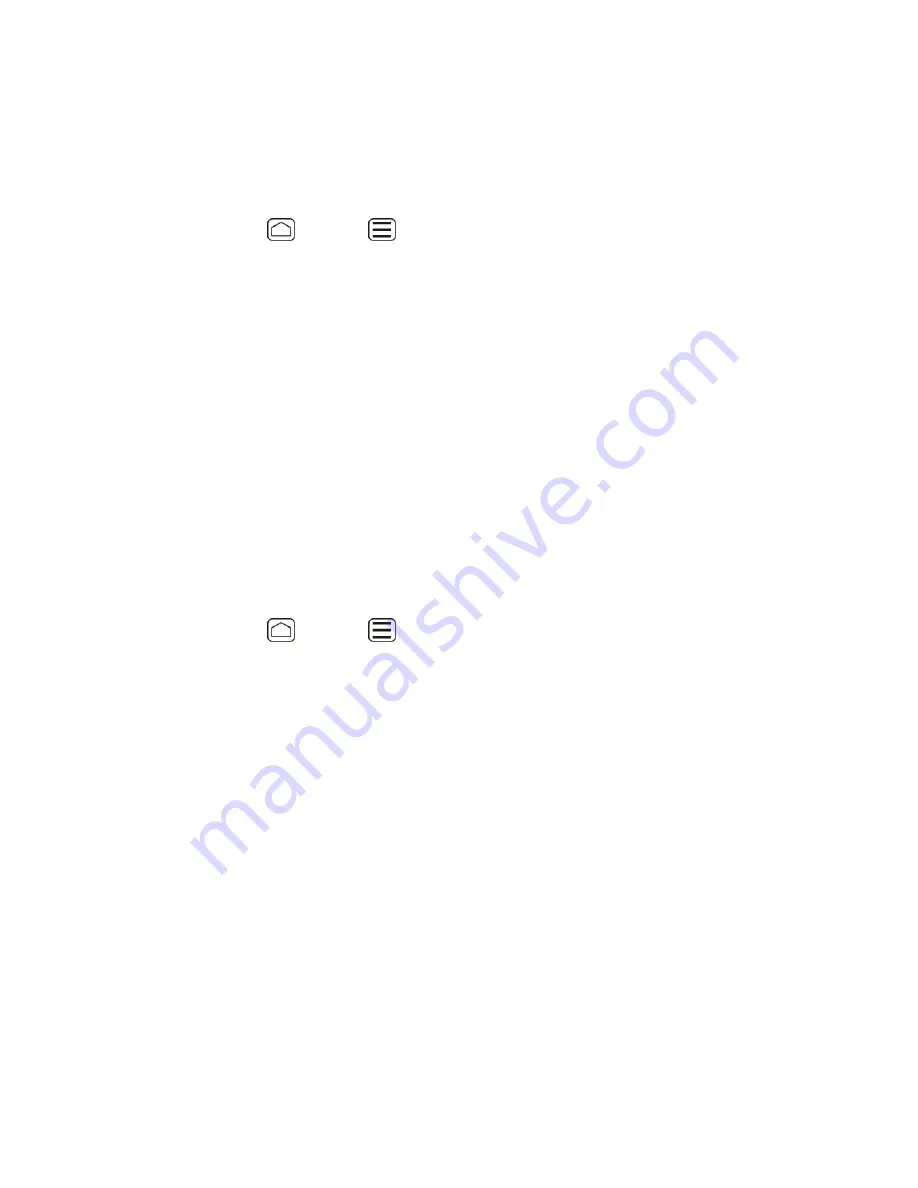
Device Settings
62
Enter a PIN and touch
Continue
.
3.
Enter your PIN again and touch
OK
to confirm it.
4.
Use a Password:
Press
Home
>
Menu
, and touch
System settings
>
Security
>
Screen lock
.
1.
Touch
Password
.
2.
Enter a password and touch
Continue
.
3.
Enter your password again and touch
OK
to confirm it.
4.
Note:
Check the
Vibrate on touch
check box if you want the device to vibrate when you draw
the pattern or enter the PIN.
Note:
Touch
Automatically lock
to select the time duration before the screen lock feature
activates.
Note:
Check the
Power button instantly lock
check box if you want the screen lock feature to
activate by pressing the
Power
button.
Note:
Touch
Owner info
to enter your information to be displayed on the lock screen.
Change or Disable the Screen Lock:
Press
Home
>
Menu
, and touch
System settings
>
Security
>
Screen lock
.
1.
Draw your unlock screen pattern, or enter your PIN or password and touch
Next
.
2.
Touch
None
to disable the screen lock or change the unlock mode. Touch
Slide
to
3.
return to the default lock pattern.
Encrypt Data
You can encrypt your device and the SD card installed in your device.
Warning:
To unencrypt your device, you need to reset your device to the original factory
settings, which erases all data from the device
’s application storage.
Warning:
To unencrypt your SD card, you need to format the card, which permanently removes
all files stored on the card.
Note:
Charge the battery enough and connect the device to an electrical outlet.
Note:
You cannot use other features including making or receiving phone calls during
encryption.






























