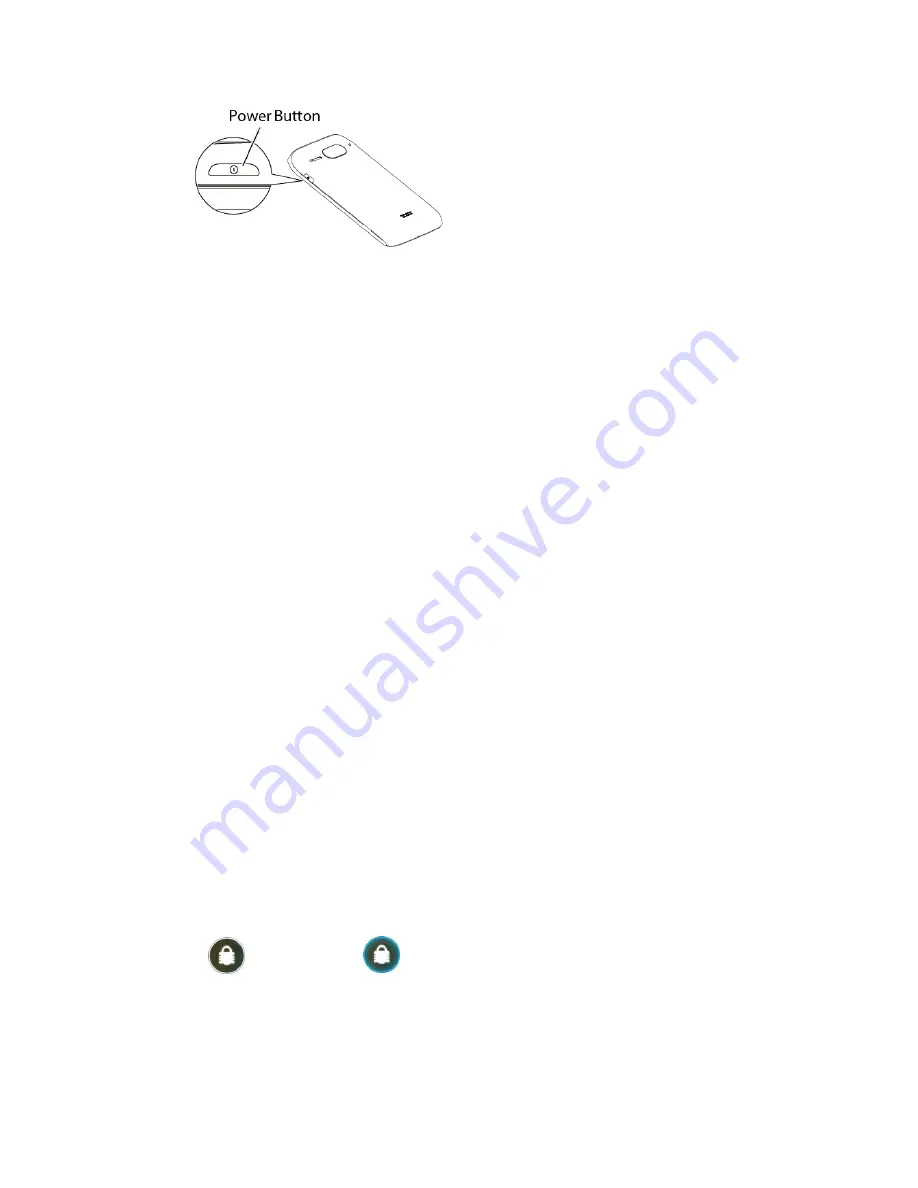
Device Basics
12
Turn Your Device Off
To turn your device off, follow the steps below.
► Press and hold the
Power
button which is located on the right side of the device to open
the device options menu. Then touch
Power off
>
OK
to turn the device off.
Your screen remains blank while your device is off.
Turn Your Screen On and Off
Your device allows you to quickly turn the screen off when not in use and to turn it back on and
unlock it when you need it.
Turn the Screen Off When Not in Use
Turn the Screen On and Unlock It
Turn the Screen Off When Not in Use
To turn your screen off, follow the step below.
► To quickly turn the screen off, press the
Power
button. Pressing the
Power
button again
will turn on your device screen and show the lock screen.
To save battery power, the device automatically turns off the screen after a certain period of
time when you leave it idle. You will still be able to receive messages and calls while the
device’s screen is off.
Note:
For information on how to adjust the time before the screen turns off, see
Sleep
within
the
Display
section.
Turn the Screen On and Unlock It
1. To turn the screen on, press the
Power
button.
2. Flick
until it turns to
(with a blue frame) to unlock the screen.
You can disable the screen lock or add more secure one from the System settings
menu. See
Screen lock
within the
Security
section.
















































