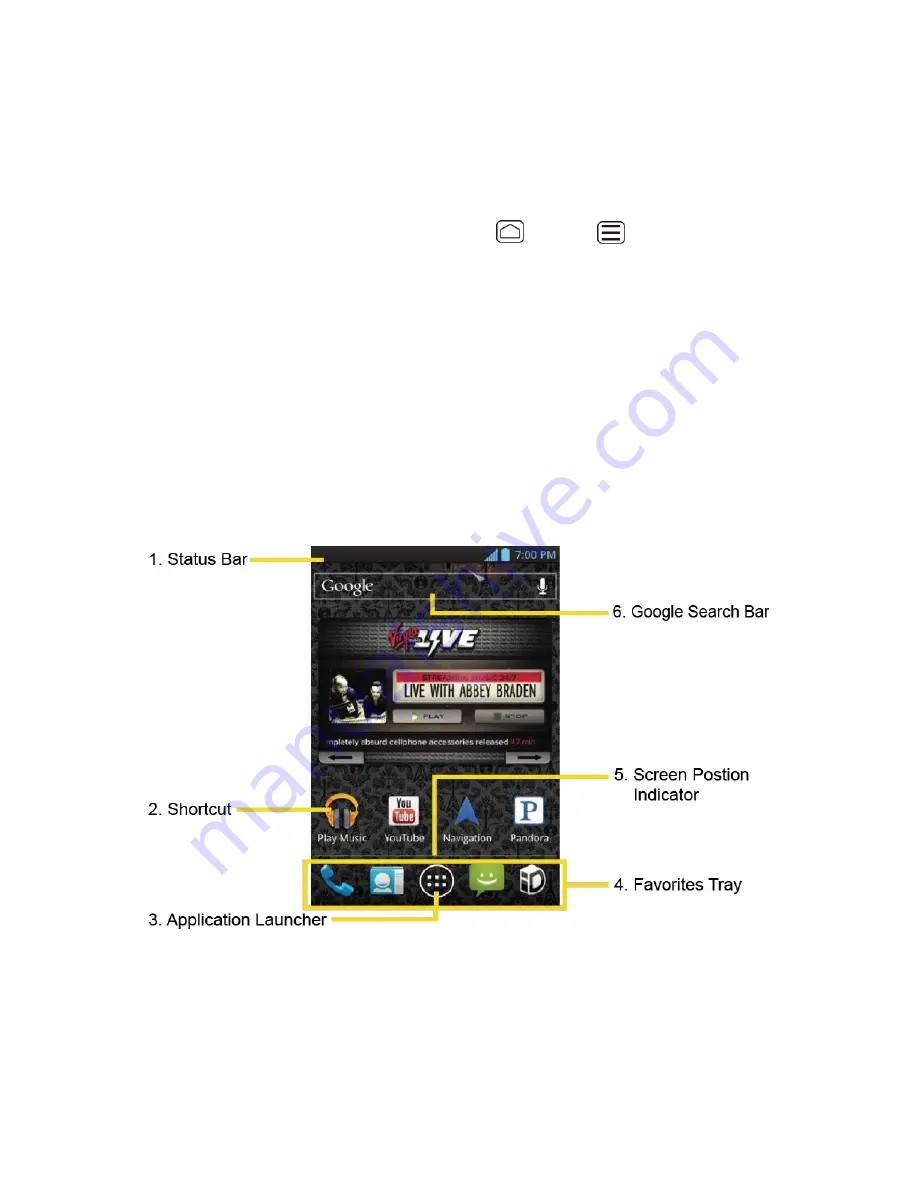
Device Basics
14
Rotate
For most screens, you can automatically change the screen orientation from portrait to
landscape by turning the device sideways. When entering text, you can turn the device
sideways to bring up a bigger keyboard. See
Touchscreen Keyboard
for more details.
Note:
The
Auto-rotate screen
check box in
Home
>
Menu
>
System settings
>
Display
needs to be selected for the screen orientation to automatically change.
Your Home Screens
The H
ome screen is the starting point for your device’s applications, functions, and menus. You
can customize your home screen by adding shortcuts, widgets, and more. Your home screen
extends beyond the initial screen. Swipe the screen left or right to display additional screens.
Home Screen Overview
Customize the Home Screens
Home Screen Overview
The below explains some examples you see on the Home screen.
Status Bar
: Displays the time, notification, and device status icons. Slide down to
1.
display the Notifications panel.
Shortcut
: Allows users to quickly launch applications.
2.






























