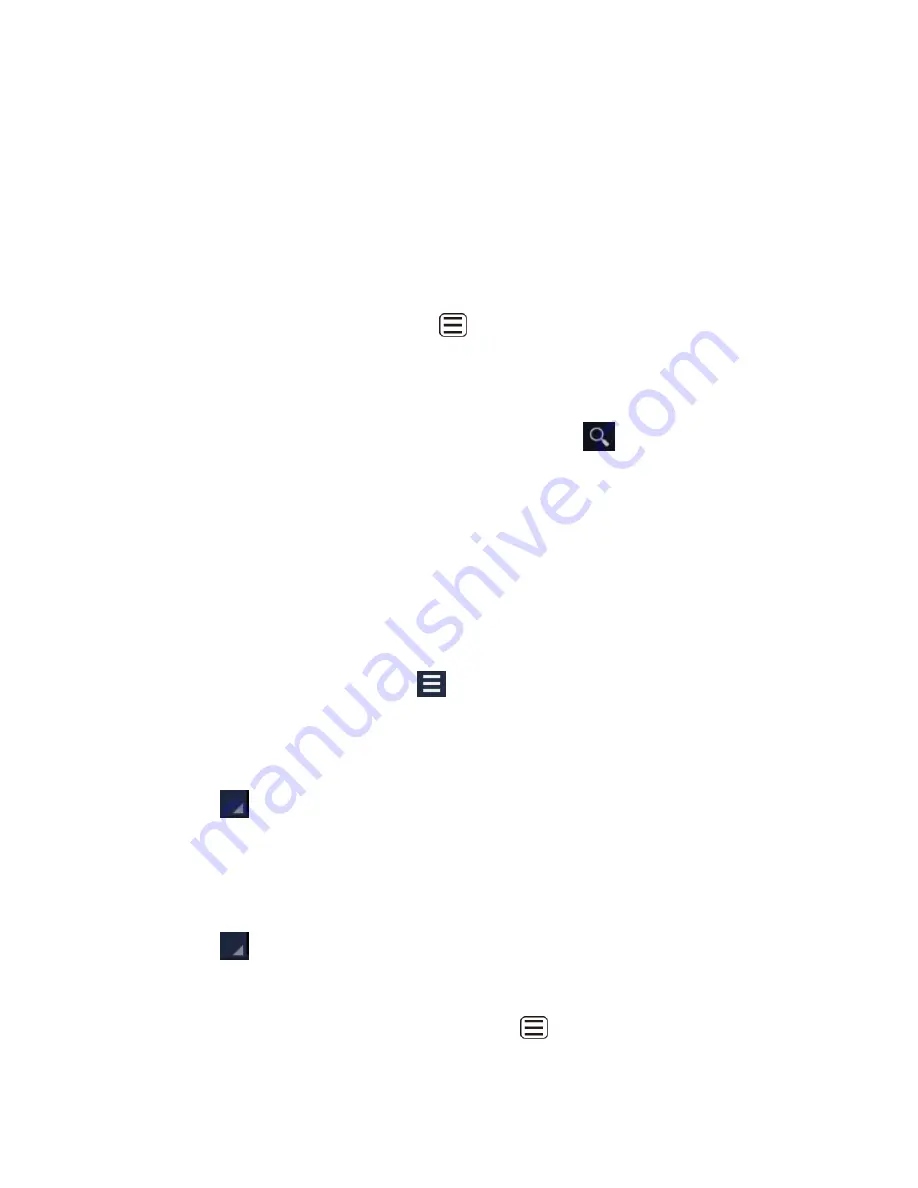
Applications and Entertainment
111
●
Remove from queue
to remove the song from the queue.
●
More by artist
to show another album of the selected artist.
●
Shop
for artist
to open the Google Play Store app and find items related to the artist.
●
Search
to conduct a search using the application that you select.
●
Delete
to delete the song.
Tip:
For more options such as changing the settings, saving or clearing the queue, or
displaying the equalizer, press
Menu
.
Search for Music in the Play Music Library
Follow the instructions to find music in your Play Music library.
1. Open the Play Music library and touch the Search button
.
2. Type the name of the artist, album, song, or playlist you
’re looking for. As you type,
matching information is displayed on the screen.
3. To select a matched item, touch the item.
Now Playing Queue
The Now playing queue allows for queuing and reordering of the music.
Displaying the Now Playing Queue
► On the Now playing screen, touch
. See
Now Playing Screen
.
Adding an Item to the Queue
Open the Play Music library and identify the item that you want to add to the queue.
1.
Touch
next to the item and touch
Add to queue
.
2.
Removing an Item From the Queue
On the Now playing queue screen, identify the item that you want to remove from the
1.
queue.
Touch
next to the item and touch
Remove from queue
.
2.
Saving the Queue
On the Now playing queue screen, press
Menu
and touch
Save queue
.
1.






























