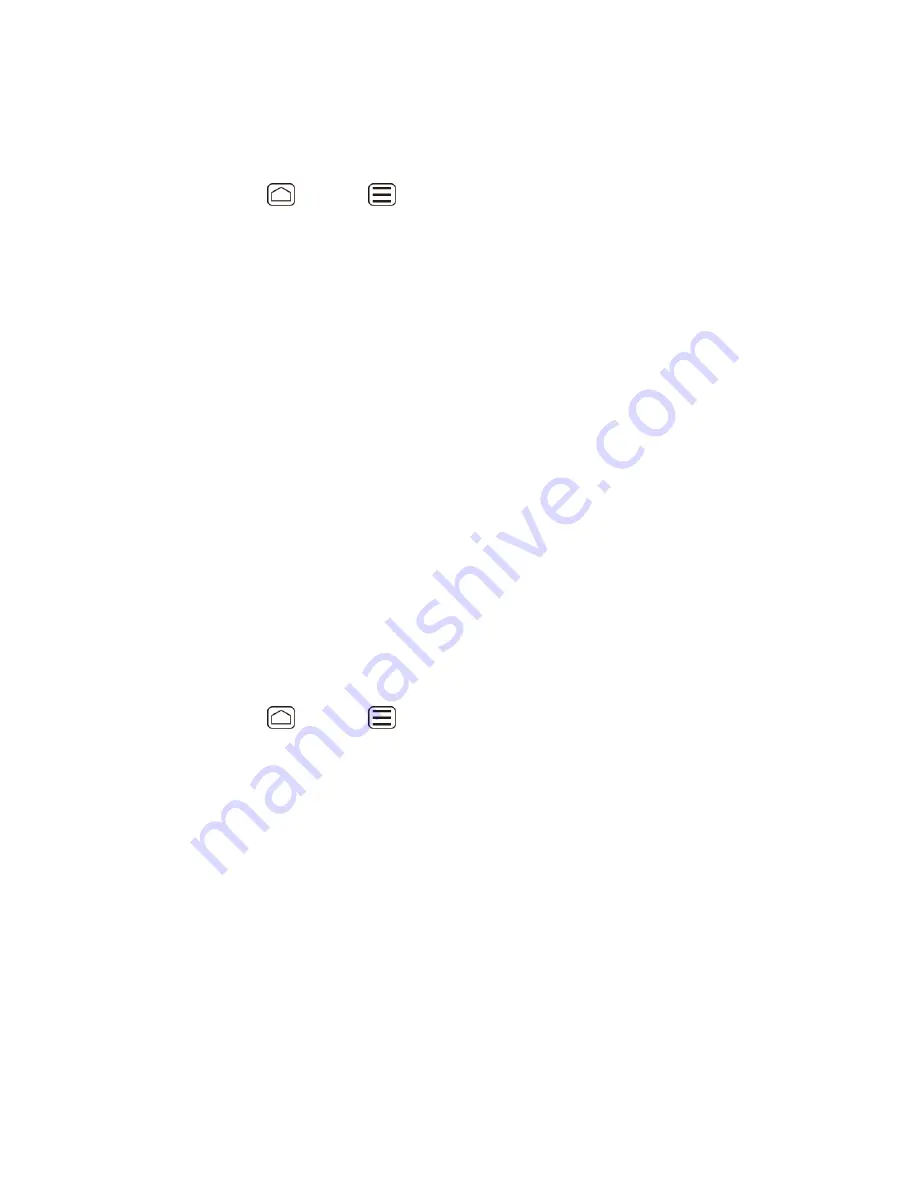
Device Settings
67
SYSTEM
This menu configures the accessibility settings of the system in your device.
Press
Home
>
Menu
, and touch
System settings
>
Accessibility
.
1.
Configure the following system accessibility settings.
2.
Large text
to use large fonts on the screen.
Power button ends call
to use the
Power
button to end a call.
Auto-rotate screen
to automatically change the orientation of some onscreen
content when the device is rotated.
Speak passwords
to let your device speak the password you enter.
Explore by touch
to let your device speak or write the descriptions of what
’s under
your finger (when
TalkBack
is turned on).
Touch & hold delay
to set the delay time when the screen recognizes the touch and
hold operation.
Install web scripts
to install web scripts that make the web content more accessible.
Developer Options
These menus are specific for application development. Unless you have a specific reason for
changing these settings, you should leave them at the default settings.
Activate This Device
1. Press
Home
>
Menu
, and touch
System settings
>
Activate this device
.
2. Follow the onscreen instructions.
About Phone
The About phone menu lets you access important device information including your phone
number, and view legal information.
System Update
From time to time, updates may become available for your device. You can download and apply
updates through the System update menu.
Update PRL
This option allows you to download and update the PRL (preferred roaming list) automatically.






























