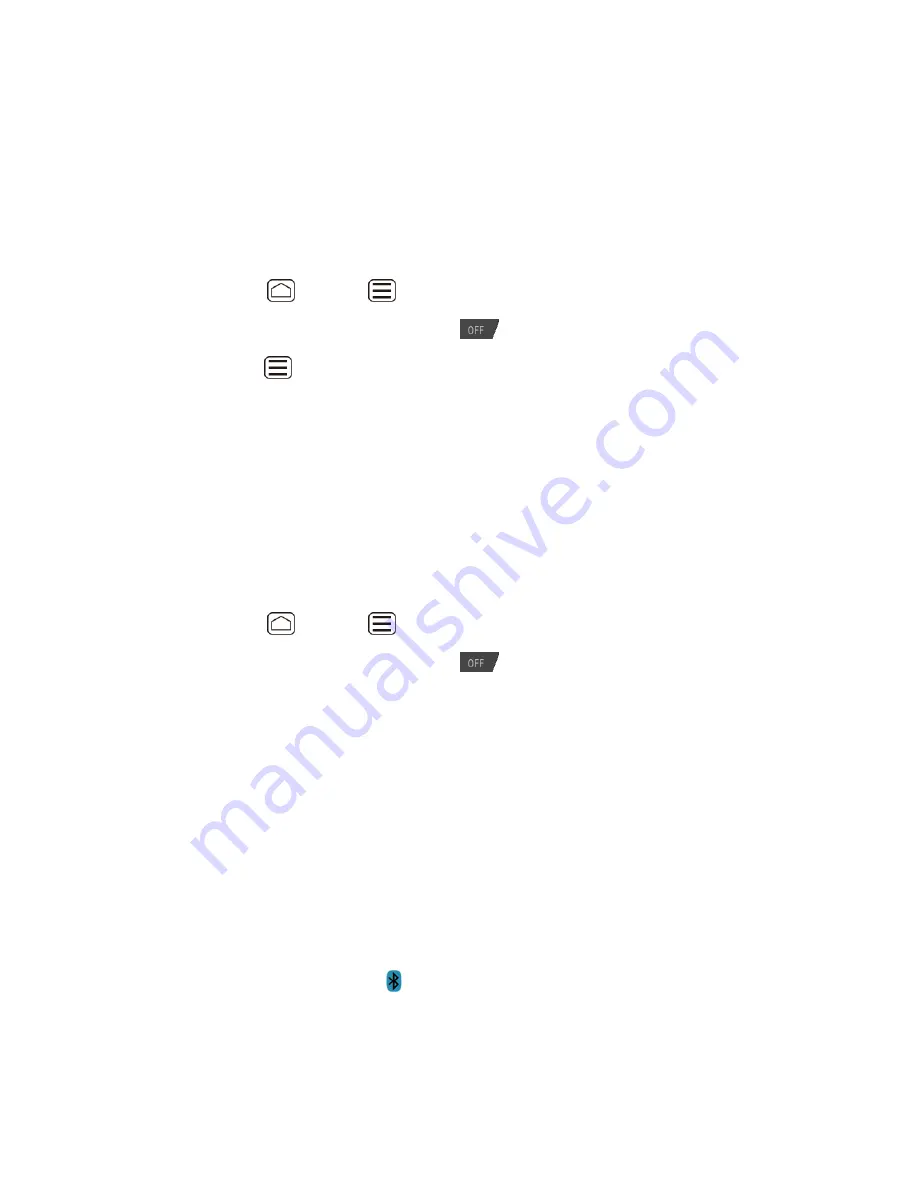
Bluetooth
153
Visibility timeout
to select the time duration in which your device is visible to other
devices.
Show received files
to show the files received using the Bluetooth feature.
Change the Device Name
The device name identifies your device to other devices.
Press
Home
>
Menu
, and touch
System settings
>
Bluetooth
.
1.
If the
Bluetooth
is not turned on, touch
to turn Bluetooth on.
2.
Press
Menu
, and touch
Rename phone
.
3.
Enter the name for your device in the dialog box, and then touch
Rename
.
4.
Connect a Bluetooth Headset or Car Kit
You can listen to music over a Bluetooth stereo headset, or have hands-free conversations
using a compatible
Bluetooth headset or car kit. It’s the same procedure to set up stereo audio
and hands-free devices.
To listen to music with your headset or car kit, the headset or car kit must support the A2DP
Bluetooth profile.
Press
Home
>
Menu
, and touch
System settings
>
Bluetooth
.
1.
If the
Bluetooth
is not turned on, touch
to turn Bluetooth on.
2.
Make sure that the headset is discoverable, so that your device can find the headset.
3.
Refer to the instructions that came with the headset to find out how to set it to
discoverable mode.
Touch
SEARCH FOR DEVICES
. Your device will start to scan for Bluetooth devices
4.
within range.
When you see the name of your headset displayed in the Bluetooth devices section,
5.
touch the name. Your device then automatically tries to pair with the headset.
If automatic pairing fails, enter the passcode supplied with your headset.
6.
The pairing and connection status is displayed below the hands-free headset or car kit name in
the Bluetooth devices section. When the Bluetooth headset or car kit is connected to your
device, the Bluetooth connected icon
is displayed in the status bar. Depending on the type
of headset or car kit you have connected, you can then start using the headset or car kit to listen
to music or make and receive phone calls.






























