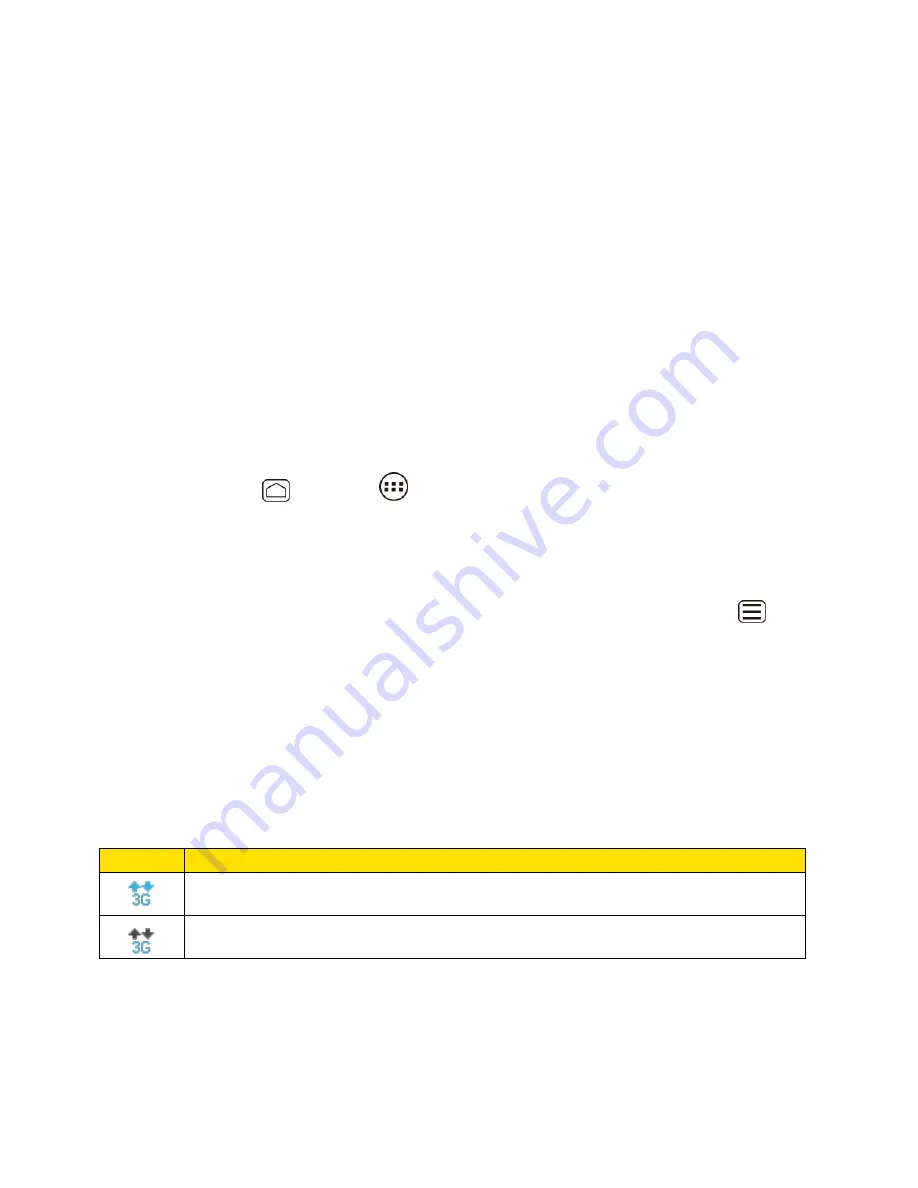
Web and Data
116
Data Services
With your Virgin Mobile service, you are ready to start enjoying the advantages of data services.
This section will help you learn the basics of using your data services, including managing your
username, launching a data connection, and navigating the Web with your device.
Important:
Certain data services requests may require additional time to process. While your
device is loading the requested service, the touchscreen keyboard may appear
unresponsive when in fact they are functioning properly. Allow the device some
time to process your data usage request.
Launch a Web Connection
Data Connection Status and Indicators
Launch a Web Connection
Launching a Web connection is as simple as opening the browser on your device.
► Press
Home
, and touch
>
Browser
. (Your data connection starts and you see
the home page.)
Note:
Internet connections can be made either through the data service
or via Wi-Fi
(configured within the
Settings
>
Wi-Fi
).
Tip:
To change the device’s default launch page to your current page, press
Menu
, and
touch
Settings
>
General
>
Set homepage
>
Current page
.
Note:
The Browser automatically launches when a Web link is touched from within either an
email or text message.
Data Connection Status and Indicators
Your device displays the current status of your data connection through indicators at the top of
the screen.
The following symbols are used:
Icon
Description
Your device is connected to the 3G or 1x network. When the arrows are animated,
your device is transferring data (for example, when you are opening a Web page).
Your device is connected to the 3G or 1x network but is not currently transferring
data (for example, when you are viewing a Web page that is completely open).
In any state, you can receive incoming calls.
If you do not see an indicator, your phone does not have a current data connection. To launch a
connection, see
Launch a Web Connection
.






























