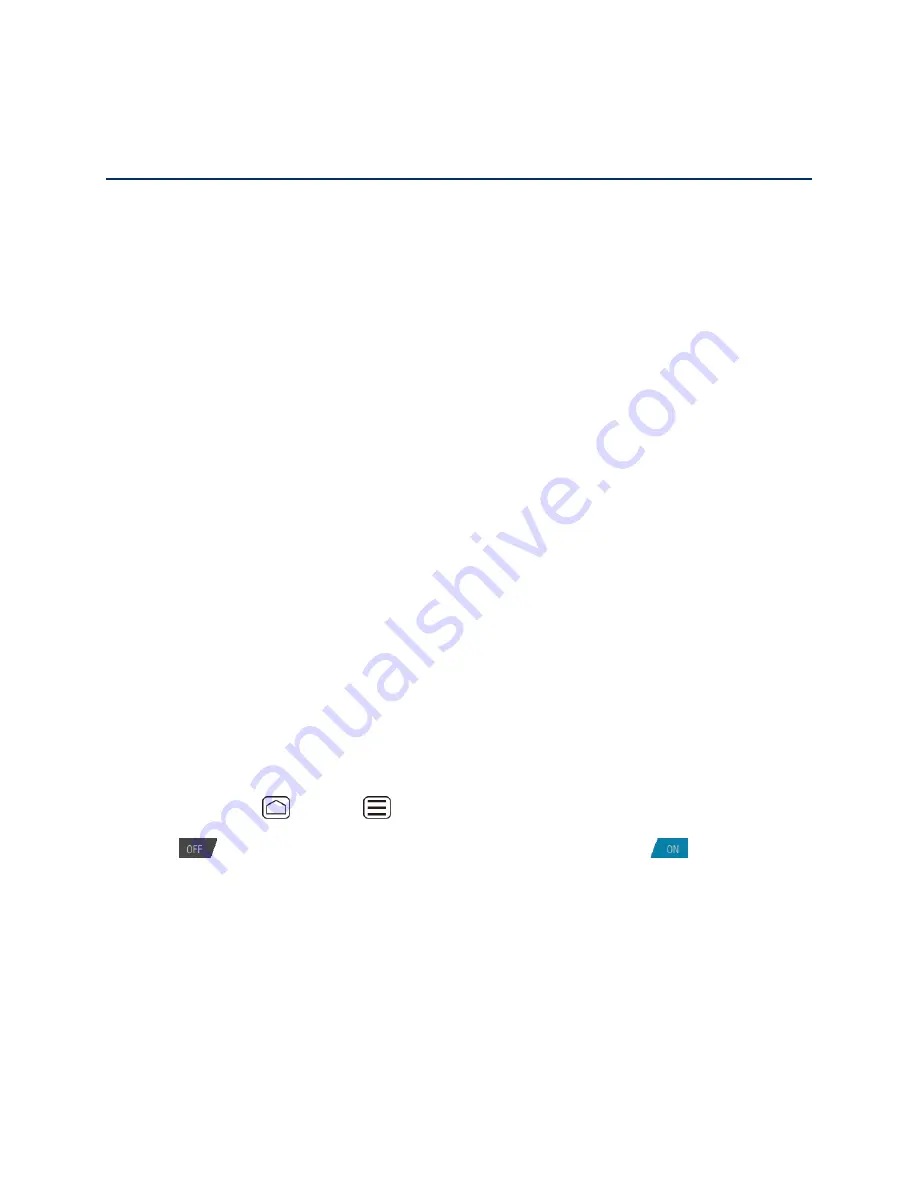
Web and Data
114
Web and Data
Your device’s data capabilities let you wirelessly access the Internet or your corporate network
through a variety of connections, including Wi-Fi and Data Services.
This section addresses your device’s data connections and the built-in Web browser. Additional
data-related features can be found in
Messaging
,
Applications and Entertainment
, and
Tools
and Calendar
.
Wi-Fi
Data Services
Browser
Wi-Fi
Wi-
Fi provides wireless Internet access over distances of up to 300 feet. To use your device’s
Wi-
Fi, you need access to a wireless access point or “hotspot.”
The availability and range of the Wi-Fi signal depends on a number of factors, including
infrastructure and other objects through which the signal passes.
Turn Wi-Fi On and Connect to a Wireless Network
Check the Wireless Network Status
Connect to a Different Wi-Fi Network
Turn Wi-Fi On and Connect to a Wireless Network
Use the WIRELESS & NETWORKS settings menu networks to enable your device
’s Wi-Fi radio
and connect to an available Wi-Fi network.
1. Press
Home
>
Menu
, and touch
System settings
.
2. If
is displayed at the right of
Wi-Fi
, touch it to turn Wi-Fi on.
is displayed
and the device will scan for available wireless networks.
3. Touch
Wi-Fi
. The network names and security settings (open network or secured with
WEP/WPA/WPA2 PSK) of detected Wi-Fi networks are displayed.
4. Touch a Wi-Fi network to connect. If you selected an open network, you will be
automatically connected to the network. If you selected a network that is secured, enter
the key, and then touch
Connect
.
Depending on the network type and its security settings, you may also need to enter more
information or choose a security certificate.






























