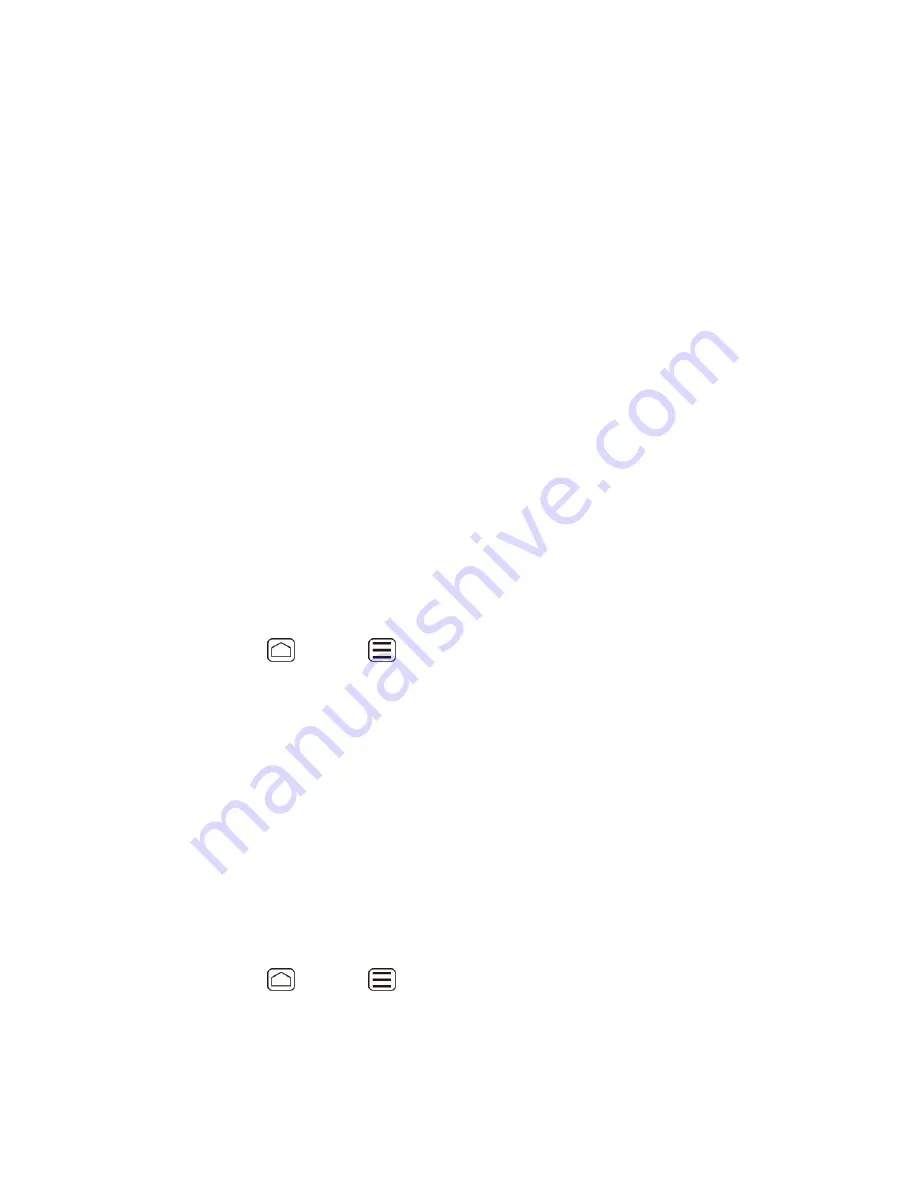
Device Basics
31
When prompted, enter and reenter a password and touch
Next
.
6.
Create a security question and answer, enter a secondary email address to help you
7.
recover your password if you ever lose it, and then touch
Next
.
Note:
When setting up a new Google account, either on your device or online, you will be
prompted to add a secondary email address. Enter a second Gmail address or any other
email address from which you currently send and receive email. This address is used to
authenticate your account should you ever encounter problems or forget your password.
It is strongly encouraged for Android users so you can regain access to Google Mobile
™
services and purchases on your device.
Select if you want to join or not.
8.
Read and accept the Google Terms of Service, and then touch
I accept
.
9.
Enter the characters shown, and then touch
Next
.
10.
Select if you save your credit card number or not.
11.
Select if you want to set a PIN code in Google Play or not.
12.
Select items you want to sync with Google servers and touch
Next
.
13.
Sign In to Your Google Account
If you already have a Google account, sign in with the account.
Press
Home
>
Menu
, and touch
System settings
>
Accounts & sync
.
1.
Touch
ADD ACCOUNT
, and then touch
.
2.
Touch
Existing
.
3.
Enter your Gmail username and password, and then touch
Sign in
.
4.
Select if you want to join or not.
5.
Select if you want to set a PIN code in Google Play if requested.
6.
Select items you want to sync with Google servers and touch
Next
.
7.
Add Account
You can add additional accounts to your device.
Press
Home
>
Menu
, and touch
System settings
>
Accounts & sync
.
1.
Touch
ADD ACCOUNT
.
2.
Touch an account type.
3.






























