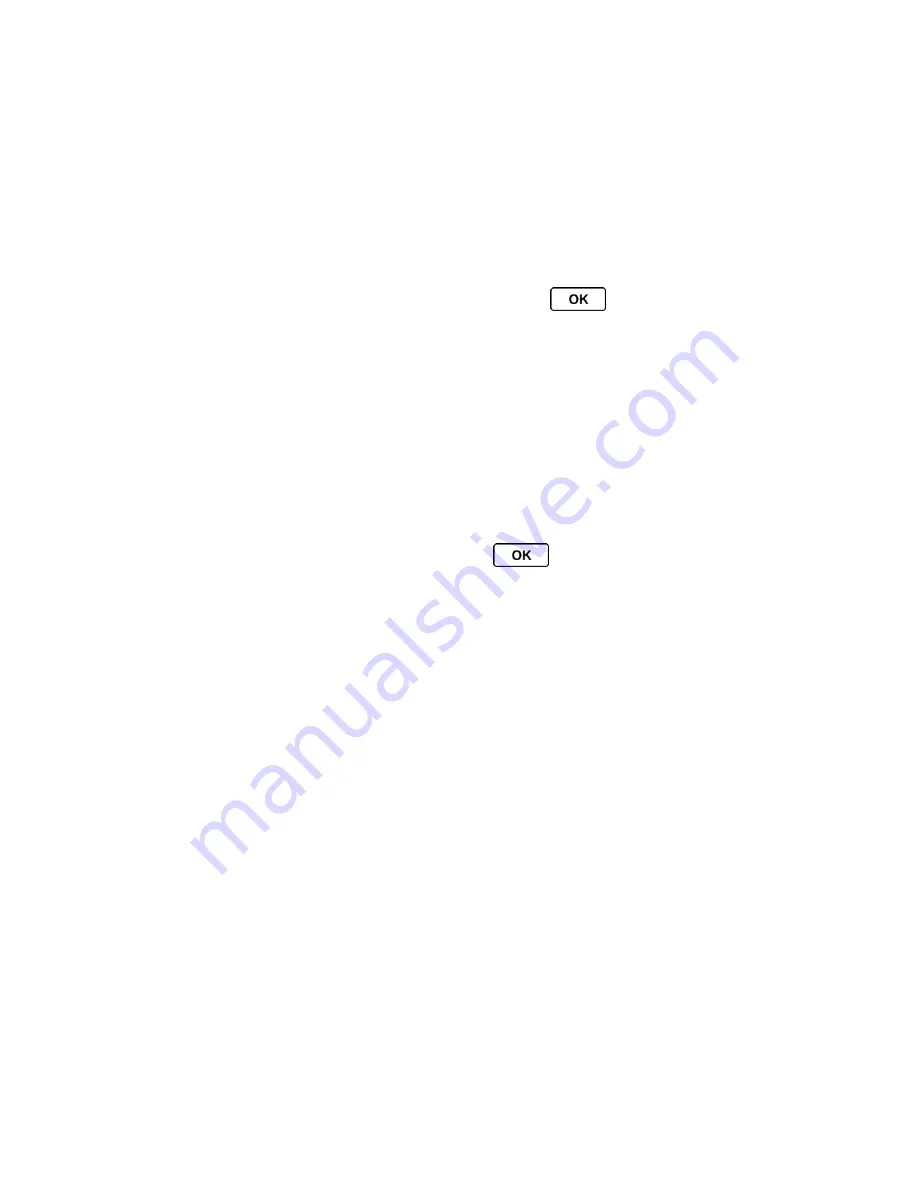
Contacts
59
Delete a Contacts Entry or Group
Change the Group Name or Group Icon
1. From standby mode, press
CONTACTS
(right softkey).
2. Highlight the group you want to edit.
3. Press
OPTIONS
(right softkey) >
Edit Group
.
4. Change the group name or the group icon and press
.
5. Press
SAVE
(left softkey).
Add Members to a Group
1. From standby mode, press
CONTACTS
(right softkey).
2. Highlight the group to which you want to add members.
3. Press
OPTIONS
(right softkey) >
Edit Group
>
Add More
.
4. Read the message and press
START
(left softkey).
5. Highlight an entry you want to add and press
.
If the desired entry has multiple information of phone number or email address,
select one of them using the right or left navigation key with the entry highlighted.
6. Repeat step 5 to add additional members.
7. Press
CONTINUE
(left softkey) >
SAVE
(left softkey).
Remove Members From a Group
1. From standby mode, press
CONTACTS
(right softkey).
2. Highlight the group from which you want to remove members.
3. Press
OPTIONS
(right softkey) >
Edit Group
.
4. Highlight a member and press
OPTIONS
(right softkey) >
Remove from Group
>
YES
(left softkey).
5. Repeat step 4 to remove additional members.
6. Press
SAVE
(left softkey).
Delete a Contacts Entry or Group
1. From standby mode, press
CONTACTS
(right softkey).
2. Highlight an entry or a group you want to delete.
















































