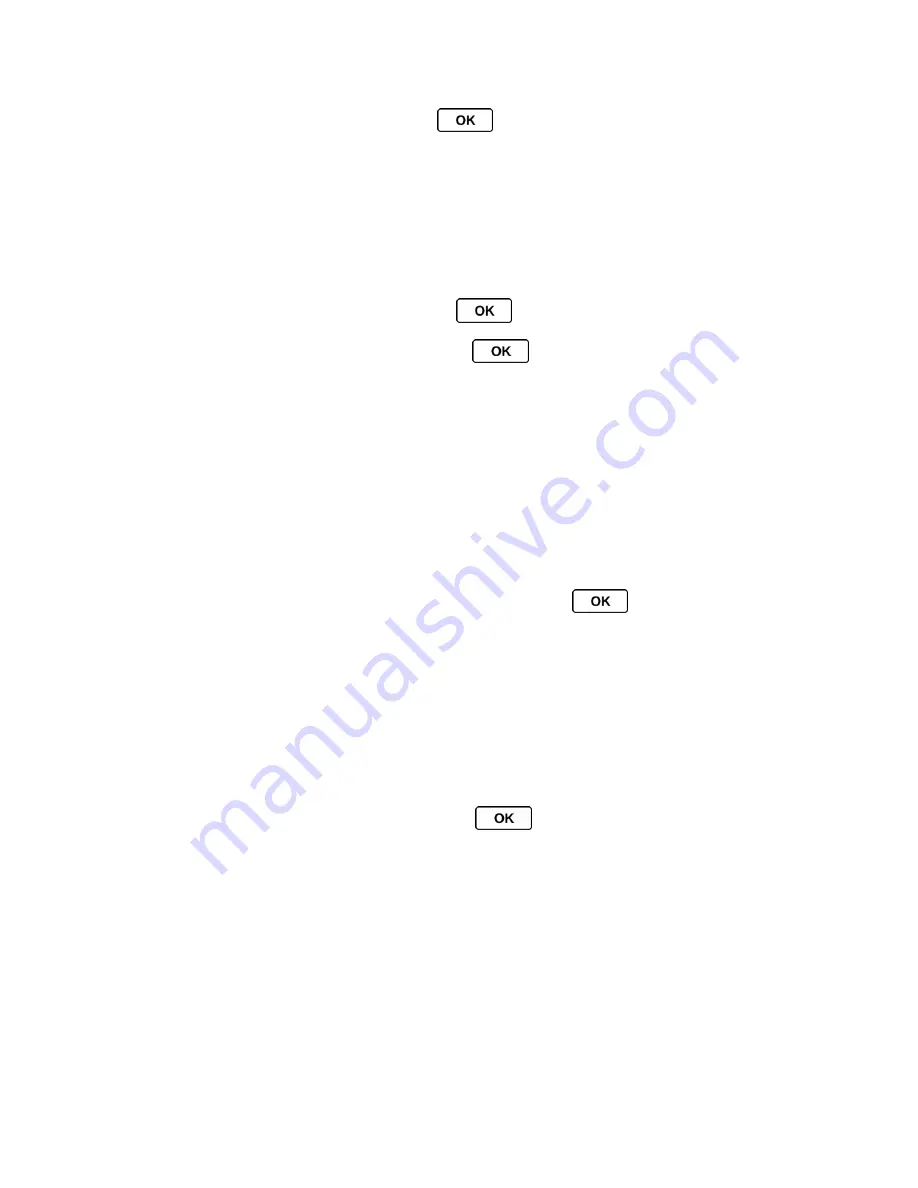
Contacts
58
4. Add or edit the information and press
.
5. Press
DONE
(left softkey) to save your changes.
Add a Number to a Contacts Entry
1. From standby mode, press
CONTACTS
(right softkey).
2. Highlight an entry and press
OPTIONS
(right softkey) >
Edit Contact
>
<Add Number>
.
3. Enter the new phone number and press
.
4. Highlight a label for the number and press
.
5. Press
DONE
(left softkey) to save the new number.
Create a Group
You can create a group by assigning Contacts entries as members and then naming the new
group.
1. From standby mode, press
CONTACTS
(right softkey) >
Add New...
>
New Group
.
2. Read the message and press
START
(left softkey).
3. Highlight an entry you want to add to a group and press
. A check mark will
appear in the box next to the selected entry.
If the desired entry has multiple information of phone number or email address,
select one of them using the right or left navigation key with the entry highlighted.
Tip:
Press
OPTIONS
(right softkey) >
Enter New Address
or
Recent History
to enter a new
phone number or new email address or to select an entry from your history.
4. When you have selected all the entries you want to add, press
CONTINUE
(left softkey).
5. Enter a name for the new group and press
.
6. Press
SAVE
(left softkey).
Edit Groups
Once you’ve added a group entry, you can add or edit any of the information in the entry.
Change the Group Name or Group Icon
Add Members to a Group
Remove Members From a Group






























