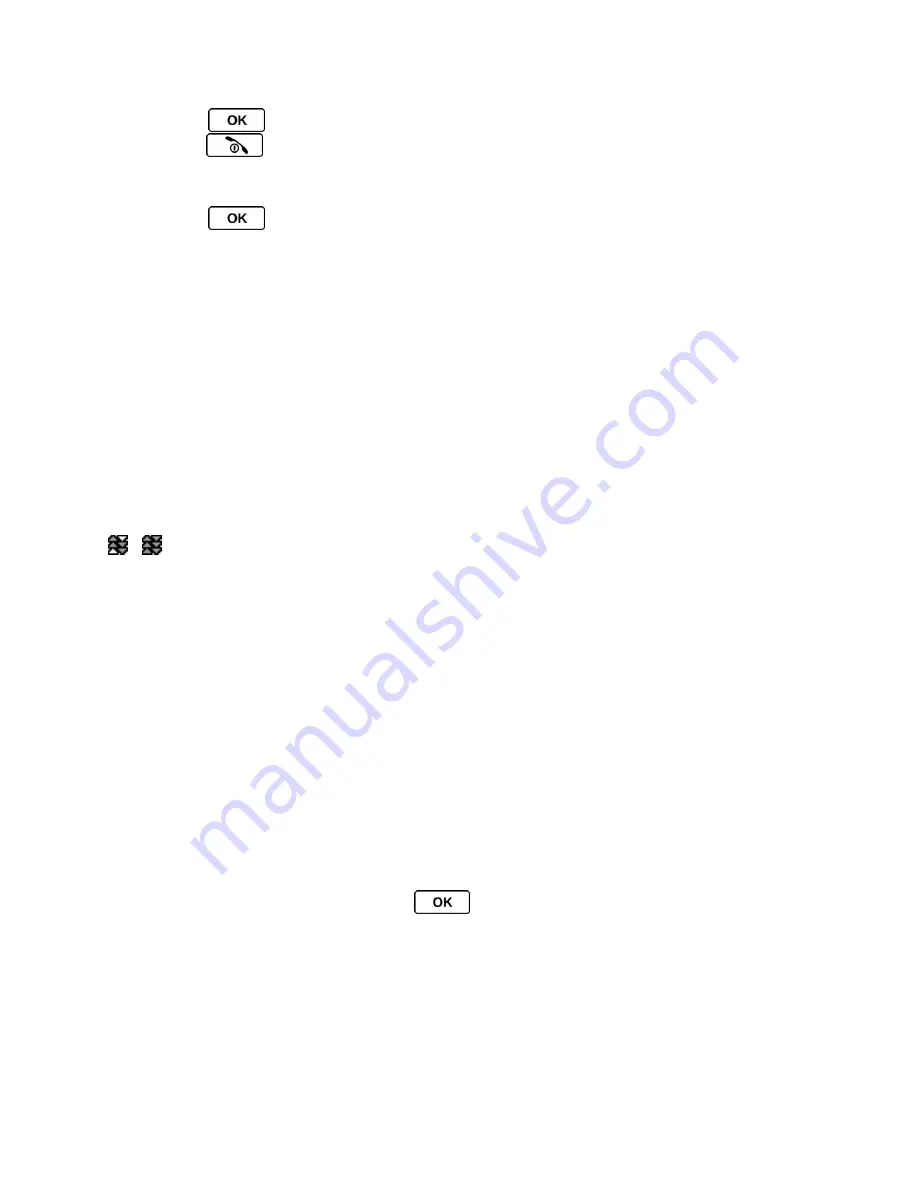
Web and Data Services
102
► Press
>
Settings
>
Others
>
Data Settings
>
Update Data Profile
. (To cancel,
press
before completing the update.)
Launch a Web Connection
► Press
>
Web
. (Your data connection starts and you see the SprintWeb
™ home
page.)
Note:
If Net Guard is enabled and displayed (see
Net Guard
), press
YES
(left softkey) to
continue and launch the Web.
While connecting, you may see an animation before the home page appears.
Tip:
To change the default launch page to the last page you viewed, press
TOOLBAR
(right
softkey) and select
OPTIONS
>
Browsing options
>
Startup page
>
The last page I
viewed
>
DONE
(left softkey).
Data Connection Status and Indicators
Your phone displays the current status of your data connection through indicators at the top of
the screen. The following symbols are used:
Your phone is connected to the Sprint 1xRTT data network. When the triangles are animated,
your phone is transferring data (for example, when you are opening a Web page) and you
cannot receive calls. When the triangles are solid gray, your phone is connected to the network
but is not currently transferring data (for example, when you are viewing a Web page that is
completely open), or is signed out of or disconnected to the network within the data service area,
and you can receive calls.
If you do not see an indicator, your phone does not have a current data connection. To launch a
connection, see
Launch a Web Connection
.
Learn to Navigate the Web
Navigating through menus and websites during a data session is easy once you
’ve learned a
few basics.
Note:
Before you access the SprintWeb
™ home page, you may be asked to enter your 10-digit
wireless phone number and press
. Entering your phone number is not required
for access to other Web pages.
Softkeys
During a data session, the bottom line of your phone
’s display screen contains one or more
softkeys. These keys are shortcut controls for navigating around the Web, and they correspond
to the softkeys directly below the phone
’s display screen.





























