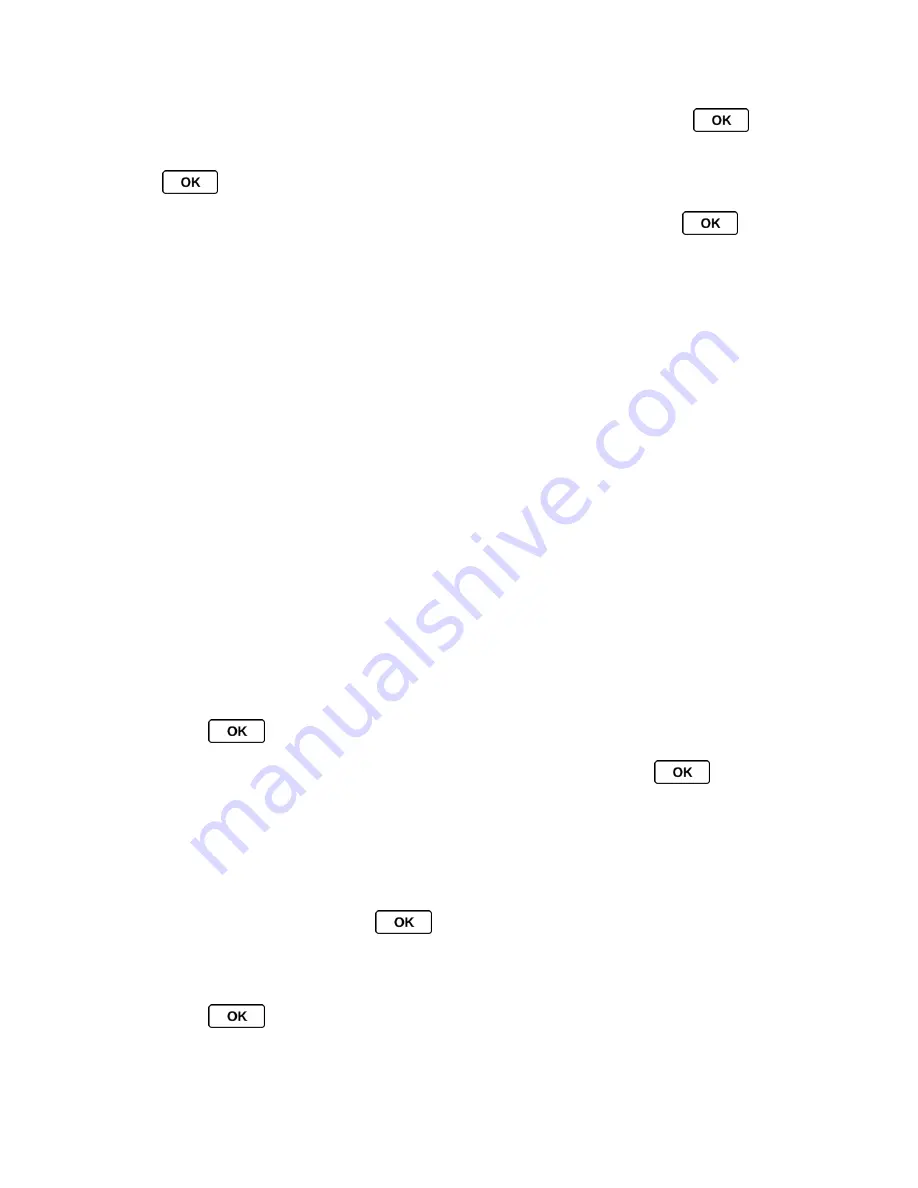
Calendar & Tools
72
6. Select a priority for the item by highlighting the priority field and pressing
.
7. Select a time and date for the item by highlighting the time and date field and pressing
.
8. Select a status for the item by highlighting the status field and pressing
. When
you add an item, set it to
Needs Action
.
9. Press
SAVE
(left softkey).
Calendar Alerts
If you have an event on the Calendar, your phone alerts you by a ringing or vibrating alarm and
displays a summary of the event.
To respond to the alarm, select an available onscreen menu or press the appropriate softkey:
► Select
Snooze
, or press
SNOOZE
(left softkey) after selecting
View
(see below), to stop
the alarm and start snooze mode (if applicable).
► Select
View
to display the event detail screen.
► Press
DISMISS
(right softkey) to clear the alarm (if applicable).
Tip:
To change the alarm settings from the main menu, select
Tools
>
Calendar
>
Personal
Calendar
>
OPTIONS
(right softkey) >
Settings
>
Alarm
to set the snooze options.
View Events
Tip:
Days with scheduled events are indicated by small colored rectangles just below the
date. A rectangle
’s color depends on the repeat status for an event.
1. Press
>
Tools
>
Calendar
>
Personal Calendar
.
2. Highlight the day for which you would like to view events and press
. The day
’s
event list is displayed.
- or -
Press
OPTIONS
(right softkey) >
Schedule List
or
To Do List
.
3. Highlight an event and press
. The event
’s details are displayed. You can edit the
event on this screen.
Delete Events
1. Press
>
Tools
>
Calendar
>
Personal Calendar
.






























