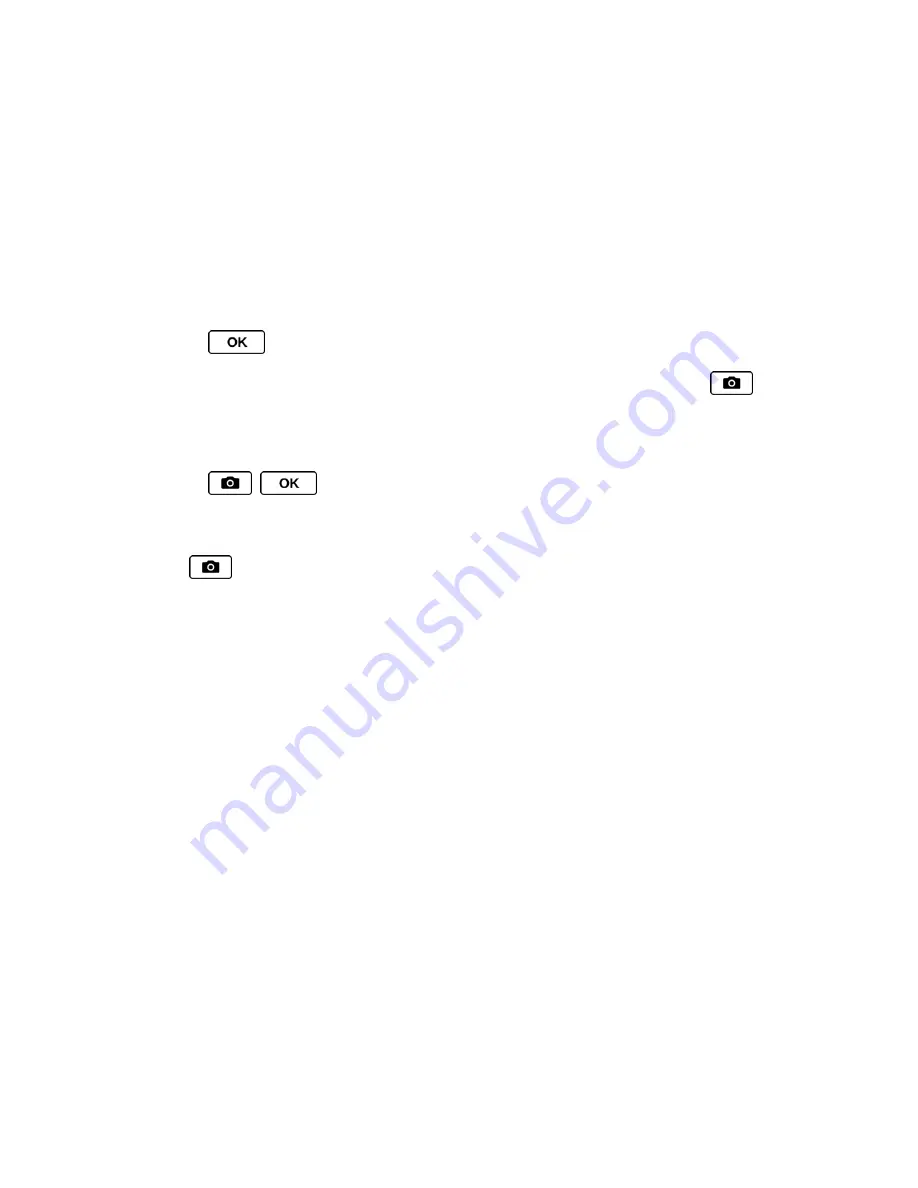
Camera
89
to print the picture. You can choose whether to print using a PictBridge- or
Bluetooth-enabled printer.
Review Media
to go to the In Phone folder or memory card folder to review your
saved pictures.
Details/Edit
to edit your picture or display details relating to your pictures.
Assign Pictures
Assign a picture as a screen saver or as a picture ID.
1. Press
>
Photos
>
Camera
to activate camera mode.
Tip:
To activate camera mode, you can also press and hold the camera button (
)
located on the left side of your phone.
2.
Using the phone’s display screen as a viewfinder, aim the camera lens at your subject.
3. Press
,
, or
CAPTURE
(left softkey) until the shutter sounds. The picture
will automatically be saved in the selected storage area. (See
Store Pictures
.)
To return to camera mode to take another picture, press
CAMERA
(left softkey) or
.
4. With the picture displayed, press
OPTIONS
(right softkey) >
Assign
, and select an
option.
Picture ID
to assign the picture to a Contacts entry as well as to unsaved phone
numbers, or to private and unknown phone numbers. See
Select a Picture ID
.
Screensaver
to assign the picture as a screen saver.
Tip:
You can also assign pictures from the My Photos menu. See
In Phone and On Memory
Card Folder Options
.
Camera Mode Options
Press
OPTIONS
(right softkey) in camera mode to display additional camera options:
●
Picture Mode
to select a picture mode from
Normal
,
Beach/Snow
,
Scenery
,
Mirror
Image
, or
Night/Dark
.
●
Zoom
to zoom in on a subject. (See
Zoom
.)
●
Self-Timer
to activate the camera
’s timer. (See
Self-timer
.)
●
Fun Tools
to select an option from the following:
Multiple Shots
to take multiple shots. (See
Multiple Shots
.)






























