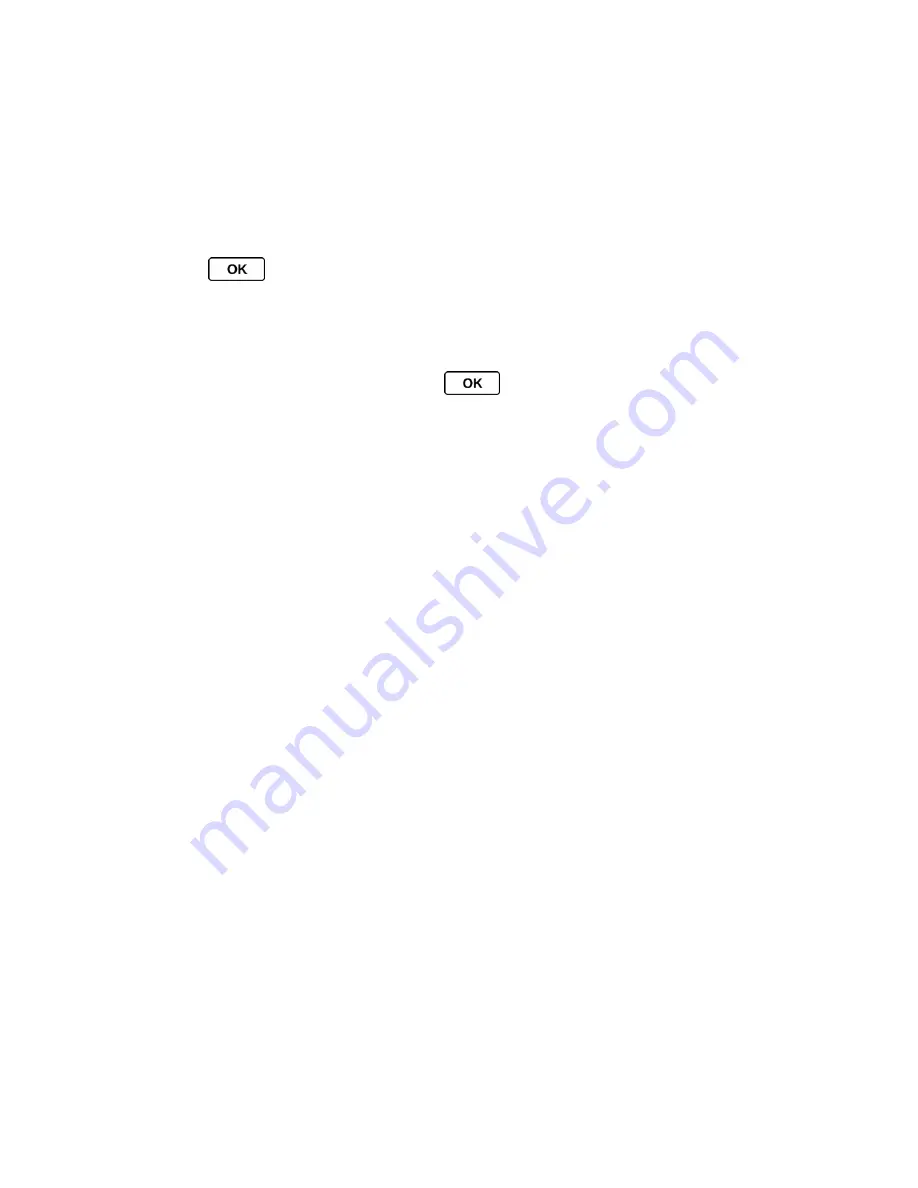
Settings
42
Note:
When the incoming ringer volume is set to
Silence All
or
Vibrate All
, and when the
playback volume or the tone volume is set to
Volume Off
, Voice Guide does not work.
(See
Volume Settings
.)
Select a Vibration Pattern
You can select vibration patterns for incoming calls, messages, alarms, and scheduled events.
1. Press
>
Settings
>
Others
>
Accessibility
>
Vibrate Type
.
2. Select
Incoming Calls
,
Voicemail
,
Messaging
, or
Alarm/Calendar
.
If you select
Messaging
, select
Messages
or
.
3. Highlight a vibration pattern and press
.
Tip:
You can make the incoming ringer vibrate at any volume level by pressing
VIBRATE
(left softkey) on the volume setting screen.
Messaging Settings
Your phone
’s advanced messaging capabilities let you send and receive different kinds of
messages without placing a voice call.
Messaging settings allow you to create a signature with each sent message and your own
preset messages.
Set Clear Alerts Icon
Set a Callback Number
Add a Customized Signature
Manage Preset Messages
Set Repeated Tone
Set Long Message Reassembly
Set Clear Alerts Icon
Clear Alerts Icon will clear the envelope icon on the display.
1. From standby mode, press
MESSAGING
(left softkey) >
OPTIONS
(right softkey) >
Clear Alerts Icon
.
2. Press
YES
(left softkey).
Set a Callback Number
You can specify the callback number your recipients see when you send messages.






























