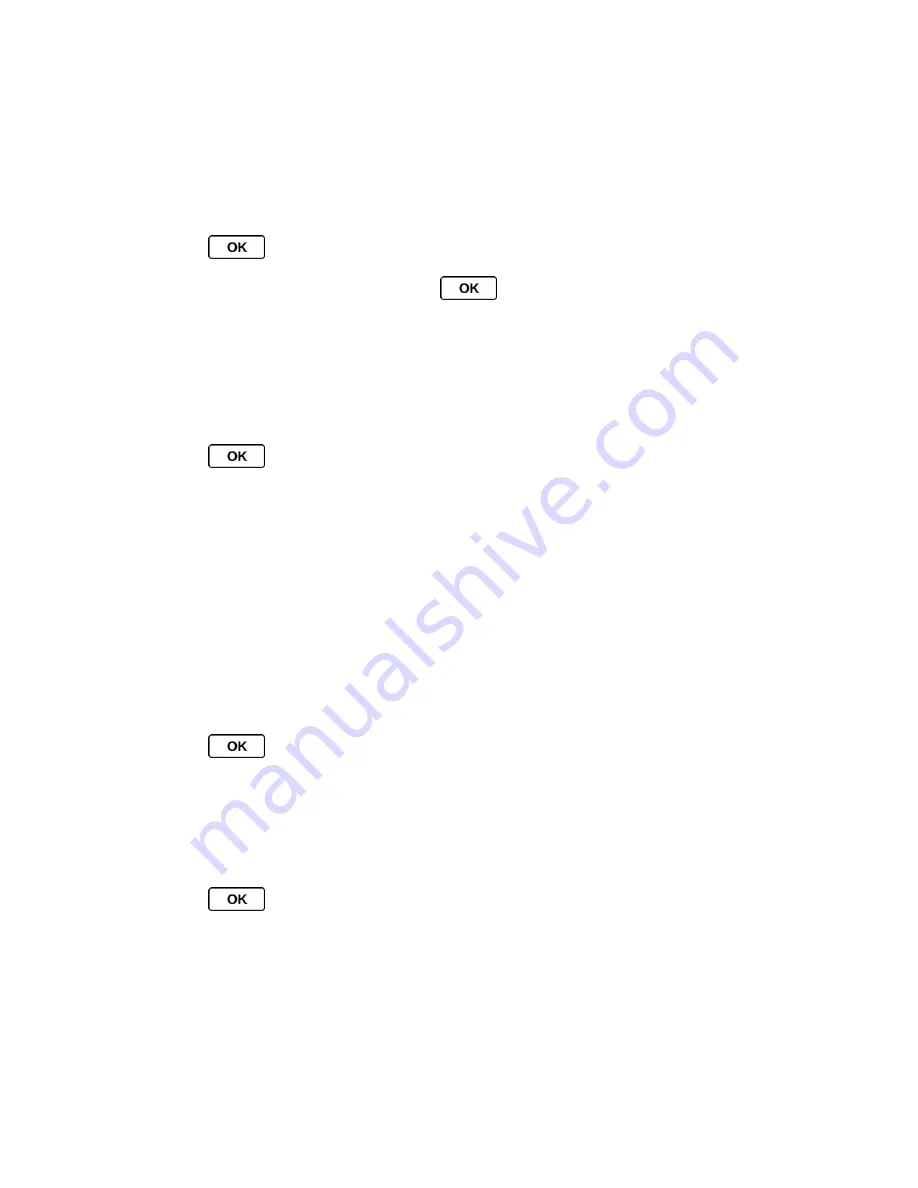
Settings
37
2. Select a screen saver option by pressing the navigation key up or down, and select a
screen saver.
Change the Brightness
You can adjust the brightness on the display screen.
1. Press
>
Settings
>
Display
>
Brightness
.
2. Highlight a brightness level and press
twice.
Change the Backlight Settings
Select how long the display screen remains backlit after any keypress is made. You can also
change the backlight settings for when a Java application is running in the foreground.
To change the display screen backlight setting:
1. Press
>
Settings
>
Display
>
Backlight
.
2. Select
Backlight Dim
or
Backlight Off
.
If you select
Backlight Dim
, select
Always Bright
,
Always Dim
, or a preset length
of time to elapse before the screen backlight dims.
If you select
Backlight Off
, select a preset length of time to elapse before the screen
and keyboard backlights turn off. (When you select
Always Bright
for the
Backlight
Dim
setting above, the keyboard backlight will turn off after about one minute.)
Note:
Long backlight settings reduce the battery
’s talk and standby times.
To change the backlight for when a Java application is running in the foreground:
► Press
>
Settings
>
Display
>
Backlight
>
Java Backlight
>
Default
or
Continuous
.
Set the Notification Pop-up
This option allows you to enable or disable notification pop-up when you receive a new
notification (except for incoming call and alarm) while an application is running.
1. Press
>
Settings
>
Display
>
Notification
.
2. Select
Enable Pop-up
or
Disable Pop-up
.
Tip:
If you select
Disable Pop-up
, you will see only a notification icon. (The notification
pop-up will not appear while an application is running.)
Select a Picture ID
You can select an image as a picture ID.















































