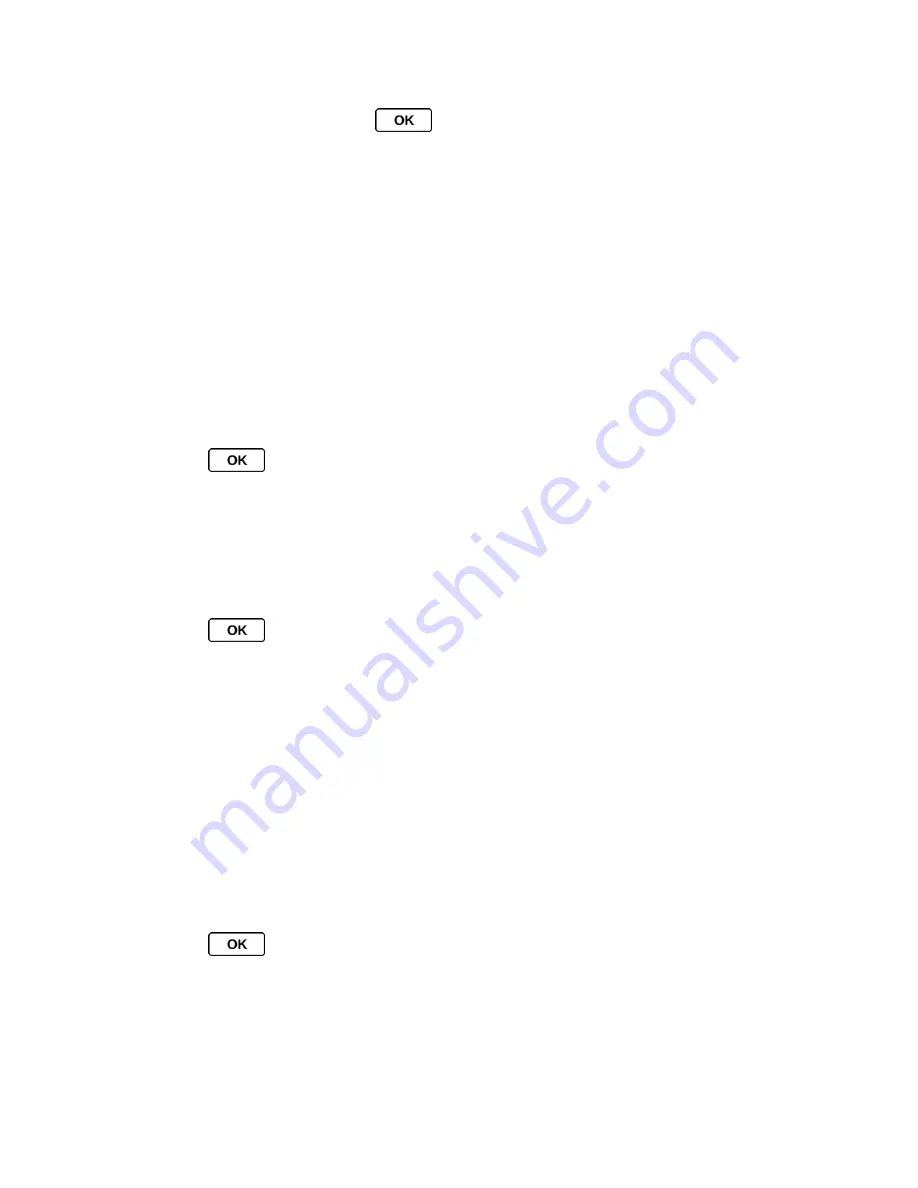
Bluetooth
98
3. Enter the passkey and press
.
4. (Optional) Edit the device name and press
SAVE
(left softkey).
Note:
Due to different specifications and features of other Bluetooth compatible devices,
display and operations may be different, and functions such as transfer or exchange
may not be possible with all Bluetooth compatible devices.
Trusted Devices List
This list displays a list of devices which are paired with your device and set as trusted devices.
View the Trusted Devices List
Trusted Devices List Menu
View the Trusted Devices List
► Press
>
Tools
>
Bluetooth
>
Trusted Devices
.
Trusted Devices List Menu
Once you have created trusted devices, several options are available from the Trusted Devices
list.
Left Softkey Menus
1. Press
>
Tools
>
Bluetooth
>
Trusted Devices
.
2. Highlight a device, and press the available left softkey option:
CONNECT...
to connect to the selected Bluetooth device, if not connected (for
headsets, hands-free and other devices, excluding computers, PDAs, phones, or
printers).
TRANSFER...
to send data saved on your phone to the selected Bluetooth device
(for computers, PDAs, or phones). (See
Send Items via Bluetooth
.)
PRINT...
to print picture using the selected Bluetooth-enabled printer. (See
Pictures via Bluetooth
.)
Options Menu
1. Press
>
Tools
>
Bluetooth
>
Trusted Devices
.
2. Highlight a device, and press
OPTIONS
(right softkey) to display the following options:
Add New
to add a new Bluetooth device.
Delete
to delete the selected device from the list.






























