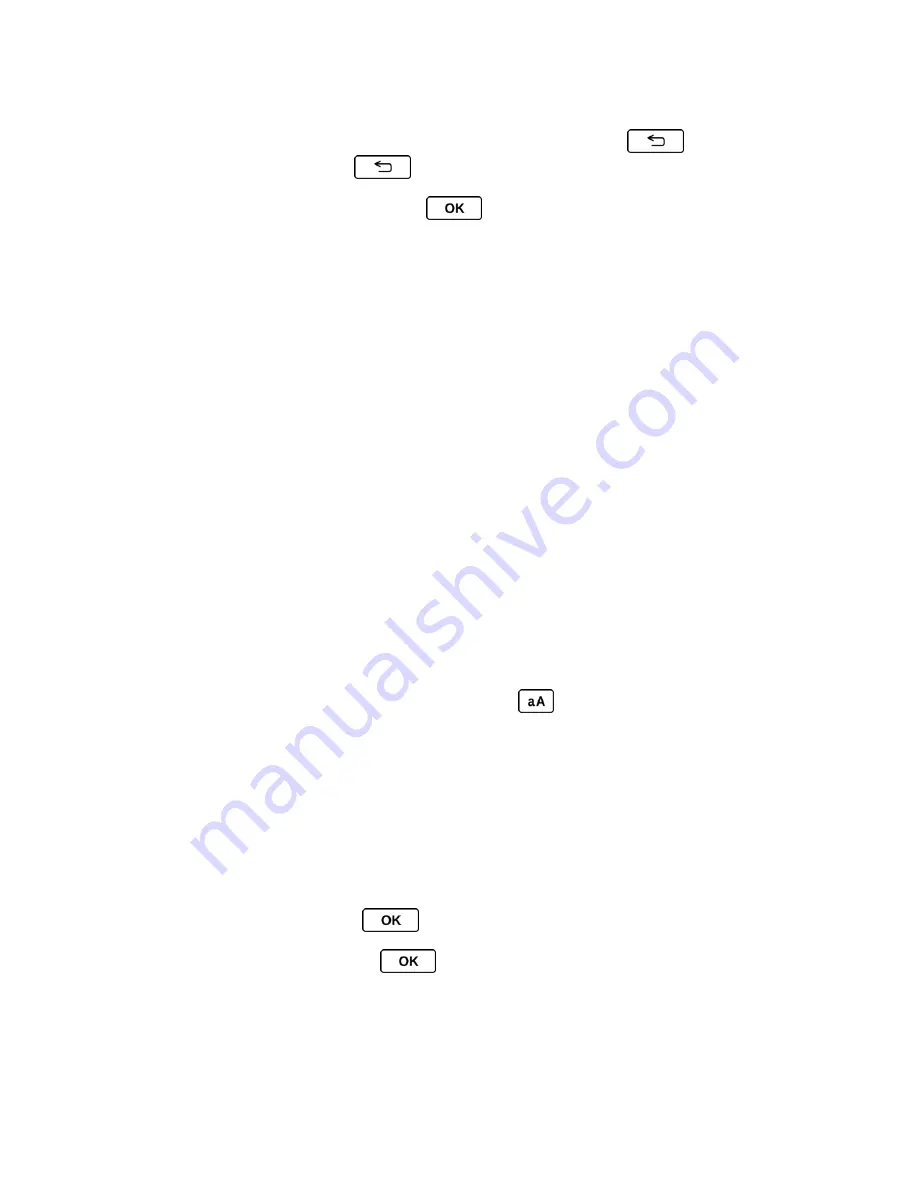
Phone Basics
19
2. When you enter letters, a word choice list opens and shows words starting with the
letters you have entered thus far. (If you make a mistake, press
to erase a single
character. Press and hold
to erase an entire word.)
3. Scroll to the correct word and press
to select it.
Add a Word to the XT9 Database
If a word you want to enter is not displayed in an XT9 word choice list when you are using XT9
Smart Input, add it to the database.
1. While you are in
XT9Word
mode, enter a letter. (A word choice list opens.)
2. Scroll down the list and select
<Add Word>
.
3. Enter a word and press
SAVE
(left softkey). The word will appear as an option the next
time you scroll through options during XT9 Smart Input.
For more information about XT9 Smart Input, visit the Nuance website at
nuance.com/for-
business/by-product/xt9/index.htm
.
ABC Mode
In
Abc
mode, you can enter alphabetic characters associated with each key.
1. Select the
Abc
text input mode. (See
Select a Text Input Mode
.)
2. Press the corresponding alphabet keys to enter the word.
By default, the first letter of a sentence is capitalized and the following letters are lowercased.
To switch between lowercase and uppercase, press the
key.
Set Text Entry Options
The text entry options menu allows you to specify a suitable feature during the text entry
process.
1. When entering text, press
OPTIONS
(right softkey) >
Text Options
.
- or -
From standby mode, press
>
Settings
>
Text Entry
.
2. Highlight an option and press
.
Word Complete
to suggest possible words based on letters you have entered when
you are using XT9 Smart Input. (See
XT9 Smart Input
.)






























