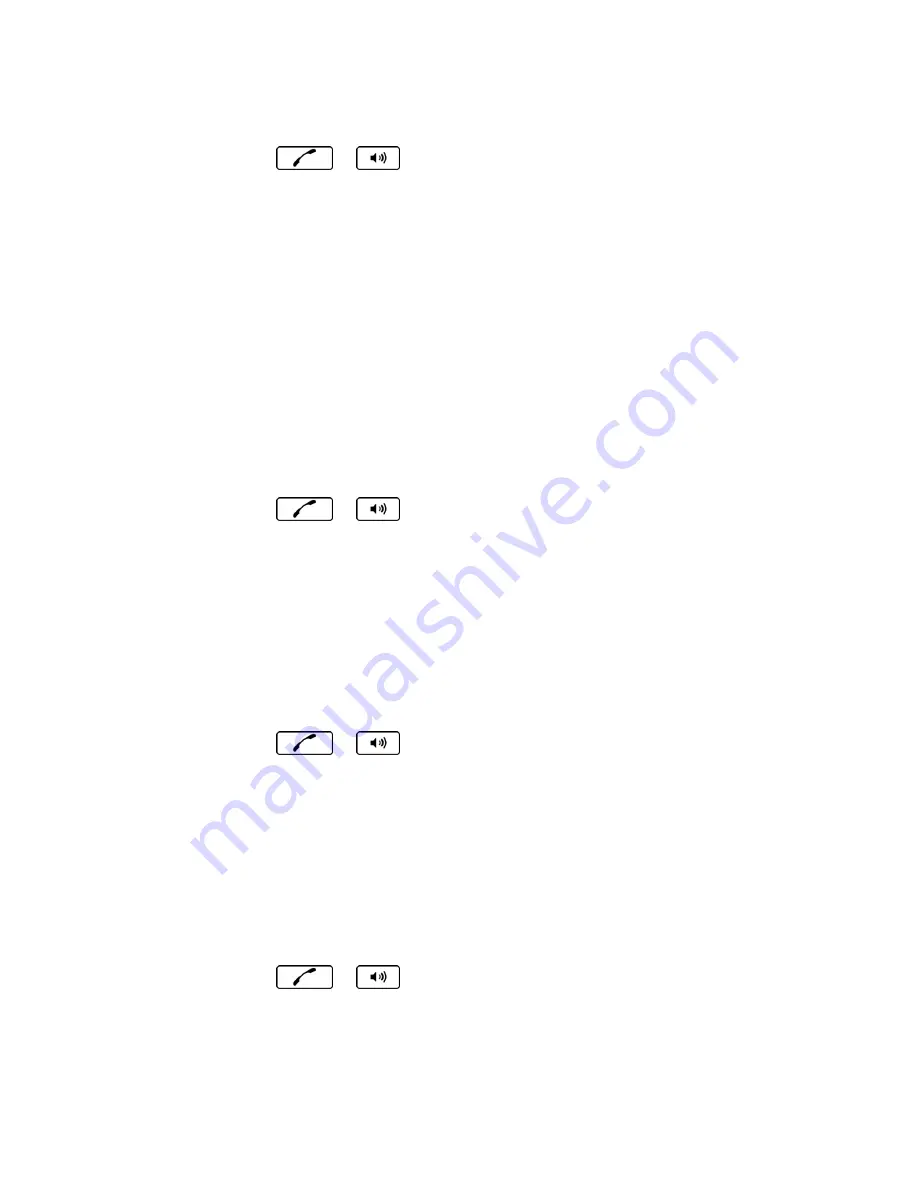
Calendar & Tools
81
Make a Voice Call Using ASR
1. Press and hold
or
.
2. When you hear
“Say a command,” say “
Call
.
”
3. When you hear
“Say the name or number,” say a name or a phone number.
4. When you hear
“Which location?,” say a number type (for example, “Mobile”).
Tip:
You can skip steps 3 and 4 by saying a name and location after
“Call” without pausing
(for example,
“
Call John Jones mobile
”).
Note:
If ASR does not recognize the name or number, it will find the most likely matches and
display a list of up to three names or numbers. You will hear
“Did you say Call…”
followed by the name or number. You can confirm by saying
“
Yes
.
” Say “
No
” to change
the selection.
Send a Message Using ASR
1. Press and hold
or
.
2. When you hear
“Say a command,” say “
Send Message
.
”
3. When you hear
“Say the name or number,” say a name or a phone number.
4. When you hear
“Which location?,” say a number type (for example, “Mobile”). The phone
displays the text entry screen. (See
Compose Messages
for how to compose a
message.)
Display a Contacts Entry
’s Information Using ASR
1. Press and hold
or
.
2. When you hear
“Say a command,” say “
Lookup
.
”
3. When you hear
“Say the name,” say a Contacts entry’s name. The phone displays the
detail screen for that Contacts entry.
Open Menus Using ASR
You can jump directly to many menu items or applications by saying
“Go to” followed by a menu
option.
1. Press and hold
or
.
2. When you hear
“Say a command,” say “
Go To
.
”
3. When you hear
“Which shortcut?,” say an application name (for example, “Messaging”).
















































