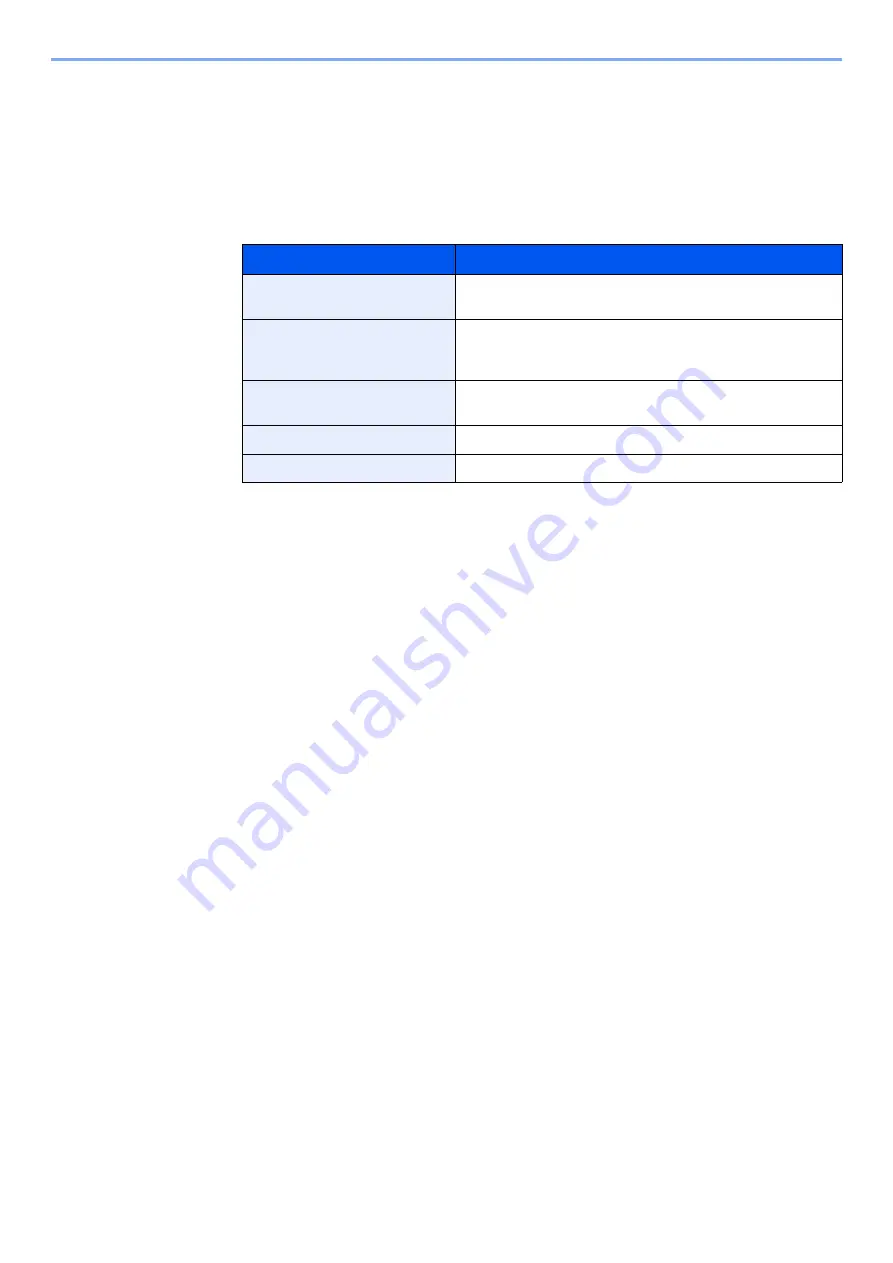
2-16
Installing and Setting up the Machine > Touch Panel
Display for Device Information
Allows you to check system and network information, as well as options that are used.
1
[
Home
] key > [
Task Screen
] > [
Device Information
]
2
Check the device information.
Device information
Tab
Description
Identification/Wired Network
You can check ID information such as the model name, serial
number, host name and location, and the IP address.
Wi-Fi
*1
*1 Displayed only when the wireless network function is available on the machine.
You can check ID information such as the model name, serial
number, host name and location, and the IP address of the
wireless network.
FAX
You can check the local fax number, local fax name, local fax
ID and other fax information.
Software Ver./Capability
You can check the software version and performance.
Option
You can check information on the options that are used.
Содержание 1102R73AS0
Страница 1: ...PRINT COPY SCAN FAX ECOSYS M5526cdn ECOSYS M5526cdw OPERATION GUIDE...
Страница 24: ...xxiii Menu Map Job Box Private Print Stored Job page 4 12 Quick Copy Proof and Hold page 4 14 Job Box...
Страница 382: ...10 41 Troubleshooting Clearing Paper Jams 8 Push Cassette 1 back in 9 Open the multi purpose tray 10Reload the paper...
Страница 385: ...10 44 Troubleshooting Clearing Paper Jams 8 Remove any jammed paper 9 Push Rear Cover 1...
Страница 387: ...10 46 Troubleshooting Clearing Paper Jams 4 Push the cover...
Страница 422: ...Index 7 WSD Scan 5 27 Protocol Settings 8 31 X XPS Fit to Page 6 34 Default 8 17 Z Zoom 6 10 Default 8 16...
Страница 423: ......
Страница 426: ...First edition 2016 4 2R7KDEN000...






























