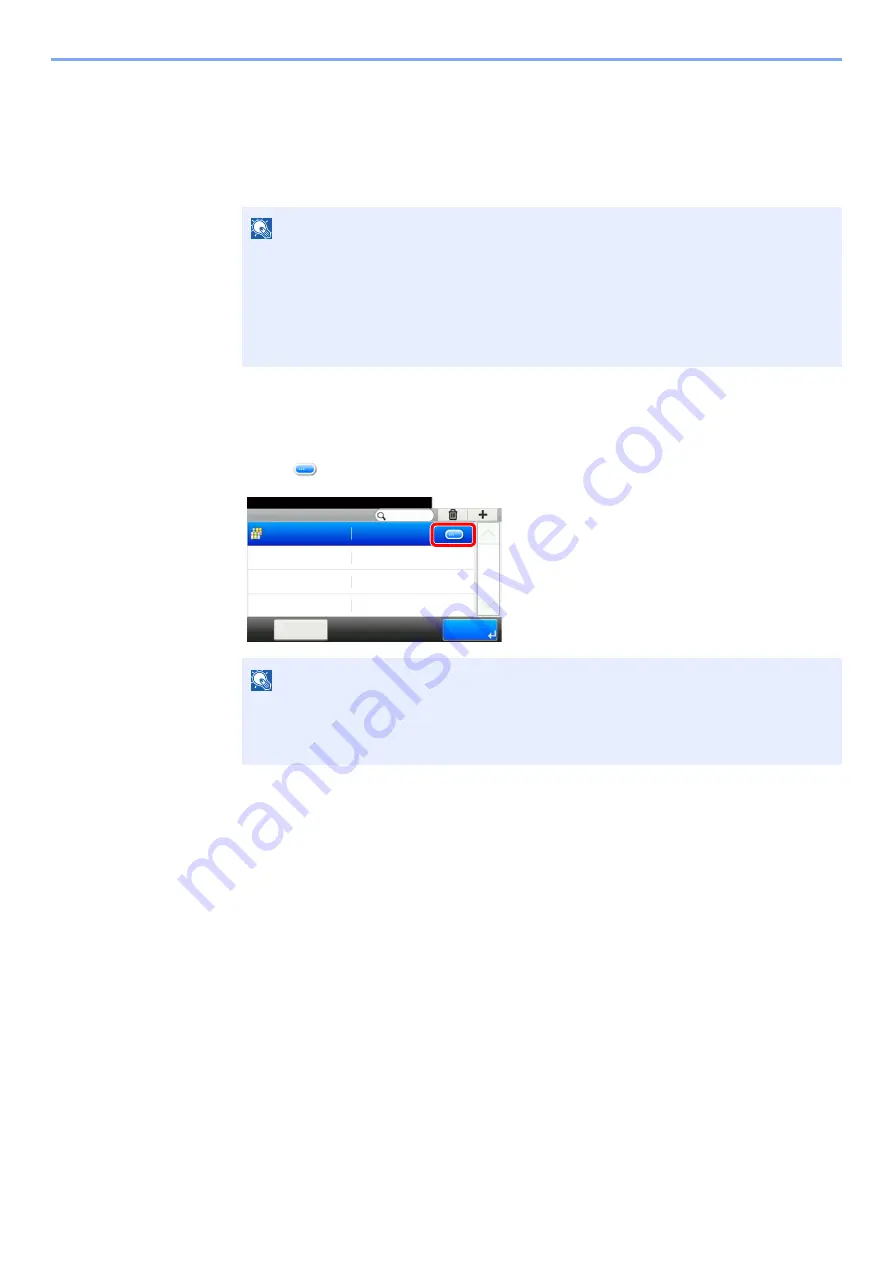
9-32
User Authentication and Accounting (User Login, Job Accounting) > Setting an Account
Editing an Account
1
Display the screen.
1
[
System Menu/Counter
] key > [
User Login/Job Accounting
]
2
[
Job Accounting Settings
] > [
Accounting List
]
2
Edit an account.
1
Select [
] for the account name you wish to edit.
2
Select the account information to be changed and change the account information.
3
[
Save
] > [
Yes
]
The account information is changed.
NOTE
If the user authentication screen appears, enter your login user name and login
password and select [
Login
]. For this, you need to login with administrator privileges.
The factory default login user name and login password are set as shown below.
Login User Name:
2600
Login Password:
2600
NOTE
• To search by name or login user name, select [
Menu
] > [
Search (Name)
] or [
Search
(ID)
].
• To sort the user list, select [
Menu
] > [
Sort (Name)
] and [
Sort (ID)
].
Job Accounti... - Accounting List
10:10
System Menu/Counter.
AAA
End
Menu
1/1
00000001
Содержание 1102R73AS0
Страница 1: ...PRINT COPY SCAN FAX ECOSYS M5526cdn ECOSYS M5526cdw OPERATION GUIDE...
Страница 24: ...xxiii Menu Map Job Box Private Print Stored Job page 4 12 Quick Copy Proof and Hold page 4 14 Job Box...
Страница 382: ...10 41 Troubleshooting Clearing Paper Jams 8 Push Cassette 1 back in 9 Open the multi purpose tray 10Reload the paper...
Страница 385: ...10 44 Troubleshooting Clearing Paper Jams 8 Remove any jammed paper 9 Push Rear Cover 1...
Страница 387: ...10 46 Troubleshooting Clearing Paper Jams 4 Push the cover...
Страница 422: ...Index 7 WSD Scan 5 27 Protocol Settings 8 31 X XPS Fit to Page 6 34 Default 8 17 Z Zoom 6 10 Default 8 16...
Страница 423: ......
Страница 426: ...First edition 2016 4 2R7KDEN000...






























