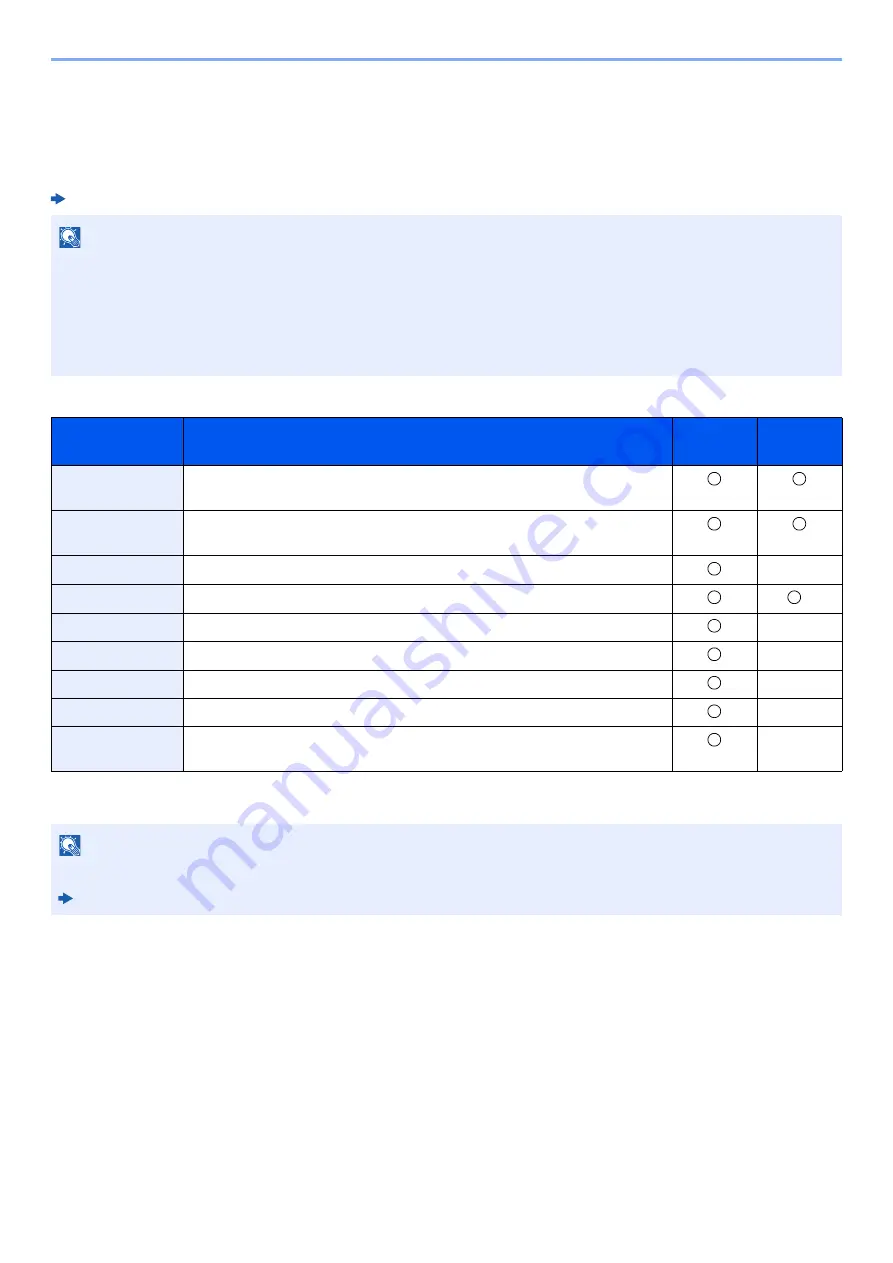
2-52
Installing and Setting up the Machine > Command Center RX
Command Center RX
If the machine is connected to the network, you can configure various settings using Command Center RX.
This section explains how to access Command Center RX, and how to change security settings and the host name.
Command Center RX User Guide
Settings that the administrator and general users can configure in Command Center RX are as follows.
NOTE
To fully access the features of the Command Center RX pages, enter the User Name and Password and click [
Login
].
Entering the predefined administrator password allows the user to access all pages, including Document Box,
Address Book, and Settings on the navigation menu. The factory default setting for the default user with administrator
privileges is shown below. (Upper case and lower case letters are distinguished (case sensitive).)
Login User Name:
Admin
Login Password:
Admin
Setting
Description
Administ-
rator
General
User
Device
Information
The machine's structure can be checked.
Job Status
Displays all device information, including print and scan jobs, storing jobs,
scheduled jobs, and job log history.
Document Box
*1
*1 Expansion memory or an SD/SDHC memory card is required.
Configures settings related to the Job Box.
-
Address Book
Create, edit, or delete addresses and address groups.
*2
*2 The logged in user may not be able to configure some settings, depending on the permissions of the user.
Device Settings
Configure the advanced settings of the machine.
-
Function Settings
Configure the advanced function settings.
-
Network Settings
Configure the network advanced settings.
-
Security Settings
Configure the security advanced settings.
-
Management
Settings
Configure the advanced management settings.
-
NOTE
Here, information on the FAX settings has been omitted.
FAX Operation Guide
Содержание 1102R73AS0
Страница 1: ...PRINT COPY SCAN FAX ECOSYS M5526cdn ECOSYS M5526cdw OPERATION GUIDE...
Страница 24: ...xxiii Menu Map Job Box Private Print Stored Job page 4 12 Quick Copy Proof and Hold page 4 14 Job Box...
Страница 382: ...10 41 Troubleshooting Clearing Paper Jams 8 Push Cassette 1 back in 9 Open the multi purpose tray 10Reload the paper...
Страница 385: ...10 44 Troubleshooting Clearing Paper Jams 8 Remove any jammed paper 9 Push Rear Cover 1...
Страница 387: ...10 46 Troubleshooting Clearing Paper Jams 4 Push the cover...
Страница 422: ...Index 7 WSD Scan 5 27 Protocol Settings 8 31 X XPS Fit to Page 6 34 Default 8 17 Z Zoom 6 10 Default 8 16...
Страница 423: ......
Страница 426: ...First edition 2016 4 2R7KDEN000...






























