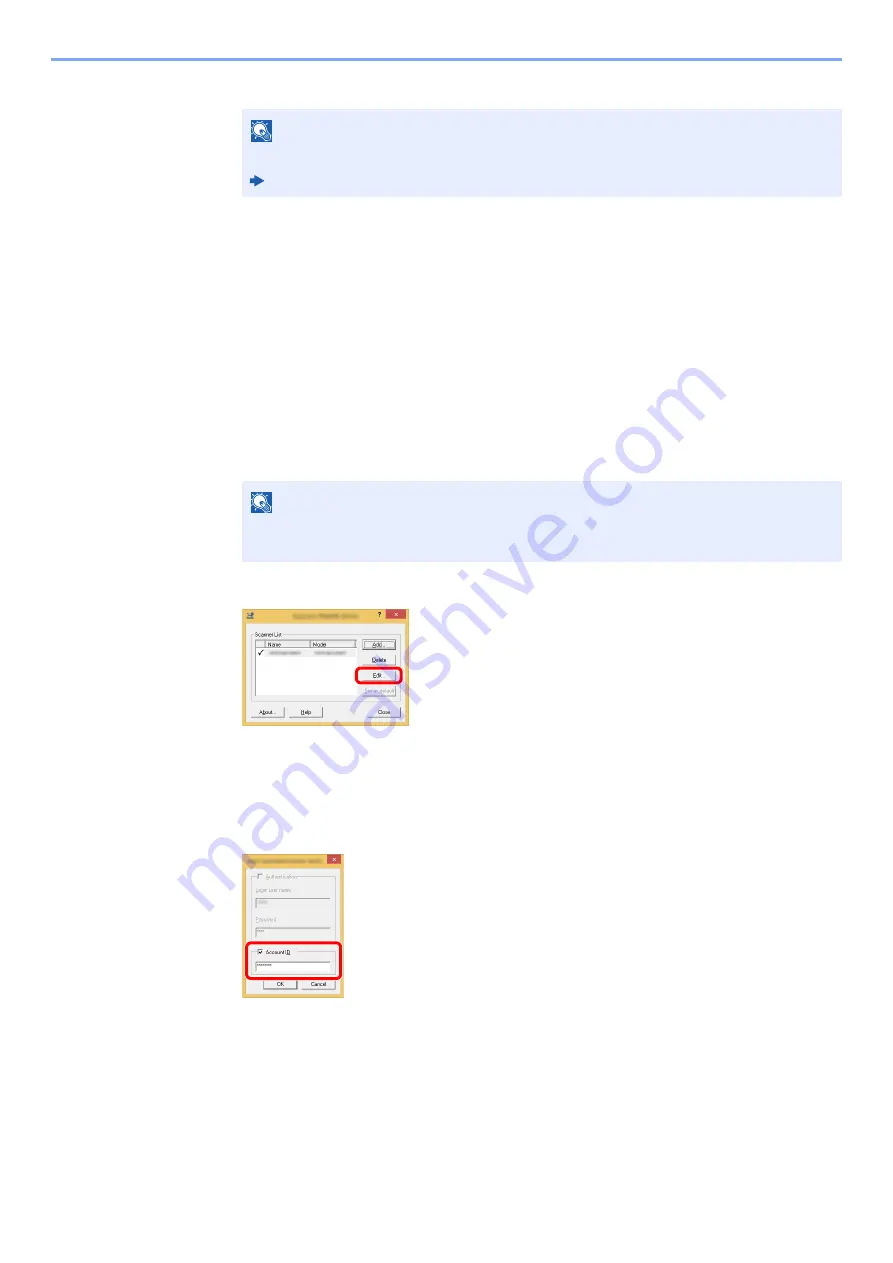
9-35
User Authentication and Accounting (User Login, Job Accounting) > Setting an Account
3
Click [
OK
].
Job Accounting for Scan Using TWAIN
The number of jobs scanned by using TWAIN can be managed by Job Accounting.
Setting TWAIN Driver
To manage the number of jobs scanned by using TWAIN, you need to configure the following settings by using the
TWAIN Driver on the computer. Instructions are based on interface elements as they appear in Windows 8.1.
1
Display the screen.
1
Select [
Search
] in charms, and enter "TWAIN Driver Setting" in the search box. Click
[
TWAIN Driver Setting
] in the search list then the TWAIN Driver Setting screen appears.
2
Select the machine, click [
Edit
].
2
Configure the settings.
1
Click [
User Authentication Settings
].
2
Select the checkbox beside [
Account
], and enter the account ID.
3
Click [
OK
].
NOTE
For other settings of job accounting, refer to the following:
Printer Driver User Guide
NOTE
In Windows 7, select [
Start
] button on the Windows, [
All Programs
], [
Kyocera
] and then
[
TWAIN Driver Setting
].
Содержание 1102R73AS0
Страница 1: ...PRINT COPY SCAN FAX ECOSYS M5526cdn ECOSYS M5526cdw OPERATION GUIDE...
Страница 24: ...xxiii Menu Map Job Box Private Print Stored Job page 4 12 Quick Copy Proof and Hold page 4 14 Job Box...
Страница 382: ...10 41 Troubleshooting Clearing Paper Jams 8 Push Cassette 1 back in 9 Open the multi purpose tray 10Reload the paper...
Страница 385: ...10 44 Troubleshooting Clearing Paper Jams 8 Remove any jammed paper 9 Push Rear Cover 1...
Страница 387: ...10 46 Troubleshooting Clearing Paper Jams 4 Push the cover...
Страница 422: ...Index 7 WSD Scan 5 27 Protocol Settings 8 31 X XPS Fit to Page 6 34 Default 8 17 Z Zoom 6 10 Default 8 16...
Страница 423: ......
Страница 426: ...First edition 2016 4 2R7KDEN000...






























