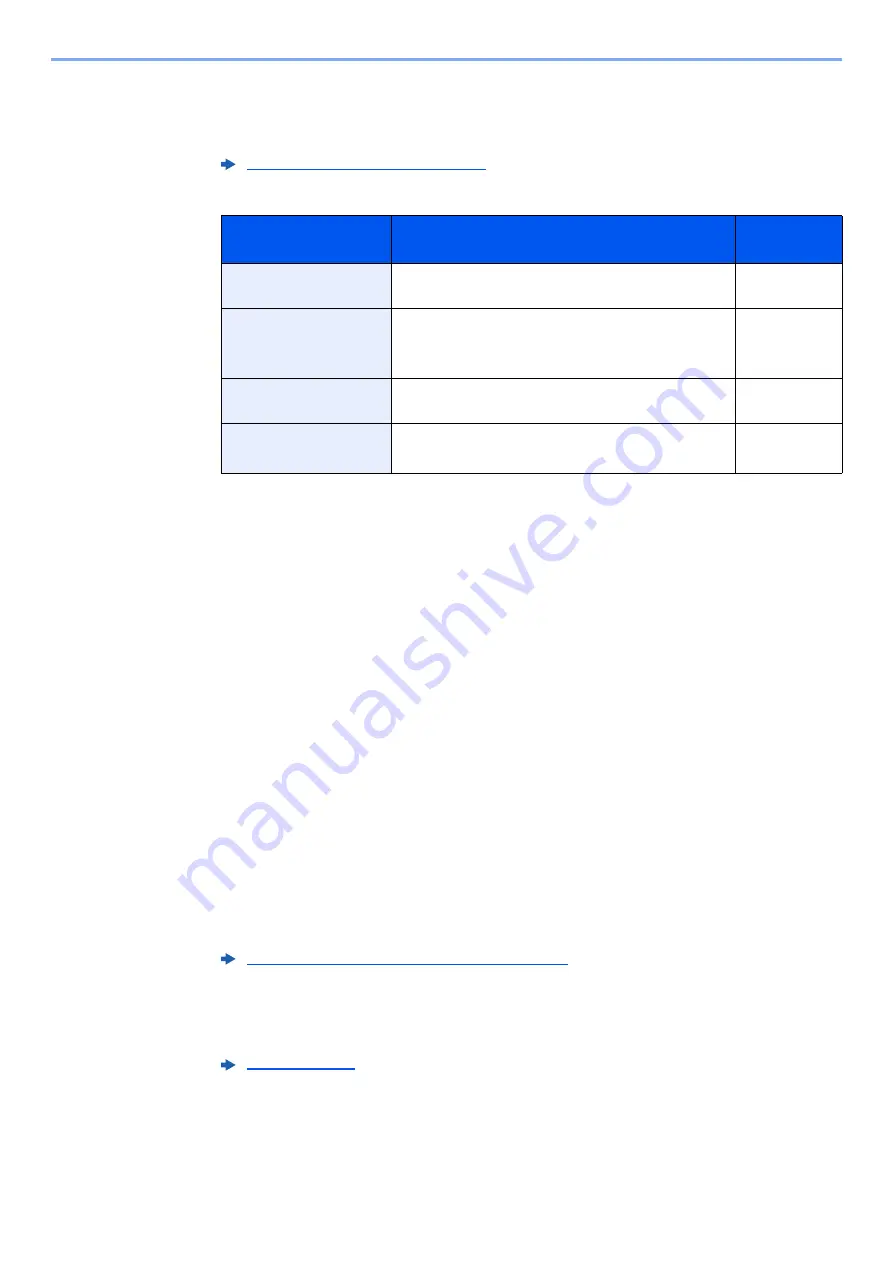
5-24
Operation on the Machine > Sending Document to Folder on an FTP Server (Scan to FTP)
5
Enter the destination information.
Enter the next information. Once you have entered one item, select [
Next
] to advance to the
next item.
The table below lists the items to be set.
6
Check the status.
1
Check the information.
Change the delay as required.
2
Check the connection.
[
Menu
] > [
Connection Test
]
"Connected." appears when connection to the destination is correctly established. If "Cannot
connect." appears, review the entry.
To enter multiple destinations, select [
Next Destination
] and enter the next destination.
You can register the entered information in the Address Book by selecting [
Add to Address Book
].
7
Select [OK].
Destinations can be changed later.
8
Select the functions.
Select [
Functions
] to display other functions.
9
Press the [Start] key.
Sending starts.
Character Entry Method (page 11-8)
Item
Data to be entered
Max.
characters
Host Name
*1
*1 You can also specify the port number. Enter the following format separated by a colon.
"Host name: port number" or "IP address: port number"
To enter the IPv6 address, enclose the address in brackets [ ].
(Example: [2001:db8:a0b:12f0::10]:21)
If the port number is not specified in [Host Name], the default port number is 21.
Host name or IP address of FTP server
Up to
64 characters
Path
*2
*2 When the FTP server is based on Linux/UNIX, the path including the sub-folder is combined by the
slash "/" not using the back-slash.
Path to the receiving folder
For example: User\ScanData
Otherwise the data will be saved in the home directory.
Up to
128 characters
Login User Name
FTP server login user name
Up to
64 characters
Login Password
FTP server login password
(Case sensitive.)
Up to
64 characters
Содержание 1102R73AS0
Страница 1: ...PRINT COPY SCAN FAX ECOSYS M5526cdn ECOSYS M5526cdw OPERATION GUIDE...
Страница 24: ...xxiii Menu Map Job Box Private Print Stored Job page 4 12 Quick Copy Proof and Hold page 4 14 Job Box...
Страница 382: ...10 41 Troubleshooting Clearing Paper Jams 8 Push Cassette 1 back in 9 Open the multi purpose tray 10Reload the paper...
Страница 385: ...10 44 Troubleshooting Clearing Paper Jams 8 Remove any jammed paper 9 Push Rear Cover 1...
Страница 387: ...10 46 Troubleshooting Clearing Paper Jams 4 Push the cover...
Страница 422: ...Index 7 WSD Scan 5 27 Protocol Settings 8 31 X XPS Fit to Page 6 34 Default 8 17 Z Zoom 6 10 Default 8 16...
Страница 423: ......
Страница 426: ...First edition 2016 4 2R7KDEN000...






























