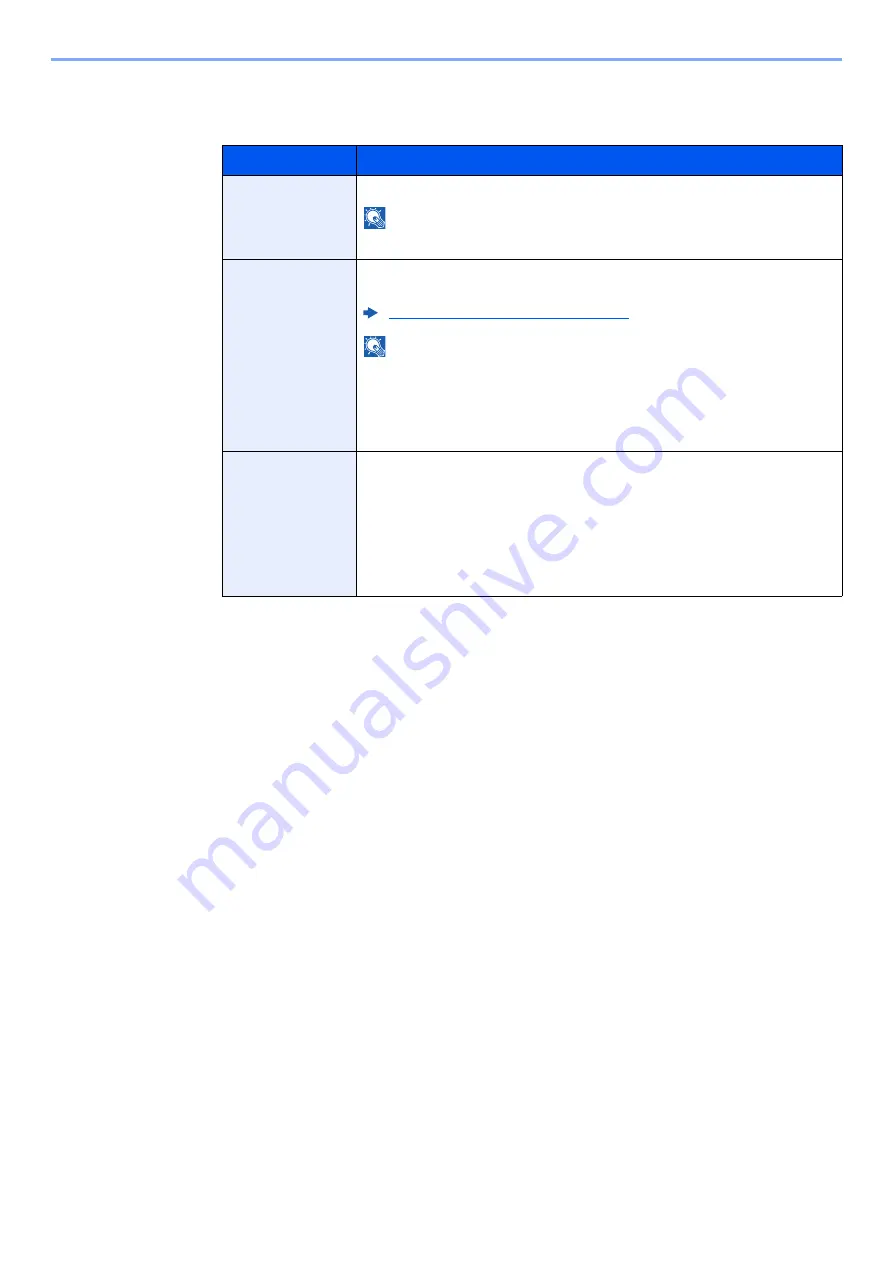
9-44
User Authentication and Accounting (User Login, Job Accounting) > Unknown User Settings
2
Enter the user information.
The table below explains the user information to be registered.
Item
Descriptions
User Name
Enter the name displayed on the user list (up to 32 characters).
NOTE
This is displayed when user login administration is enabled.
Account Name
Add an account where the user belongs. The user, who registered his/her
account name, can login without entering the account ID.
Overview of Job Accounting (page 9-28)
NOTE
•
Select [
Menu
] > [
Search (Name)
] or [
Search (ID)
] to search by account
name or account ID.
•
Select [
Menu
] > [
Sort (Name)
] or [
Sort (ID)
] to sort the account list.
•
This is displayed when job accounting is enabled.
Authorization
Rules
Set usage authority for each user.
The items you can restrict the access level with are as follows.
Printer:
Select whether or not use of the print function of the printer is prohibited.
Printer (Full Color):
Select whether or not use of the print function (color) of the printer is
prohibited.
Содержание 1102R73AS0
Страница 1: ...PRINT COPY SCAN FAX ECOSYS M5526cdn ECOSYS M5526cdw OPERATION GUIDE...
Страница 24: ...xxiii Menu Map Job Box Private Print Stored Job page 4 12 Quick Copy Proof and Hold page 4 14 Job Box...
Страница 382: ...10 41 Troubleshooting Clearing Paper Jams 8 Push Cassette 1 back in 9 Open the multi purpose tray 10Reload the paper...
Страница 385: ...10 44 Troubleshooting Clearing Paper Jams 8 Remove any jammed paper 9 Push Rear Cover 1...
Страница 387: ...10 46 Troubleshooting Clearing Paper Jams 4 Push the cover...
Страница 422: ...Index 7 WSD Scan 5 27 Protocol Settings 8 31 X XPS Fit to Page 6 34 Default 8 17 Z Zoom 6 10 Default 8 16...
Страница 423: ......
Страница 426: ...First edition 2016 4 2R7KDEN000...






























