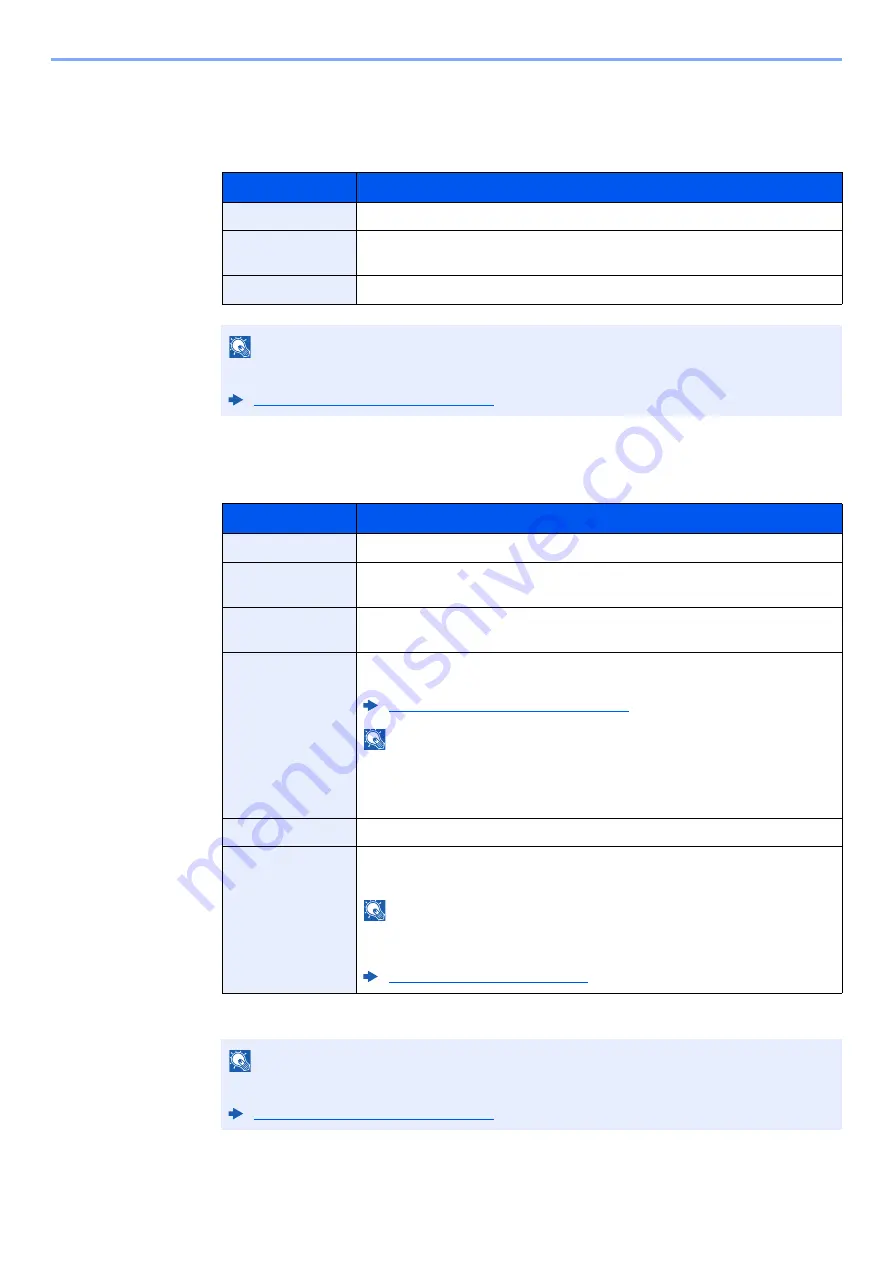
9-6
User Authentication and Accounting (User Login, Job Accounting) > Setting User Login Administration
2
Enter the user information.
Select [
Next
].
The table below explains the user information to be registered.
3
Check the user information.
Change or add information as needed.
Item
Descriptions
User Name
Enter the name displayed on the user list (up to 32 characters).
Login User Name
Enter the login user name to login (up to 64 characters). The same login user
name cannot be registered.
Access Level
Select "Administrator" or "User" for user access privileges.
NOTE
For details on entering characters, refer to the following:
Character Entry Method (page 11-8)
Item
Descriptions
User Name
*1
*1 Mandatory at user registration.
Enter the name displayed on the user list (up to 32 characters).
Login User
Name
Enter the login user name to login (up to 64 characters). The same login user
name cannot be registered.
Login Password
Enter the password to login (up to 64 characters). Reenter the same password
for confirmation and select the [
OK
] key.
Account Name
Add an account where the user belongs. The user, who registered his/her
account name, can login without entering the account ID.
Overview of Job Accounting (page 9-28)
NOTE
Select [
Menu
] > [
Search (Name)
] or [
Search (ID)
] to search by account name
or account ID.
Select [
Menu
] > [
Sort (Name)
] or [
Sort (ID)
] to sort the account list.
Access Level
Select "Administrator" or "User" for user access privileges.
ID Card
Information
Register ID card information.
Place the ID card on the ID card reader, and select [
Read
].
NOTE
This function is displayed when the optional Card Authentication Kit is
activated.
Optional Applications (page 11-6)
NOTE
For details on entering characters, refer to the following:
Содержание 1102R73AS0
Страница 1: ...PRINT COPY SCAN FAX ECOSYS M5526cdn ECOSYS M5526cdw OPERATION GUIDE...
Страница 24: ...xxiii Menu Map Job Box Private Print Stored Job page 4 12 Quick Copy Proof and Hold page 4 14 Job Box...
Страница 382: ...10 41 Troubleshooting Clearing Paper Jams 8 Push Cassette 1 back in 9 Open the multi purpose tray 10Reload the paper...
Страница 385: ...10 44 Troubleshooting Clearing Paper Jams 8 Remove any jammed paper 9 Push Rear Cover 1...
Страница 387: ...10 46 Troubleshooting Clearing Paper Jams 4 Push the cover...
Страница 422: ...Index 7 WSD Scan 5 27 Protocol Settings 8 31 X XPS Fit to Page 6 34 Default 8 17 Z Zoom 6 10 Default 8 16...
Страница 423: ......
Страница 426: ...First edition 2016 4 2R7KDEN000...






























