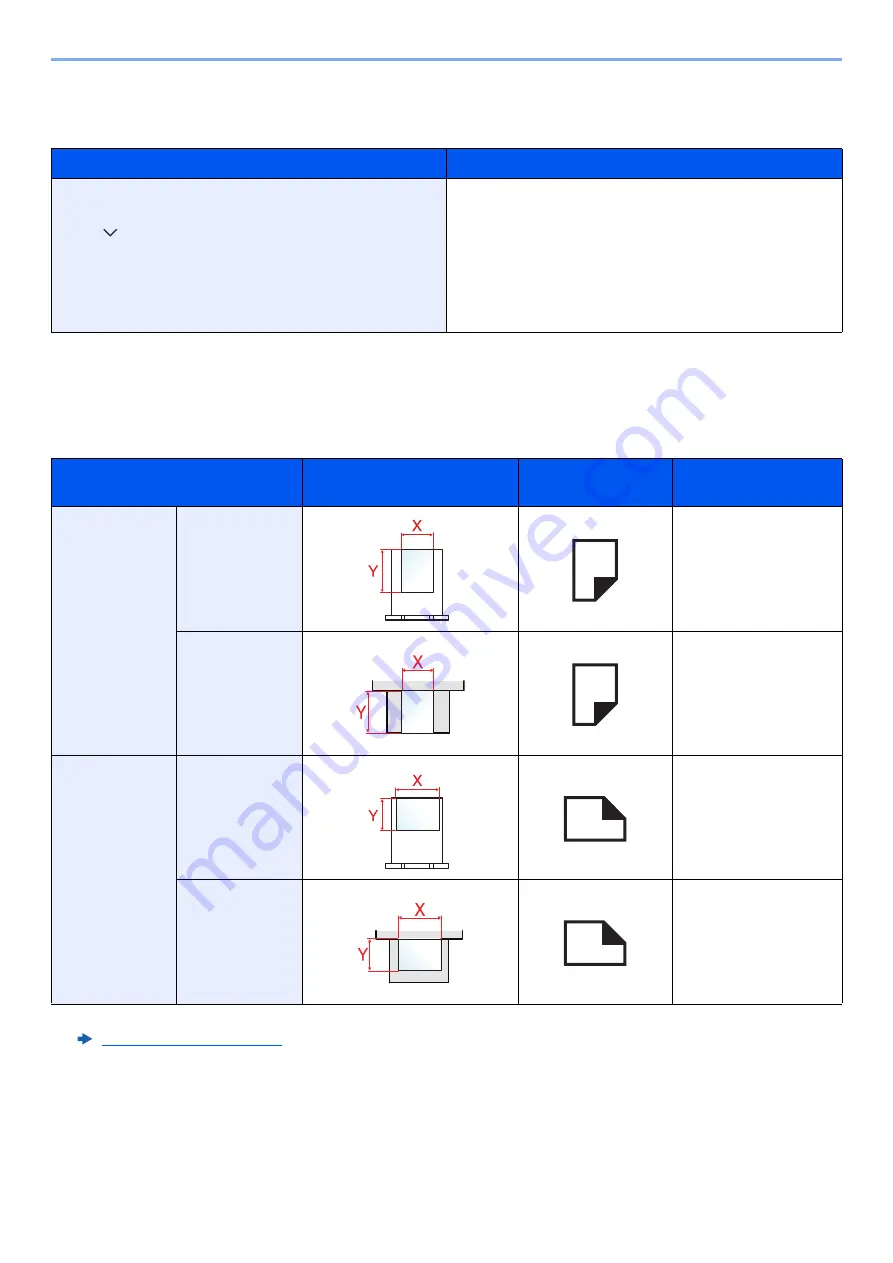
xx
> About the Operation Guide (this Guide)
Conventions used in procedures for operating the machine
In this Operation Guide, continuous operation of the keys on the touch panel is as follows:
Size and Orientation of Paper
Paper sizes such as A5 and Statement can be used in both the horizontal and vertical orientations. To distinguish the
orientations when these sizes are used, "R" is added to sizes used in the vertical orientation. In addition, the following
icons are used to indicate paper placement orientations on the touch panel.
Actual procedure
Procedure indicated in this guide
Select the [
System Menu
] key.
Select [ ].
Select [
Common Settings
].
Select [
Sound
].
[
System Menu
] key > [
Common Settings
] > [
Sound
]
Orientation
Setting Position
(X=Length, Y=Width)
Icons on the touch
panel
Indicated size in this
Guide
*1
*1 Paper sizes that can be used vary depending on the function and source tray. For details, refer to the following.
Vertical
orientation (-R)
Cassette
A5-R, Statement-R
Multi purpose
tray
A5-R, Statement-R
Horizontal
orientation
Cassette
A5
Multi purpose
tray
A5, Statement
Содержание 1102R73AS0
Страница 1: ...PRINT COPY SCAN FAX ECOSYS M5526cdn ECOSYS M5526cdw OPERATION GUIDE...
Страница 24: ...xxiii Menu Map Job Box Private Print Stored Job page 4 12 Quick Copy Proof and Hold page 4 14 Job Box...
Страница 382: ...10 41 Troubleshooting Clearing Paper Jams 8 Push Cassette 1 back in 9 Open the multi purpose tray 10Reload the paper...
Страница 385: ...10 44 Troubleshooting Clearing Paper Jams 8 Remove any jammed paper 9 Push Rear Cover 1...
Страница 387: ...10 46 Troubleshooting Clearing Paper Jams 4 Push the cover...
Страница 422: ...Index 7 WSD Scan 5 27 Protocol Settings 8 31 X XPS Fit to Page 6 34 Default 8 17 Z Zoom 6 10 Default 8 16...
Страница 423: ......
Страница 426: ...First edition 2016 4 2R7KDEN000...






























