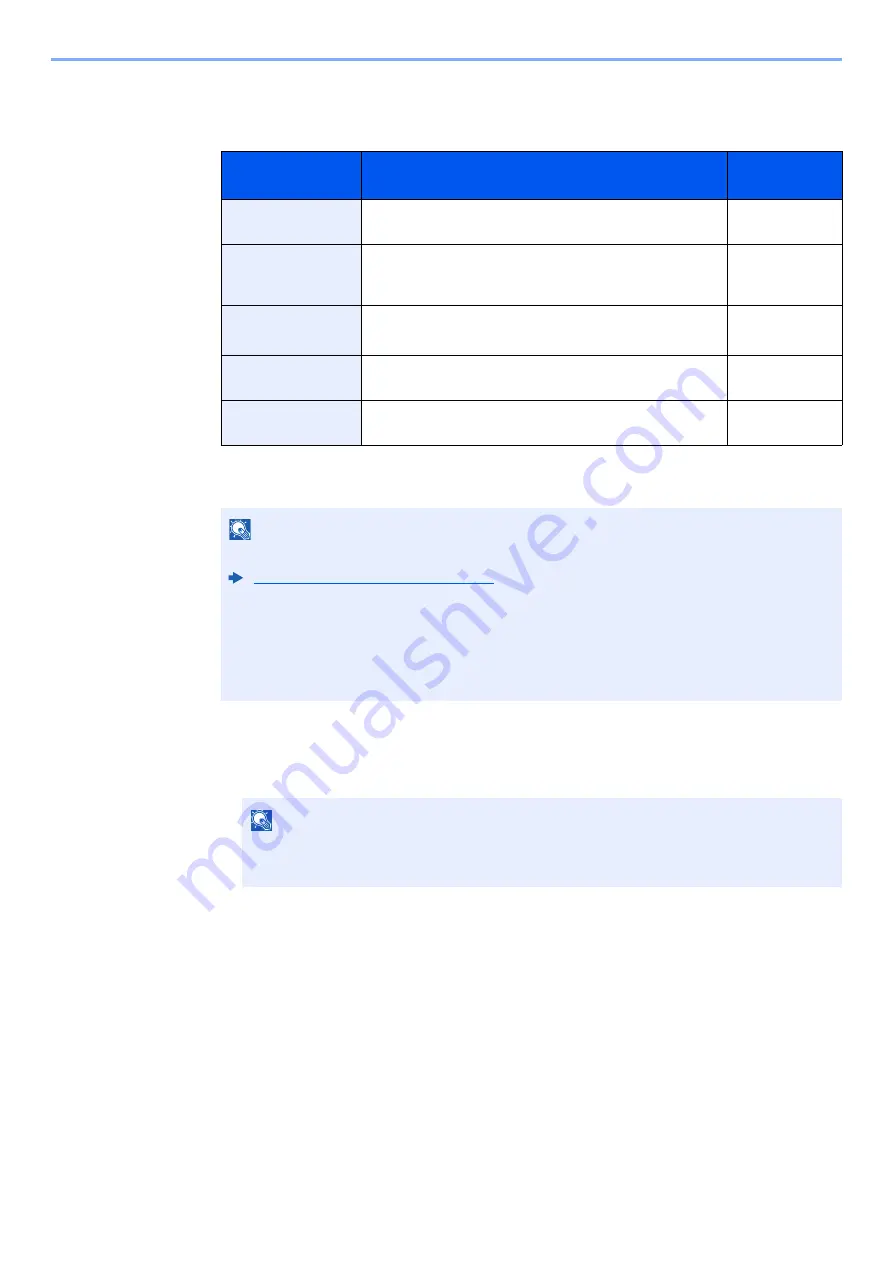
3-22
Preparation before Use > Registering Destinations in the Address Book
The Folder (FTP) Address
[
FTP
] > [
Host Name
], [
Path
], [
Port
], [
Login User Name
] and [
Login Password
] > [
OK
]
The table below explains the items to be entered.
1
To specify the Address Number, select [
Address Number
].
2
Use [
+
] / [
-
] or the numeric keys to enter an address number (001 to 120).
To have the number assigned automatically, enter "000".
3
Select [
OK
].
4
Check if the destination entry is correct > [Save]
The destination is added to the Address Book.
Item
Descriptions
Max. No. of
Characters
Host Name
Host name or IP address of FTP server
Up to
64 characters
Path
*1
*1 When the FTP server is based on Linux/UNIX, the path including the sub-folder is combined by the
slash "/" not using the back-slash.
Path for the file to be stored
For example: User\ScanData
If no path is entered, the file is stored in the home directory.
Up to
128 characters
Port
Port number
(Normally 21.)
1 - 65535
Login User Name
FTP server login user name
Up to
64 characters
Login Password
FTP server login password
Up to
64 characters
NOTE
• Refer to the following for details on entering characters.
Character Entry Method (page 11-8)
• Select [
Menu
] > [
Connection Test
] to check the connection to the FTP server you chose.
If the connection fails, check the entries you made.
• When [
SSL
] is enabled in [
Security Settings
], you can select [
Menu
] > [
Connection Test
(Encrypted TX)
] to check the FTP encrypted transmission connection. If the connection
fails, check the entries you made.
NOTE
• Address Number is an ID for a destination. A free number can be selected.
• If you specify an address number that is already in use, an error message appears.
Содержание 1102R73AS0
Страница 1: ...PRINT COPY SCAN FAX ECOSYS M5526cdn ECOSYS M5526cdw OPERATION GUIDE...
Страница 24: ...xxiii Menu Map Job Box Private Print Stored Job page 4 12 Quick Copy Proof and Hold page 4 14 Job Box...
Страница 382: ...10 41 Troubleshooting Clearing Paper Jams 8 Push Cassette 1 back in 9 Open the multi purpose tray 10Reload the paper...
Страница 385: ...10 44 Troubleshooting Clearing Paper Jams 8 Remove any jammed paper 9 Push Rear Cover 1...
Страница 387: ...10 46 Troubleshooting Clearing Paper Jams 4 Push the cover...
Страница 422: ...Index 7 WSD Scan 5 27 Protocol Settings 8 31 X XPS Fit to Page 6 34 Default 8 17 Z Zoom 6 10 Default 8 16...
Страница 423: ......
Страница 426: ...First edition 2016 4 2R7KDEN000...






























