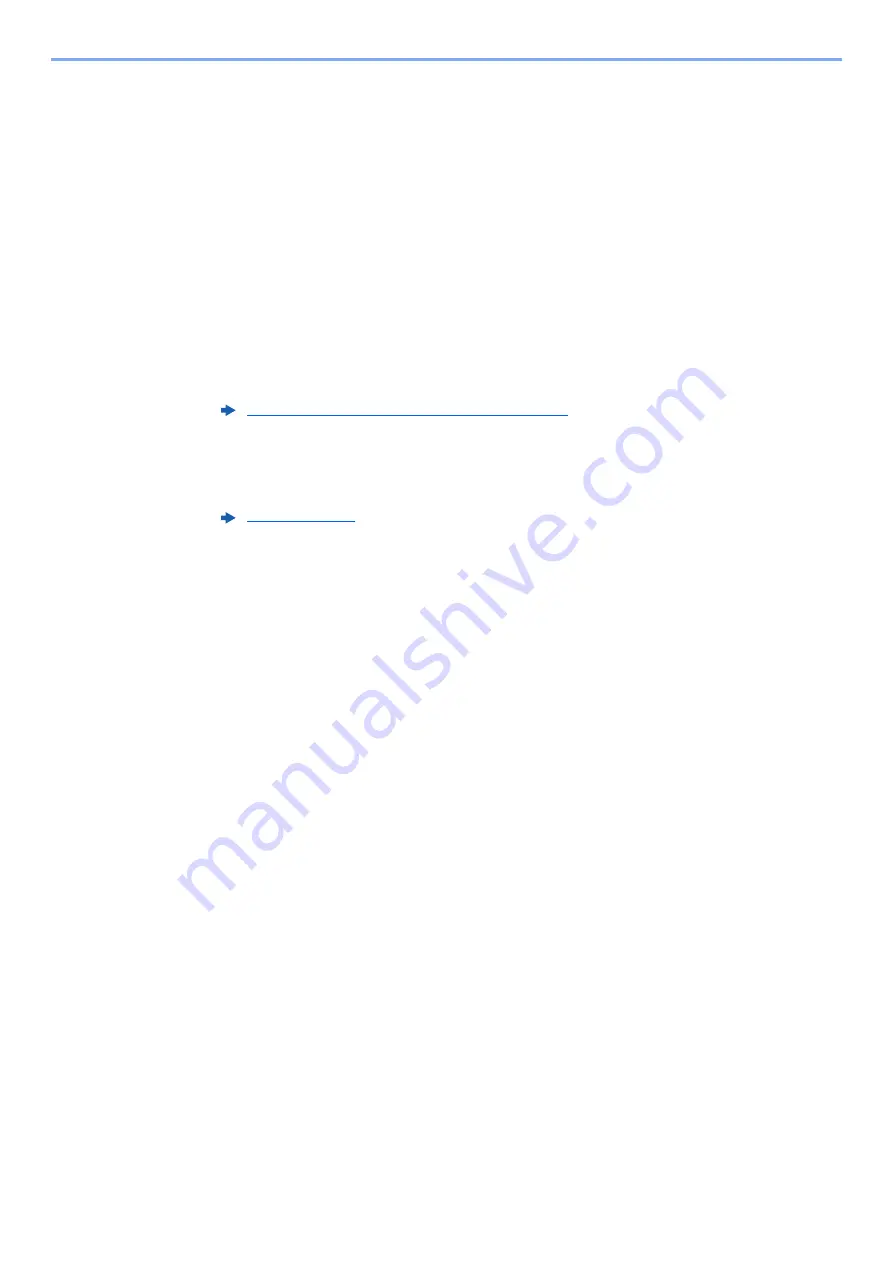
5-22
Operation on the Machine > Sending Document to Desired Shared Folder on a Computer (Scan to PC)
7
Check the status.
1
Check the information.
Change the delay as required.
2
Check the connection.
[
Menu
] > [
Connection Test
]
"Connected." appears when connection to the destination is correctly established. If "Cannot
connect." appears, review the entry.
To enter multiple destinations, select [
Next Destination
] and enter the next destination.
You can register the entered information in the Address Book by selecting [
Add to Address Book
].
8
Select [OK].
Destinations can be changed later.
9
Select the functions.
Select [
Functions
] to display other functions.
10
Press the [Start] key.
Sending starts.
Содержание 1102R73AS0
Страница 1: ...PRINT COPY SCAN FAX ECOSYS M5526cdn ECOSYS M5526cdw OPERATION GUIDE...
Страница 24: ...xxiii Menu Map Job Box Private Print Stored Job page 4 12 Quick Copy Proof and Hold page 4 14 Job Box...
Страница 382: ...10 41 Troubleshooting Clearing Paper Jams 8 Push Cassette 1 back in 9 Open the multi purpose tray 10Reload the paper...
Страница 385: ...10 44 Troubleshooting Clearing Paper Jams 8 Remove any jammed paper 9 Push Rear Cover 1...
Страница 387: ...10 46 Troubleshooting Clearing Paper Jams 4 Push the cover...
Страница 422: ...Index 7 WSD Scan 5 27 Protocol Settings 8 31 X XPS Fit to Page 6 34 Default 8 17 Z Zoom 6 10 Default 8 16...
Страница 423: ......
Страница 426: ...First edition 2016 4 2R7KDEN000...






























