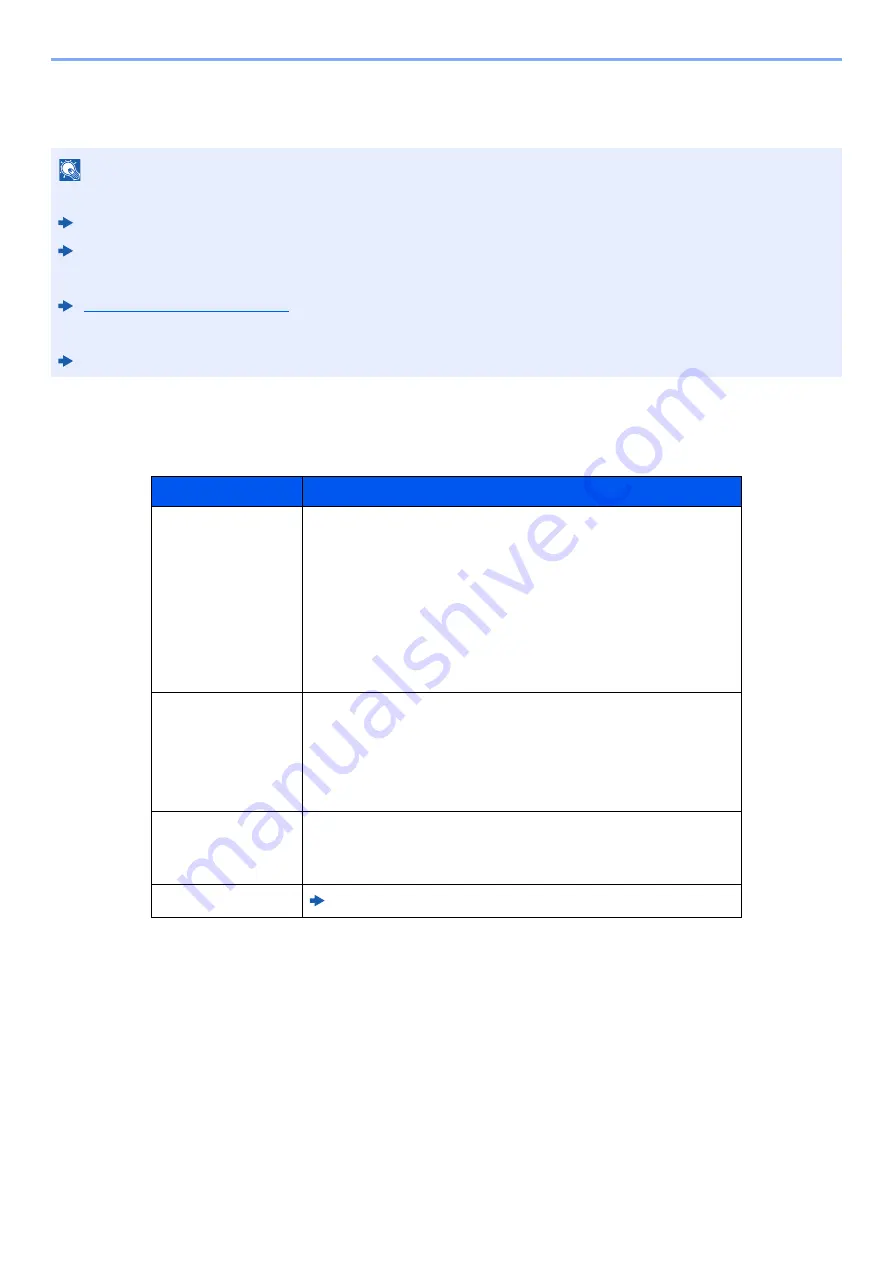
7-8
Status/Job Cancel > Checking Job History
Checking Job History
Available Job History Screens
The job histories are displayed separately in four screens - Printing Jobs, Sending Jobs, Storing Jobs, and FAX Jobs.
The following job histories are available.
Display Job History Screen
1
Display the screen.
Select the [
Status/Job Cancel
] key.
2
Select the job you want to check.
NOTE
• Job history is also available by Command Center RX or KYOCERA Net Viewer from the computer.
Command Center RX User Guide
KYOCERA Net Viewer User Guide
• You can show the job log of all users, or only your own job log.
Display Status/Log (page 8-19)
• This setting can also be changed from Command Center RX.
Command Center RX User Guide
Screen
Job histories to be displayed
Print Job Log
•
Copy
•
Printer
•
FAX reception
•
E-mail reception
•
Printing from Document Box
•
Job Report/List
•
Printing data from removable memory
•
Application
Send Job Log
•
FAX
•
•
Folder
•
Application
•
Multiple destination
Store Job Log
•
Scan
•
FAX
•
Printer
FAX Job Log
FAX Operation Guide
Содержание 1102R73AS0
Страница 1: ...PRINT COPY SCAN FAX ECOSYS M5526cdn ECOSYS M5526cdw OPERATION GUIDE...
Страница 24: ...xxiii Menu Map Job Box Private Print Stored Job page 4 12 Quick Copy Proof and Hold page 4 14 Job Box...
Страница 382: ...10 41 Troubleshooting Clearing Paper Jams 8 Push Cassette 1 back in 9 Open the multi purpose tray 10Reload the paper...
Страница 385: ...10 44 Troubleshooting Clearing Paper Jams 8 Remove any jammed paper 9 Push Rear Cover 1...
Страница 387: ...10 46 Troubleshooting Clearing Paper Jams 4 Push the cover...
Страница 422: ...Index 7 WSD Scan 5 27 Protocol Settings 8 31 X XPS Fit to Page 6 34 Default 8 17 Z Zoom 6 10 Default 8 16...
Страница 423: ......
Страница 426: ...First edition 2016 4 2R7KDEN000...






























