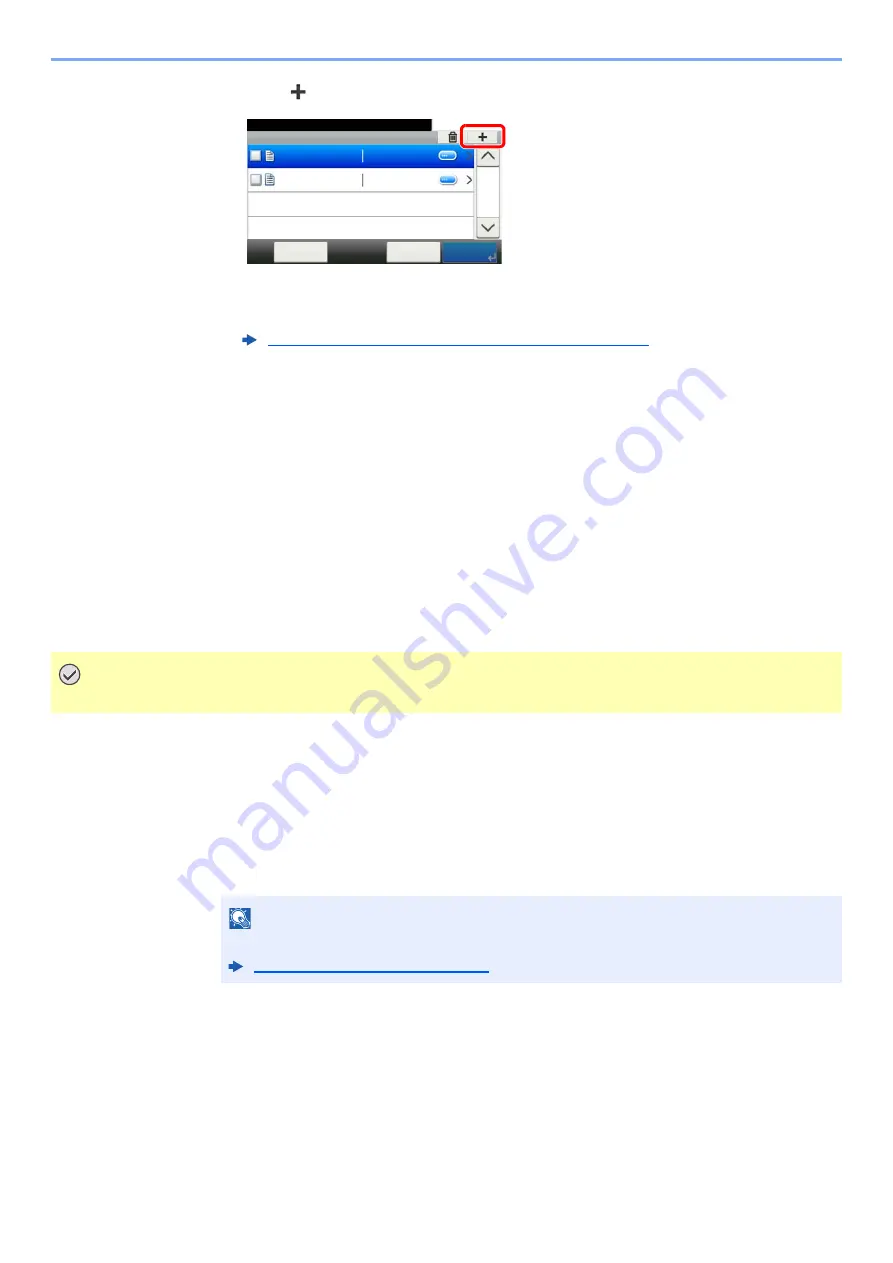
5-44
Operation on the Machine > Operating using Removable USB Memory
2
Select [
].
3
Set the color mode, type of original, file format, etc., as desired.
For the features that can be set, refer to the following:
4
Press the [
Start
] key.
The original is scanned and the data is stored in the USB memory.
Check the USB Memory Information
1
In the removable memory screen, select [Menu] >
[Memory Information].
2
Once you confirm the information, select [Close].
Removing USB Memory
1
Display the screen.
Select [
Removable Memory
] on the Home screen.
2
[Menu] > [Remove Memory]
Select [
OK
], and remove the USB memory after "Removable Memory can be safely removed."
is displayed.
Removable Memory (Store File, Printing Documents) (page 6-6)
IMPORTANT
Be sure to follow the proper procedure to avoid damaging the data or USB memory.
NOTE
USB memory can also be removed after checking the status of the device.
Device/Communication (page 7-11)
Removable Memory
10:10
Document Box.
7-9-2.JPG
11-3-3.JPG
Menu
1/1
< Back
Содержание 1102R73AS0
Страница 1: ...PRINT COPY SCAN FAX ECOSYS M5526cdn ECOSYS M5526cdw OPERATION GUIDE...
Страница 24: ...xxiii Menu Map Job Box Private Print Stored Job page 4 12 Quick Copy Proof and Hold page 4 14 Job Box...
Страница 382: ...10 41 Troubleshooting Clearing Paper Jams 8 Push Cassette 1 back in 9 Open the multi purpose tray 10Reload the paper...
Страница 385: ...10 44 Troubleshooting Clearing Paper Jams 8 Remove any jammed paper 9 Push Rear Cover 1...
Страница 387: ...10 46 Troubleshooting Clearing Paper Jams 4 Push the cover...
Страница 422: ...Index 7 WSD Scan 5 27 Protocol Settings 8 31 X XPS Fit to Page 6 34 Default 8 17 Z Zoom 6 10 Default 8 16...
Страница 423: ......
Страница 426: ...First edition 2016 4 2R7KDEN000...






























