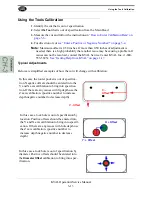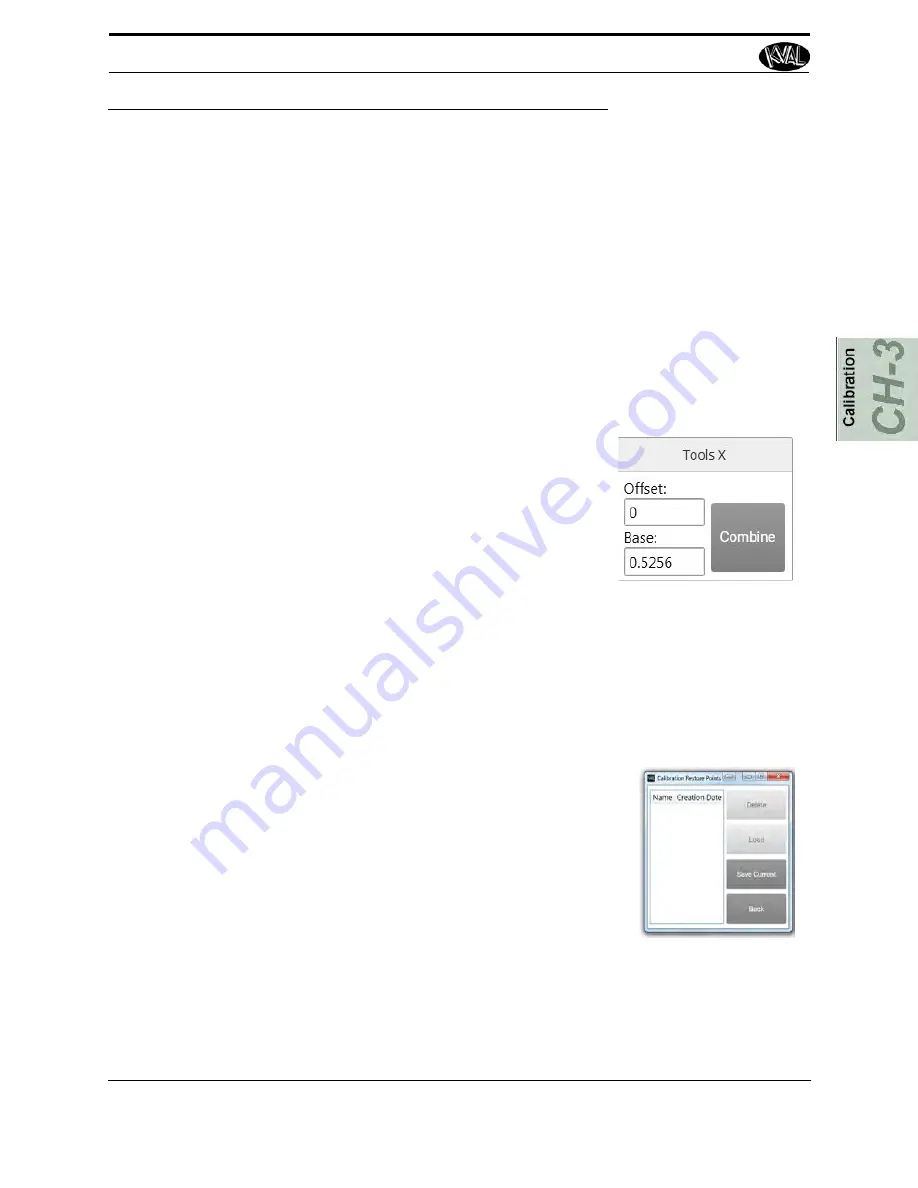
How to Enter Calibration Data
3-6
KVAL Operation/Service Manual
How to Enter Calibration Data
Adjustment menus are located in the setup screens. In these menus, you can add negative or posi-
tive adjustments to move a servo to desired positions to compensate (calibrate) for any deviation’s
from the expected cut. The calibration can then be stored.
Below are general instructions to perform a calibration.
1.
Check for deviations between the expected machining and actual machining. Mea-
sure the offset from the expected result. Use this number to enter into the offset box
under the inaccurate parameter.
Note:
Maximum offset is 0.50 inches. If more than 0.50 inches of adjustment is
needed, there is a high probability that another issue may be causing a problem. If
issues can not be resolved, contact the KVAL Service Center KVAL Inc. (1-800-
553-5825).
See “Getting Help from KVAL” on page 1-17.
2.
Enter the offset positive or negative number in the white
box below the
Offset
title to adjust the servos in the X,
Y, and Z directions.
3.
The
Base
display box keeps a running total of data
entered to help keep track of the changes.
4.
The
Combine
button merges the offset number to the
base to adjust the servo.
5.
Click the
Save
button to store the calibration.
6.
Run a test door again to verify the offset correction was successful.
7.
Keep running a test door and adjusting the offset until satisfied with the result
About Restore Points
Restore Points can be created to store a calibration point for recall.
To create a Restore Point:
1.
Select the
Restore Points
button
2.
Select the
Save Current
button from the pop-up window
save current calibration
3.
Name and enter to save
To Load or Delete a Restore Point:
1.
Select the restore point from the menu
2.
Select the
Load
button to use the calibration. Select the
Load
button to load
3.
Select the
Delete
button to delete the point.
Содержание Edge-SS
Страница 5: ...KVAL Edge SS Operation Service Manual ...
Страница 12: ...KVAL Edge SS Line Operation Service Manual ...
Страница 30: ...How to Download the Service Application 1 18 KVAL Operation Service Manual Page Intentionally Left Blank ...
Страница 32: ...Safety Sign Off Sheet 1 20 KVAL Operation Service Manual ...
Страница 35: ...Definitions 2 45 KVAL Operation Service Manual ...
Страница 91: ...Definitions KVAL Operation Service Manual 2 56 ...
Страница 109: ...System IT Administration 4 4 KVAL Operation Service Manual ...
Страница 142: ...Collet Torque Values 5 33 KVAL Operation Service Manual ...
Страница 143: ...Troubleshooting Electrical Problems 6 30 KVAL Operation Service Manual ...
Страница 173: ......
Страница 177: ......
Страница 178: ......
Страница 179: ......