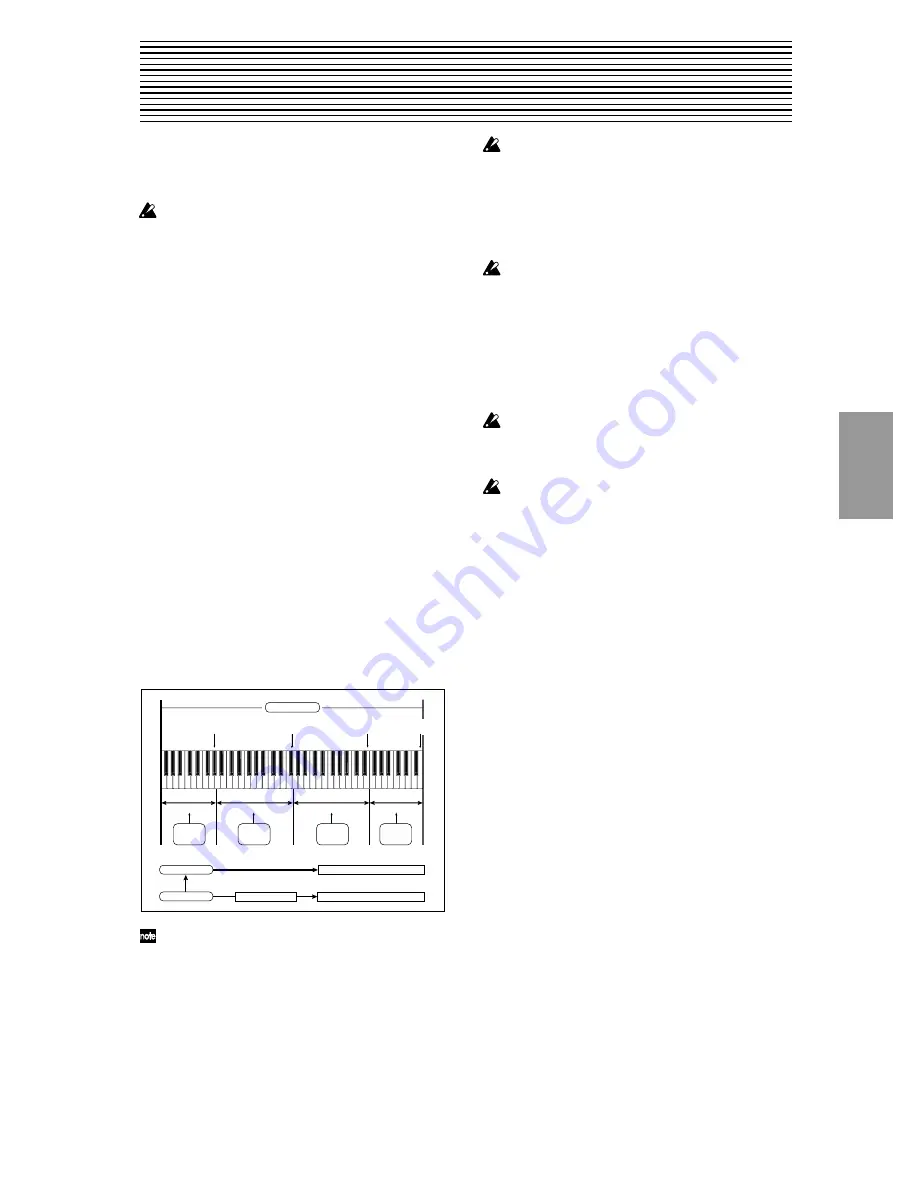
SMPL
1.1
2.1
3.1
4.1
5.1
5.2
7.1
87
4. Sampling mode
If the EXB-SMPL option (sold separately) is installed in the
TRITON Le, you will be able to use Sampling mode to
record 48 kHz stereo 16-bit samples. (
☞
For details on install-
ing an option board, refer to p.253.)
If the EXB-SMPL option is not installed, pressing the
[SAMPLING] key will display a message of “No Sam-
pling Upgrade Installed.”
“Sampling” refers to the process of digitally converting an
analog signal from a mic or audio device connected to the
AUDIO INPUT jack, and recording it into internal memory.
You can also apply the insert effect to the analog audio sig-
nal while it is being sampled.
If the sample data RAM (16 Mbyte SIMM memory) included
with the EXB-SMPL is installed, you will be able to sample
approximately 2 minutes 54 seconds in monaural, or
approximately 1 minute 27 seconds in stereo. By installing
additional 72-pin SIMM boards you can expand the memory
to a maximum of 64 Mbytes (two 32 Mbyte SIMM units). In
this case, you will be able to record up to four samples that
are each approximately 2 minutes 54 seconds long for mon-
aural (or approximately 1 minute 17 seconds for stereo), for
a total of approximately 11 minutes 39 seconds of sampling
(total of approximately 5 minutes 49 seconds for stereo).
(
☞
For details on installing compatible 72-pin SIMM boards,
refer to p.253.)
In Sampling mode, samples that have been sampled or
loaded from storage media can be assigned to an index
(zone) to create a multisample. One multisample can contain
many indexes.
A multisample can easily be converted into a program
(
☞
“Conv. To Prog” 1.1–3f). Once the multisample is con-
verted it can be played and programmed like any other pro-
gram sound. This program can also be used in Combination
or Sequencer mode.
Samples can also be used as drum samples in a drum kit.
In any page, the selected multisample or sample will
sound when you play the keyboard, letting you hear
the results of your editing in that page.
When you turn off the power, all multisample and sam-
ple data in Sampling mode will be lost. Before you turn
off the power, any data you want to keep must be saved
on Smart Media or an external SCSI device (if the EXB-
SMPL option is installed) (
☞
p.149). Immediately after
the power is turned on, internal memory will not con-
tain sample data, so you will need to load the previ-
ously-saved data in order to play or edit it.
There is no Compare function that allows you to restore
edited data to the state before it was edited. If you wish
to preserve the unedited state of the data, use “Copy
MS” or “Copy SMPL” (1.1–3f) etc. to make a copy of the
multisample or sample before you begin editing.
For some of the utility menu commands in 2.1: Sample
Edit or 3.1: Loop Edit, executing the command without
checking
“Overwrite” in the dialog box allows you to
save the unedited sample data while you edit. (
☞
2.1–
2e: UTILITY “About Overwrite”)
When executing a sample edit operation or when you
finish recording a stereo sample, you may hear a slight
noise. This does not affect the audio data that has been
edited or sampled.
Cautions regarding sample data
• The sample data memory areas Bank 1–4 each contain
16 MB. Of this 16 MB (8,388,608 samples), sixteen
samples (the first and last eight samples) are used as
internal work area.
• The first and last samples of each sample are used as
internal work area. These two samples are added
automatically when a sample is recorded or when an
.AIFF or .WAVE file is loaded. This means that if you
record a sample of one second, this will result in 48,000
samples of data, but four samples will be added to this,
so that sampling memory will actually contain 48,004
samples of data.
How the [AUDITION] key and [START/STOP] key will
function in Sampling mode
[START/STOP] key
• Sampling (sample recording) can be performed in any
page 1.1–7.1 of Sampling mode by using the [REC/
WRITE] and [START/STOP] keys (For the sampling
procedure, refer to BG p.34).
Recording settings such as the input level can be made in
SMPL 1.1–3: Recording Input/Pref page, and these set-
tings are also valid in the other pages.
• In the 2.1: Sample Edit2 page, pressing the [START/
STOP] key will play the sample of the selected “Index”
from “S (Edit Range Start)” to “E (Edit Range End)” in
one-shot mode. At this time, the sample will sound at
the pitch of the base key.
[AUDITION] key
• The sample of the currently selected “Index” will be
played at the pitch of the currently selected key (the key
displayed in gray in “Keyboard & Index”: 1.1–1a) as
long as you hold down the [AUDITION] key.
• In the Slice Sample dialog box of Utility “Time Slice”
(3.1–2e) and in the Stretch Sample dialog box of Utility
“Time Stretch” (3.1–2e), the sample of the currently
selected “Index” will be played at the original key as
long as you hold down the [AUDITION] key.
Multisample
Index 001
Index 002
Index 003
Index 004
Index001
Top Key
Index002
Top Key
Index003
Top Key
Index004
Top Key
0000:
Sample A
0001:
Sample B
0002:
Sample C
0003:
Sample D
Program OSC (Single/Double)
Multisample
Drum Kit
Sample
Program OSC (Drums)
Содержание TRITON Le
Страница 1: ...2 E ...
Страница 37: ...30 ...
Страница 127: ...120 ...
Страница 161: ...154 ...
Страница 217: ...210 ...
Страница 233: ...226 ...
Страница 259: ...252 ...






























