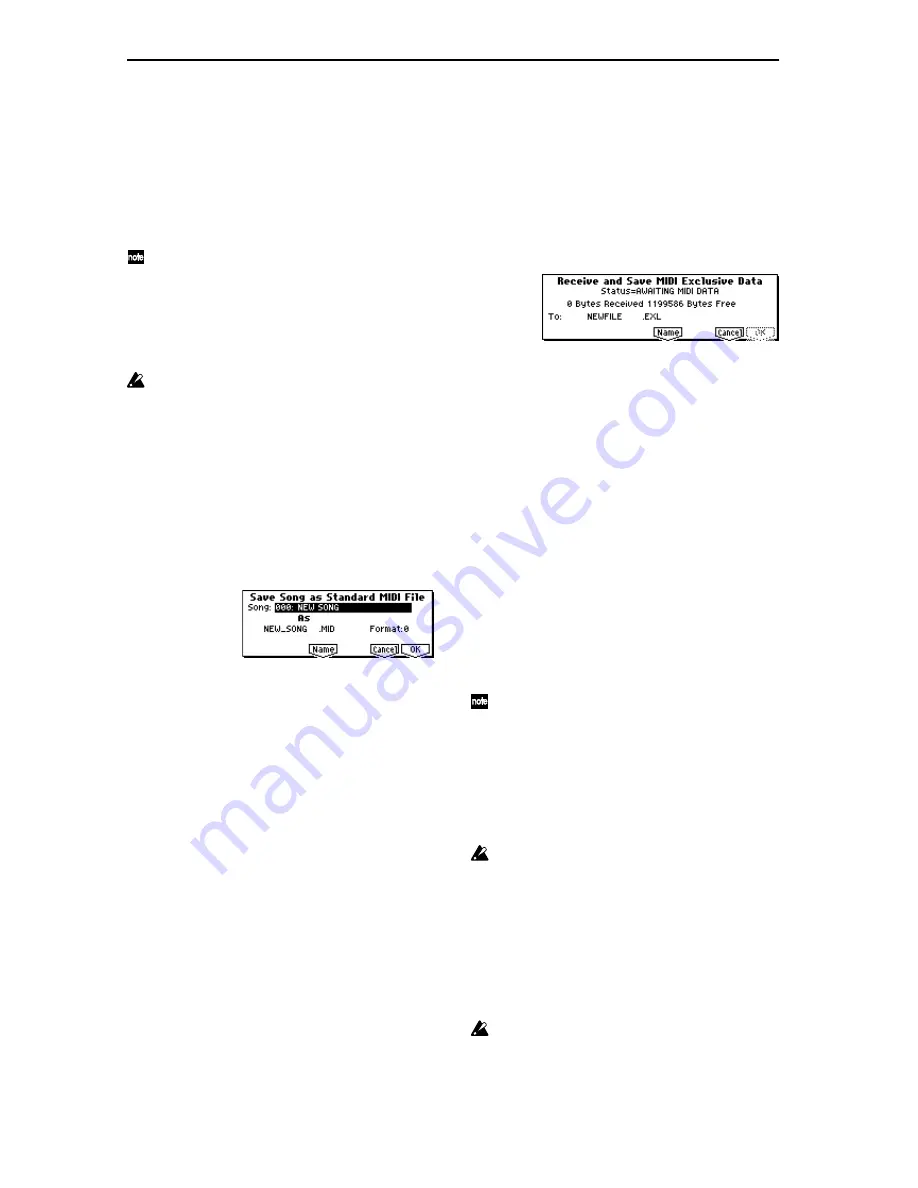
150
001: 108bpmDrLoop00
→
108BP001.KMP
One Sample:
The selected sample will be saved as a .KSF
file.
The filename will be the .KSF filename name.
Initially, the filename will automatically be set to the first
four characters (uppercase) of the sixteen-character sam-
ple name + the sample number.
[Examples]
0000: NewSample_0000
→
NEWS0000.KSF
0001: C#3-EGuitar
→
C#3-0001.KSF
If you wish to export the data in AIFF (.AIF) or WAVE
(.WAV) format, select the Utility “Export Smpl AIF/
WAV.”
3
Press the [F5] (“Name”) key to move to the text dialog
box, and specify the filename (
☞
BG p.43).
4
To save the data, press the [F8] (“OK”) key. To cancel
without saving, press the [F7] (“Cancel”) key.
If the Utility “Translation” (1.1–1f) is checked, the
names of .KMP files and .KSF files you save will be dis-
played as the multisample name or sample name. This
is convenient when you are searching for the desired
files on media.
Save to Std MIDI File (Save Song as Standard MIDI
File)
This command saves the selected song from internal mem-
ory to storage media as a .MID file (Standard MIDI File).
This command is valid only when the current directory is a
DOS directory.
1
Select “Save to Std MIDI File” to access the following dia-
log box.
2
In “Song,” so the song that you wish to save.
3
Use the [F5] (“Name”) key to access the text dialog box,
and specify the filename (
☞
BG p.43).
By default, the first eight characters (uppercase) of the
song name will be assigned.
4
In “Format,” select the Standard MIDI File format in
which you wish to save.
If you select 0, data such as time signature and tempo
will be saved together with the event data in a single
track.
If you select 1, time signature and tempo etc. and event
data will be saved in separate tracks.
5
To save the data, press the [F8] (“OK”) key. To cancel,
press the [F7] (“Cancel”) key.
The song data you save here can be played back on a
device that supports Standard MIDI Files. However if
you intend to playback the data on this instrument, we
recommend that you use “Save SEQ” to save the data,
since this will allow a higher degree of reproducibility.
Save Exclusive (Receive and Save MIDI Exclusive Data)
This command receives exclusive data, accumulates it in the
unused portion of the internal memory, and saves the data
to media as an .EXL file.
The remaining amount of internal memory depends on how
much data is used in Sequencer mode.
This command is valid only when the current directory is a
DOS directory.
1
When you select “Save Exclusive,” this instrument will
be ready to receive exclusive data. The following dialog
box will appear.
2
Transmit the exclusive data that you wish to save to this
instrument. While the data is being received, the display
will indicate “Status=RECEIVING MIDI DATA.” When
reception ends, the size of the received data and the size
of the remaining free area will be rewritten. The display
will change to “Status=AWAITING MIDI DATA,” and
you can continue transmitting exclusive data to this
instrument. During reception, the [F7] (“Cancel”) key
and the [F8] (“OK”) key cannot be pressed.
3
Press the [F5] (“Name”) key to access the text dialog box,
and specify the filename (
☞
BG p.43).
4
To save the data, press the [F8] (“OK”) key. To cancel
without saving, press the [F7] (“Cancel”) key.
Export Smpl AIF/WAV (Export Samples as AIFF/
WAVE)
Sample data in internal sampling RAM that was recorded or
edited in Sampling mode (if the EXB-SMPL option is
installed), or loaded in Media mode, can be exported (writ-
ten) to media as an AIFF or WAVE format sample file.
This is valid only when the current directory is a DOS direc-
tory.
Normally, it is recommended that you use Save All or
Save Sampling Data to save sample data in Korg format
(.KSC, .KMP, .KSF). This will allow you to save the data
in a way that preserves the state of the multisamples
(and the samples that they use) as they exist in internal
sampling RAM memory.
Use “Export Smpl AIF/WAV” if you wish to use an
AIFF or WAVE format compatible application on your
computer to work with samples that were recorded or
edited on the TRITON Le.
“Export Smpl AIF/WAV” does not export multisample
files. The exported AIFF or WAVE format samples can
be re-loaded, but if the sample number when saving is
different than the sample number when loading, you
may need to re-make settings, such as selecting the
sample for each index of a multisample.
Furthermore, the following parameters set in Sampling
mode are lost by “Export Smpl AIF/WAV.”
• Sample Name
• Loop Tune (SMPL 3.1–1b. “Tune: Loop Tune”)
• Reverse (SMPL 3.1–1b. “Rev: Reverse”)
Samples that are handled by the TRITON Le as stereo
will be exported as two independent L and R files.
Содержание TRITON Le
Страница 1: ...2 E ...
Страница 37: ...30 ...
Страница 127: ...120 ...
Страница 161: ...154 ...
Страница 217: ...210 ...
Страница 233: ...226 ...
Страница 259: ...252 ...
















































