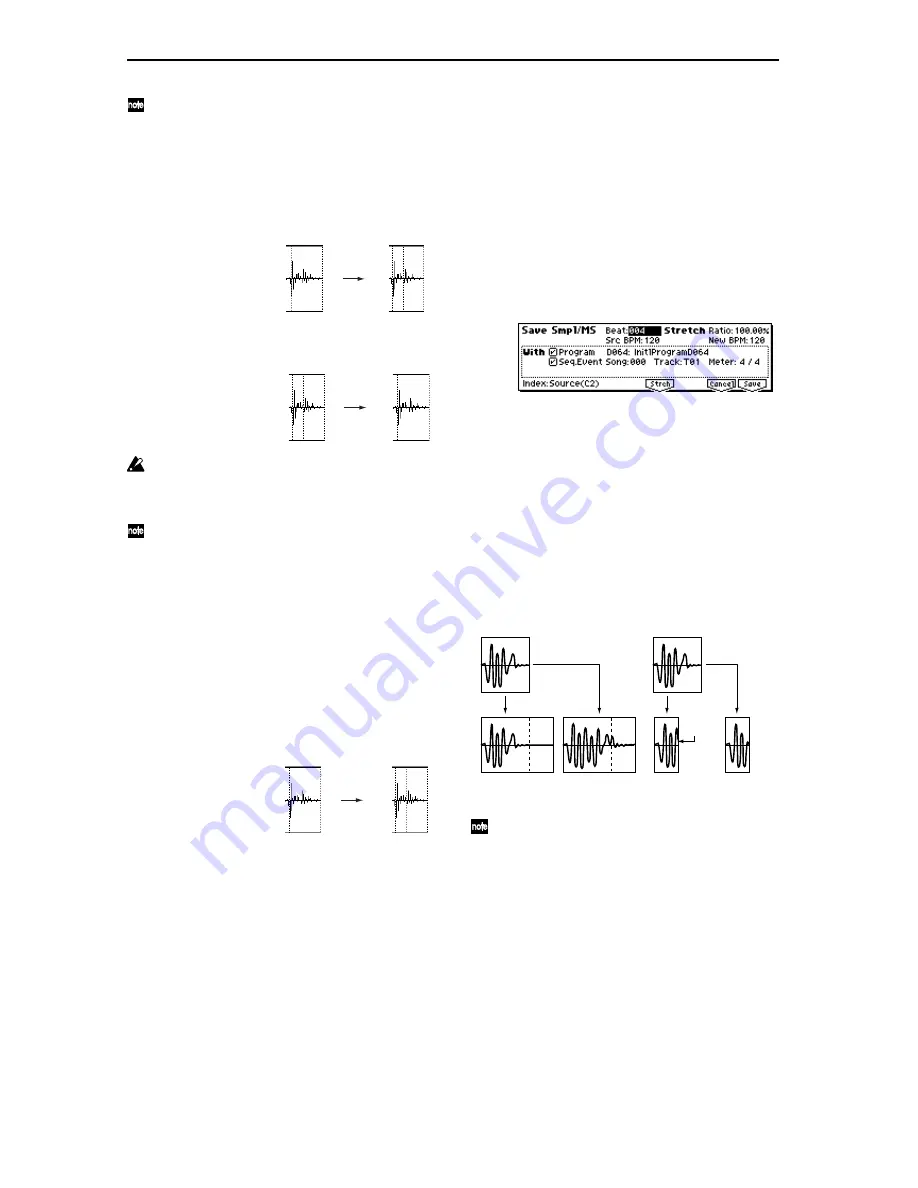
110
If you wish to adjust the “S (Start)” or “E (End)”
address of a divided sample, it is best to first check
“Use Zero.” In general, using zero-cross points to spec-
ify sample addresses will make it less likely that clicks
or pops will occur, particularly at the end address.
Divide
: This splits the sample of the currently selected
“Index” into two. Use this when you wish to add another
location to slice the sample. Modify “E (End)” or “S
(Start)” to adjust the divided sample.
Link
: This joins the sample of the currently selected
“Index” to the sample of the next “Index.” Use this when
you wish to merge together two sliced locations.
Be aware that if you change the “Sensitivity” after
adjusting the slice location, the attacks will be re-
detected and the sample will automatically be sliced
again.
When you use Time Slice on a rhythm loop sample, the
quality of the playback in Sequencer mode will depend
largely on the “cutoff” of each percussion instrument
sound that was sliced.
What kind of slices will produce the best result?
A. Divide the separate percussion instrument notes as
finely as possible
For example in the case of a sample where the decay of
the kick is overlapped by the hi-hat, the attack sound of
the kick and the attack sound of the hi-hat should be
sliced to create two samples. If these sounds are left as
one sample (containing both kick and hi-hat), their
rhythm may become incorrect when the sample is played
at a different tempo.
If the sample is not sliced appropriately even after you
adjust the “Sensitivity,” use “Divide” to divide the sam-
ple into halves, and adjust “E (End)” and “S (Start)” as
needed.
B. Make sure that each divided sample has a clear
attack
The attack portion is vital for percussion sounds. Slice the
sample at a point where the attack will be sounded
crisply.
C. Avoid the noise that can occur toward the end of
each divided sample
For example as shown in the above right illustration
noise can be present at the end of the kick sample. Adjust
the end address of the kick sample so that the noise is not
obtrusive.
In this case, adjusting the end address will also affect the
start address of the hi-hat sample. While listening to the
two samples, make adjustments so that the noise at the
end of the kick sample is as inconspicuous as possible,
and also that the hi-hat attack is heard cleanly.
Pay attention to these points as you adjust “Sensitivity.”
If necessary, use the methods described above to edit
each sample.
The noise occurring at the end of the sample in “C.” will
be automatically reduced when you execute steps
8
and
following. You should adjust “Sensitivity” while paying
particular attention to sections “A” and “B,” and then
execute step
9
. If the noise is still obtrusive, then you can
adjust the end address.
8
Save the sliced samples to the multisample to which they
have been assigned. When you press the [F6] (“Save”)
key, the “Save Smpl/MS” dialog box will appear.
9
Use “Stretch” to adjust the length of the sliced samples.
When you press the [F5] (“Strch”) key, Time Stretch (a
function that expands or shrinks the length of a sample
without affecting its pitch) will be applied to the sliced
sample.
If you wish to save the sliced sample as it is, proceed to
step
0
without executing Time Stretch.
Sometimes when a sliced sample is played in Sequencer
mode and the tempo is slowed down, the silent portion
between samples may become obvious or noise may be
more apparent, producing an unnatural-sounding result.
To avoid this, you can use Time Stretch to adjust the
length of the individual samples. The length of the sam-
ples will automatically be optimized according to the
“Ratio” and “New BPM” settings.
If you execute Time Stretch at 100%, the sample length
will not change but the end of the sample will be faded
out, reducing the noise.
a) Set “Beat” and “Src BPM (Source BPM).” The method is
the same as in step
3
. If you wish to change the value
you set in step
3
, you can change it here.
b) Specify the length of the sample that will be created by
Time Stretch.
• To specify the length as a ratio
Set “Ratio.” The available range is 50.00–200.00%. If you
specify 50.00%, the sample length will be halved. (The
tempo will double.) If you specify 200.00%, the sample
length will double. (The tempo will be halved.)
• To match an existing BPM tempo value
Use “New BPM” to specify the BPM value of the sample
you wish to create. The “Ratio” will automatically be cal-
culated from the “Src BPM (Source BPM)” and the “New
BPM” values.
Kick + Hi-hat
Kick/Hi-hat
Not stretched
Stretched with Ra-
tio 150%
Not stretched
Stretched with
Ratio 50%
Noise
Time Stretch
Time Stretch
Silent
Содержание TRITON Le
Страница 1: ...2 E ...
Страница 37: ...30 ...
Страница 127: ...120 ...
Страница 161: ...154 ...
Страница 217: ...210 ...
Страница 233: ...226 ...
Страница 259: ...252 ...






























