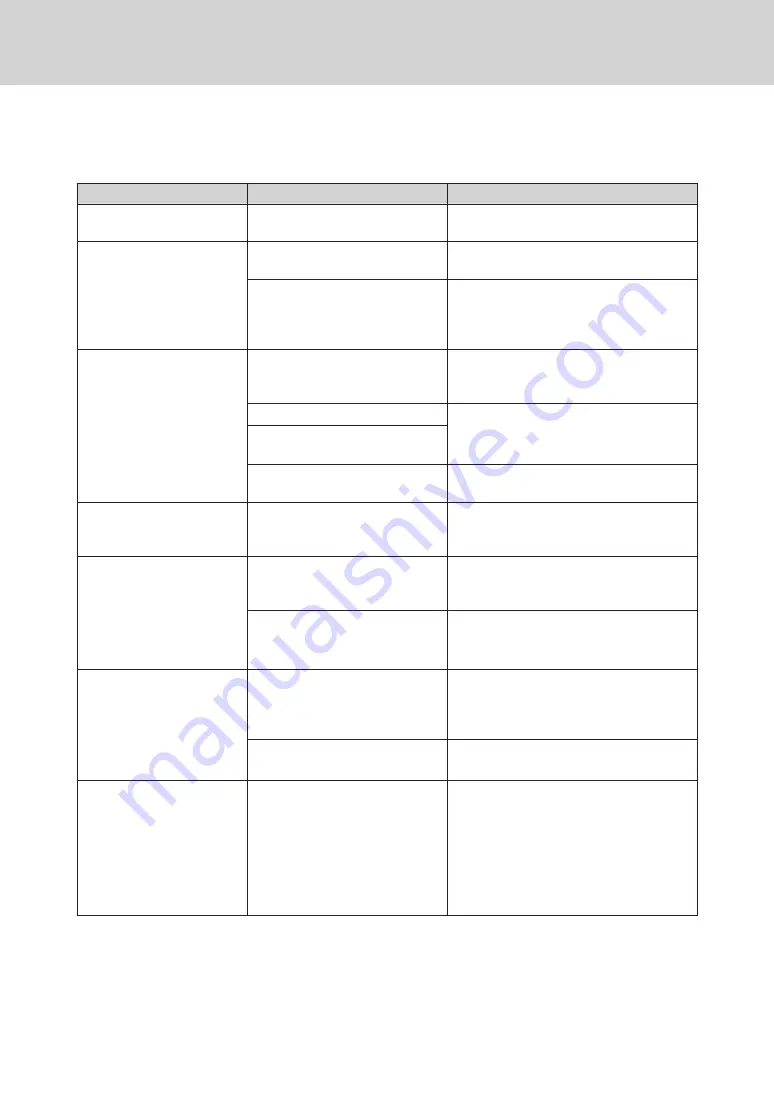
119
Troubleshooting
If an abnormality has occurred with the instrument, take the necessary actions as given in the table below. If the
instrument still does not work properly, turn the power OFF and temporarily disconnect the battery. Reinsert the
battery and turn the power back ON. If the symptom remains, contact a KONICA MINOLTA-authorized service
facility.
Symptom
Check Point
Action
The display on the LCD
screen is blank.
Is power being supplied?
Connect the AC adapter, or insert the
battery correctly.
Measurement key/button is
not effective.
Is measurement still in progress?
Wait until measurement is complete, and
then press the button.
Is a screen where measurement is
possible displayed?
The measurement button must be pressed
while a screen that allows measurement
(e.g. Calibration, Target, or Sample screen)
is shown.
Measurement results are
abnormal.
Is the specimen placed properly?
Make sure that the specimen is securely
placed in the instrument to prevent leakage
of light.
Is proper calibration data used?
Perform white calibration using correct
white calibration data.
Was white calibration performed
correctly?
Was zero calibration performed
correctly?
Read page 32 “Zero Calibration” and
perform zero calibration properly.
Measurement results
fluctuate.
Is the instrument and specimen
kept stationary during
measurement?
Do not allow the instrument and specimen
to move during measurement.
Data cannot be input to a PC.
No commands from the PC
are accepted.
Commands cannot be
accepted correctly.
Is the USB cable connected
correctly?
Connect the instrument’s USB connecting
terminal to the computer’s USB port with
the USB cable supplied with the instrument.
Has Bluetooth communication
been established?
Check the Bluetooth module and ensure
that it is connected correctly.
Printing is not possible.
Is the connection cable connected
correctly?
Correctly connect the USB connection
terminal of the instrument to the connector
of the printer using the USB cable supplied
with the instrument.
Has Bluetooth communication
been established?
Check the Bluetooth module and ensure
that it is connected correctly.
Measurement data or
settings are not held in
memory and disappear
immediately.
The instrument’s backup battery
may be low immediately after
purchase or following a period of
prolonged non-use. Turn the
instrument ON to charge the
backup battery. Under this
condition, the backup battery will
be fully charged in 7 days.
If the instrument fails to retain data in
memory even after the battery has been
fully charged, however, the battery has likely
reached the end of its life and requires
replacement.
To replace the backup battery, please
contact a KONICA MINOLTA-authorized
service facility.
Содержание CM-M6
Страница 1: ...Instruction Manual Please read before using the instrument...
Страница 18: ...15 Names and Functions of Parts 1 8 9 4 6 5 2 3 10 11 12 14 13 7...
Страница 102: ...99...
Страница 119: ...116 5 Troubleshooting Chapter 5 Troubleshooting Message List 117 Troubleshooting 119...
Страница 123: ...120 6 Appendix Chapter 6 Appendix Main Specifications 121 Dimensions 122...
Страница 125: ...122 6 Appendix Dimensions Unit mm 50 M6 1 0 DEPTH 6 M6 1 0 DEPTH 6 55 33 152 3 49 5 81 239...
Страница 126: ...123...
Страница 128: ...En 9222 A9DT 13 2016 KONICA MINOLTA INC BIFCGK...







































