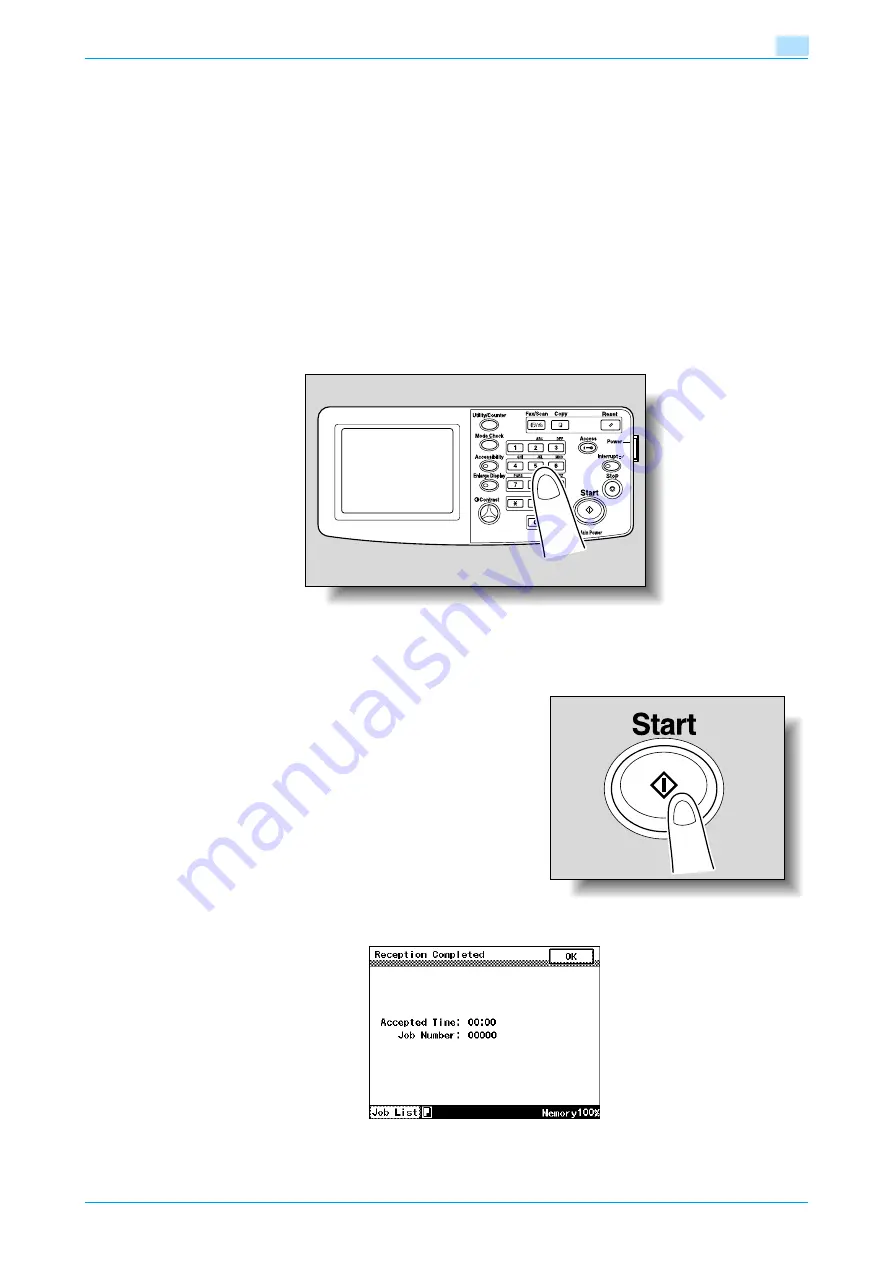
C200
2-3
Basic copy operations
2
–
The factory default settings for this machine are listed below.
[Color]: Auto Color
[Paper]: Auto Paper
[Zoom]: Full Size (×1.000)
[Simplex/Duplex]: 1 > 1
[Quality/Density]: Text Photo
–
For details on selecting a Color setting, refer to
–
For details on selecting a Paper setting, refer to
–
For details on specifying a Zoom setting, refer to
.
–
For details on selecting the original and copy settings, refer to
.
–
For details on selecting the original image quality, refer to
–
For details on selecting a copy density setting, refer to
–
For details on specifying combined copy settings, refer to
–
For details on selecting Finishing settings, refer to
.
–
For details on specifying settings for the Application functions, refer to
4
Using the keypad, type in the desired number of copies.
–
If the number of copies was incorrectly entered, press the [C] (clear) key in the keypad, and then
specify the correct number of copies.
5
Press the [Start] key.
6
Check the reception time and job number, and then touch [OK].
–
Copying begins automatically, even if [OK] is not touched.
–
To stop the copy operation being performed, press the [Stop] key. For details, refer to
Содержание bizhub C200
Страница 1: ...User s Guide Copy Operations...
Страница 11: ...C200 x 10 Introduction Explanation of manual conventions...
Страница 12: ...C200 x 11 Introduction...
Страница 15: ...1 Before making copies...
Страница 48: ...2 Basic copy operations...
Страница 92: ...C200 2 45 Basic copy operations 2 3 Touch OK The Basic screen appears again...
Страница 94: ...3 Additional copy operations...
Страница 109: ...4 Troubleshooting...
Страница 137: ...C200 4 29 Troubleshooting 4 4 Close the misfeed clearing door...
Страница 146: ...5 Specifications...
Страница 151: ...6 Copy paper originals...
Страница 167: ...C200 6 17 Copy paper originals 6 Touch or until the button for the desired paper size is displayed...
Страница 170: ...7 Application functions...
Страница 192: ...8 Replacing toner cartridges waste toner box imaging unit...
Страница 206: ...9 Care of the machine...
Страница 214: ...10 Managing jobs...
Страница 219: ...C200 10 6 Managing jobs 10 3 Check the printing status and then touch OK To view other jobs touch or...
Страница 220: ...11 Utility mode...
Страница 244: ...C200 11 25 Utility mode 11 11 Touch OK To cancel the setting and select the default press the Reset key...
Страница 256: ...C200 11 37 Utility mode 11 8 Touch OK...
Страница 259: ...12 Appendix...
Страница 261: ...C200 12 3 Appendix 12 12 1 2 List of Available Characters Input screen Alphanumeric characters symbols...
Страница 265: ...13 Index...
Страница 268: ...http konicaminolta com Copyright 2008 2008 11 A02F 9587 11...






























