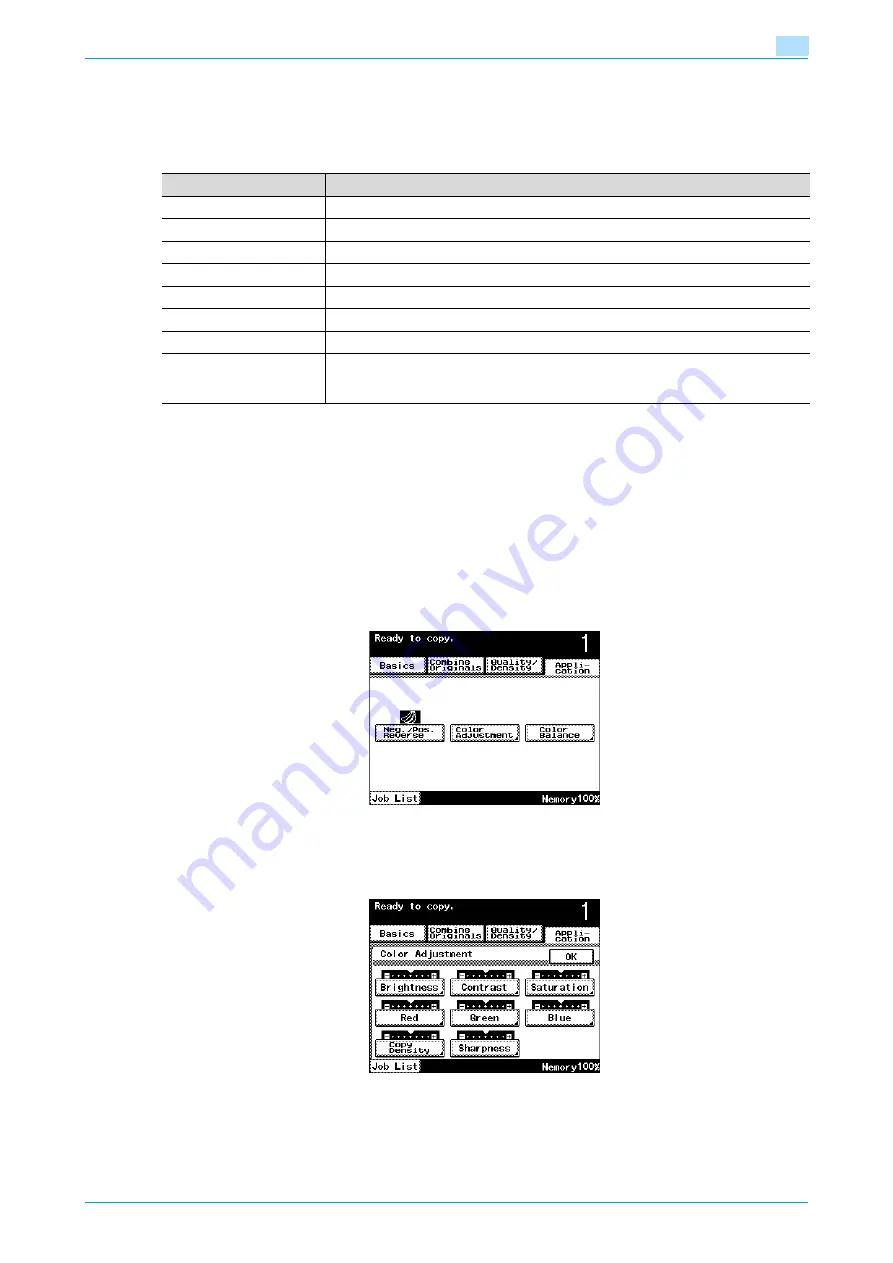
C200
7-19
Application functions
7
7.3
Adjusting the copy color quality (Color Adjustment parameters)
You can adjust the quality of color copies as desired.
There are 8 Color Adjustment parameters that can be used in any combination.
!
Detail
For sample images of the Color Adjustment parameters, refer to
7.3.1
To adjust the Color Adjustment parameters
As an example, the procedure for adjusting the Brightness parameter is described below.
1
Touch [Application], and then touch [Color Adjustment].
–
To cancel changes to the settings for all Application functions, press the [Reset] key. All changes to
the settings are canceled.
The Color Adjustment screen appears.
2
Touch [Brightness].
–
From the Color Adjustment screen, select the desired parameter.
The Brightness screen appears.
Parameter
Description
Brightness
This parameter can be used to make the image either lighter or darker.
Contrast
This parameter can be used to make the image either crisper or smoother.
Saturation
This parameter can be used to adjust the vividness of the colors in the image.
Red
This parameter can be used to adjust the level of red in the image.
Green
This parameter can be used to adjust the level of green in the image.
Blue
This parameter can be used to adjust the level of blue in the image.
Copy Density
This parameter can be used to adjust the copy density.
Sharpness
This parameter emphasizes the edges of text so that they can be read more easily. In
addition, this parameter can be used to make an overly sharp image softer or a blurry
image clearer.
Содержание bizhub C200
Страница 1: ...User s Guide Copy Operations...
Страница 11: ...C200 x 10 Introduction Explanation of manual conventions...
Страница 12: ...C200 x 11 Introduction...
Страница 15: ...1 Before making copies...
Страница 48: ...2 Basic copy operations...
Страница 92: ...C200 2 45 Basic copy operations 2 3 Touch OK The Basic screen appears again...
Страница 94: ...3 Additional copy operations...
Страница 109: ...4 Troubleshooting...
Страница 137: ...C200 4 29 Troubleshooting 4 4 Close the misfeed clearing door...
Страница 146: ...5 Specifications...
Страница 151: ...6 Copy paper originals...
Страница 167: ...C200 6 17 Copy paper originals 6 Touch or until the button for the desired paper size is displayed...
Страница 170: ...7 Application functions...
Страница 192: ...8 Replacing toner cartridges waste toner box imaging unit...
Страница 206: ...9 Care of the machine...
Страница 214: ...10 Managing jobs...
Страница 219: ...C200 10 6 Managing jobs 10 3 Check the printing status and then touch OK To view other jobs touch or...
Страница 220: ...11 Utility mode...
Страница 244: ...C200 11 25 Utility mode 11 11 Touch OK To cancel the setting and select the default press the Reset key...
Страница 256: ...C200 11 37 Utility mode 11 8 Touch OK...
Страница 259: ...12 Appendix...
Страница 261: ...C200 12 3 Appendix 12 12 1 2 List of Available Characters Input screen Alphanumeric characters symbols...
Страница 265: ...13 Index...
Страница 268: ...http konicaminolta com Copyright 2008 2008 11 A02F 9587 11...






























