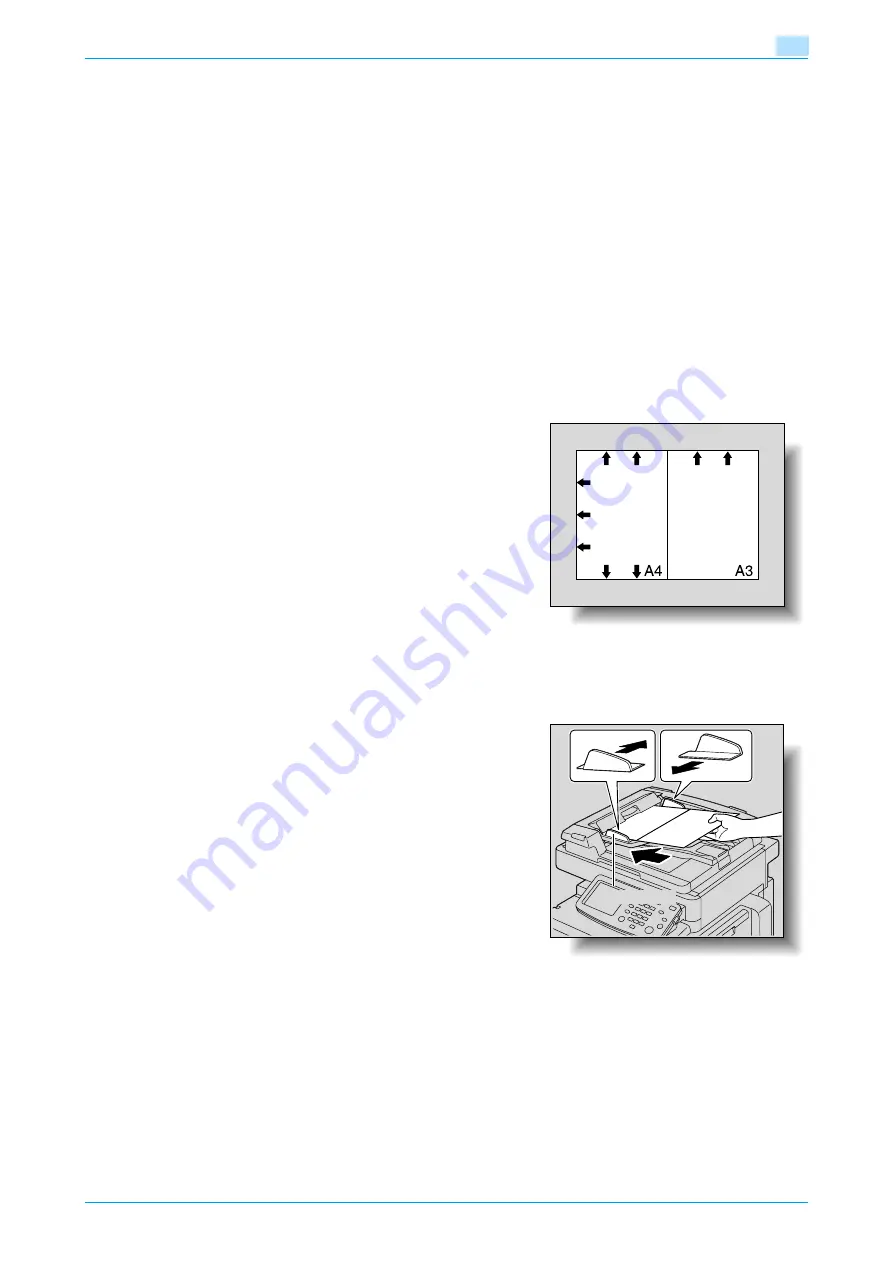
C200
2-12
Basic copy operations
2
2.4
Specifying original settings
To make desired copies, specify status, direction and other setting items for originals.
2.4.1
Copying originals of mixed sizes ("Mixed Original" setting)
Originals of different sizes (different page lengths with the same width) can be loaded together into the ADF
to be fed and scanned one by one automatically.
0
The ADF is an option.
0
Do not load more than 70 sheets or so many sheets that the top of the stack is higher than the
▼
mark,
otherwise an original misfeed or damage to the original or machine may occur.
0
If the original is not loaded correctly, it may not be fed in straight or an original misfeed or damage to
the original may occur.
1
Slide the adjustable lateral guides of the ADF to fit the size of the largest page.
–
The possible combinations of original sizes differ depending on the widest original loaded (position
of the adjustable lateral guides).
–
For details on the mixed original sizes that can be loaded in the ADF, refer to
be loaded into the ADF" on page 6-18
.
2
Align the originals as the references so that the side to be
scanned faces up.
3
Place the original in the original feed tray in the order to be scanned with the side to be scanned faces
up.
Slide the adjustable lateral guides against the edges of the original.
–
Load the original pages into the ADF so that the top
of the pages is toward the back or the left side of the
machine.
Lateral guide
Содержание bizhub C200
Страница 1: ...User s Guide Copy Operations...
Страница 11: ...C200 x 10 Introduction Explanation of manual conventions...
Страница 12: ...C200 x 11 Introduction...
Страница 15: ...1 Before making copies...
Страница 48: ...2 Basic copy operations...
Страница 92: ...C200 2 45 Basic copy operations 2 3 Touch OK The Basic screen appears again...
Страница 94: ...3 Additional copy operations...
Страница 109: ...4 Troubleshooting...
Страница 137: ...C200 4 29 Troubleshooting 4 4 Close the misfeed clearing door...
Страница 146: ...5 Specifications...
Страница 151: ...6 Copy paper originals...
Страница 167: ...C200 6 17 Copy paper originals 6 Touch or until the button for the desired paper size is displayed...
Страница 170: ...7 Application functions...
Страница 192: ...8 Replacing toner cartridges waste toner box imaging unit...
Страница 206: ...9 Care of the machine...
Страница 214: ...10 Managing jobs...
Страница 219: ...C200 10 6 Managing jobs 10 3 Check the printing status and then touch OK To view other jobs touch or...
Страница 220: ...11 Utility mode...
Страница 244: ...C200 11 25 Utility mode 11 11 Touch OK To cancel the setting and select the default press the Reset key...
Страница 256: ...C200 11 37 Utility mode 11 8 Touch OK...
Страница 259: ...12 Appendix...
Страница 261: ...C200 12 3 Appendix 12 12 1 2 List of Available Characters Input screen Alphanumeric characters symbols...
Страница 265: ...13 Index...
Страница 268: ...http konicaminolta com Copyright 2008 2008 11 A02F 9587 11...






























