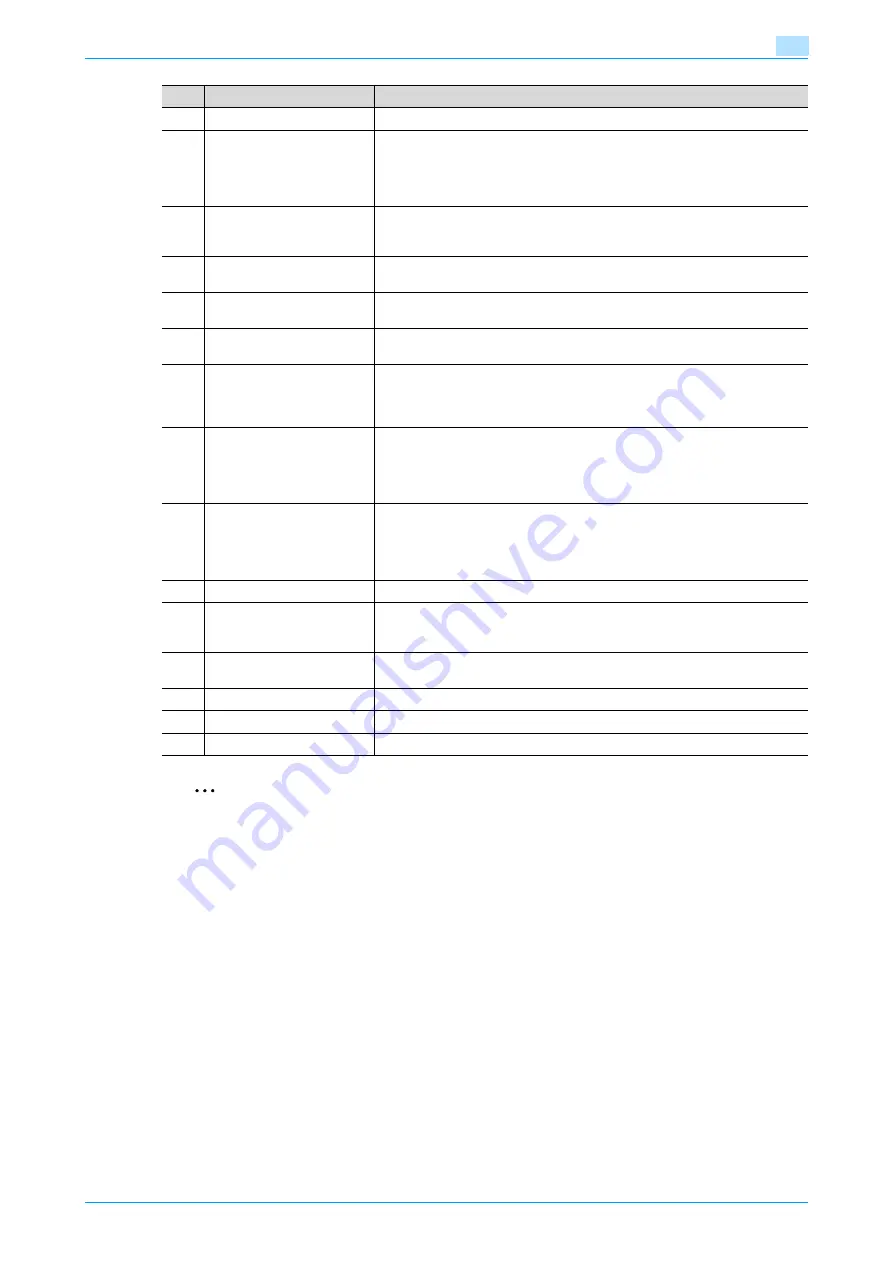
C200
1-9
Before making copies
1
2
Reminder
Do not apply extreme pressure to the touch panel, otherwise it may be scratched or damaged.
Never push down on the touch panel with force, and never use a hard or pointed object to make a
selection in the touch panel.
3
[Utility/Counter] key
Press to display the Utility screen and the Meter Count screen.
4
[Fax/Scan] key
Press to enter Fax/Scan mode.
While the machine is in Fax/Scan mode, the indicator on the [Fax/Scan] key
lights up in green.
For details, refer to the User’s Guide [Network Scan/Fax/Network Fax Opera-
tions].
5
[Copy] key
Press to enter Copy mode. (As a default, the machine is in Copy mode.)
While the machine is in Copy mode, the indicator on the [Copy] key lights up
in green.
6
[Reset] key
Press to clear all settings (except programmed settings) entered in the control
panel and touch panel.
7
[Access] key
When account track settings have been specified, press this key after entering
the account name and password in order to use this machine.
8
Sub power switch
Press to turn on/off machine operations. When turned off, the machine enters
a state where it conserves energy.
9
[Interrupt] key
Press to enter Interrupt mode. While the machine is in Interrupt mode, the in-
dicator on the [Interrupt] key lights up in green and the message "Now in Inter-
rupt mode." appears on the touch panel. To cancel Interrupt mode, press the
[Interrupt] key again.
10
[Stop] key
Press while copying to stop the operation. The copy job being performed is
deleted. For details, refer to
"Stopping scanning/printing" on page 2-46
If the [Stop] key is pressed during scanning, a screen appears, requesting con-
firmation to delete the scan data. For details, refer to the User’s Guide [Net-
work Scan/Fax/Network Fax Operations].
11
[Start] key
Press to start the copy, scan or fax operation. When this machine is ready to
begin the operation, the indicator on the [Start] key lights up in blue. If the in-
dicator on the [Start] key lights up in orange, the operation cannot begin.
Press to restart a stopped job. For details on jobs, refer to
.
12
Main power indicator
Lights up in green when the machine is turned on with the main power switch.
13
Keypad
Use to type in the number of copies to be produced.
Use to type in the zoom ratio.
Use to type in the various settings.
14
[C] (clear) key
Press to erase a value (such as the number of copies, a zoom ratio, or a size)
entered using the keypad.
15
[Contrast] dial
Use to adjust the contrast of the touch panel.
16
[Enlarge Display] key
Press to enter Enlarge Display mode.
17
[Accessibility] key
Press to display the screen for specifying settings for accessibility functions.
No.
Part name
Description
Содержание bizhub C200
Страница 1: ...User s Guide Copy Operations...
Страница 11: ...C200 x 10 Introduction Explanation of manual conventions...
Страница 12: ...C200 x 11 Introduction...
Страница 15: ...1 Before making copies...
Страница 48: ...2 Basic copy operations...
Страница 92: ...C200 2 45 Basic copy operations 2 3 Touch OK The Basic screen appears again...
Страница 94: ...3 Additional copy operations...
Страница 109: ...4 Troubleshooting...
Страница 137: ...C200 4 29 Troubleshooting 4 4 Close the misfeed clearing door...
Страница 146: ...5 Specifications...
Страница 151: ...6 Copy paper originals...
Страница 167: ...C200 6 17 Copy paper originals 6 Touch or until the button for the desired paper size is displayed...
Страница 170: ...7 Application functions...
Страница 192: ...8 Replacing toner cartridges waste toner box imaging unit...
Страница 206: ...9 Care of the machine...
Страница 214: ...10 Managing jobs...
Страница 219: ...C200 10 6 Managing jobs 10 3 Check the printing status and then touch OK To view other jobs touch or...
Страница 220: ...11 Utility mode...
Страница 244: ...C200 11 25 Utility mode 11 11 Touch OK To cancel the setting and select the default press the Reset key...
Страница 256: ...C200 11 37 Utility mode 11 8 Touch OK...
Страница 259: ...12 Appendix...
Страница 261: ...C200 12 3 Appendix 12 12 1 2 List of Available Characters Input screen Alphanumeric characters symbols...
Страница 265: ...13 Index...
Страница 268: ...http konicaminolta com Copyright 2008 2008 11 A02F 9587 11...






























