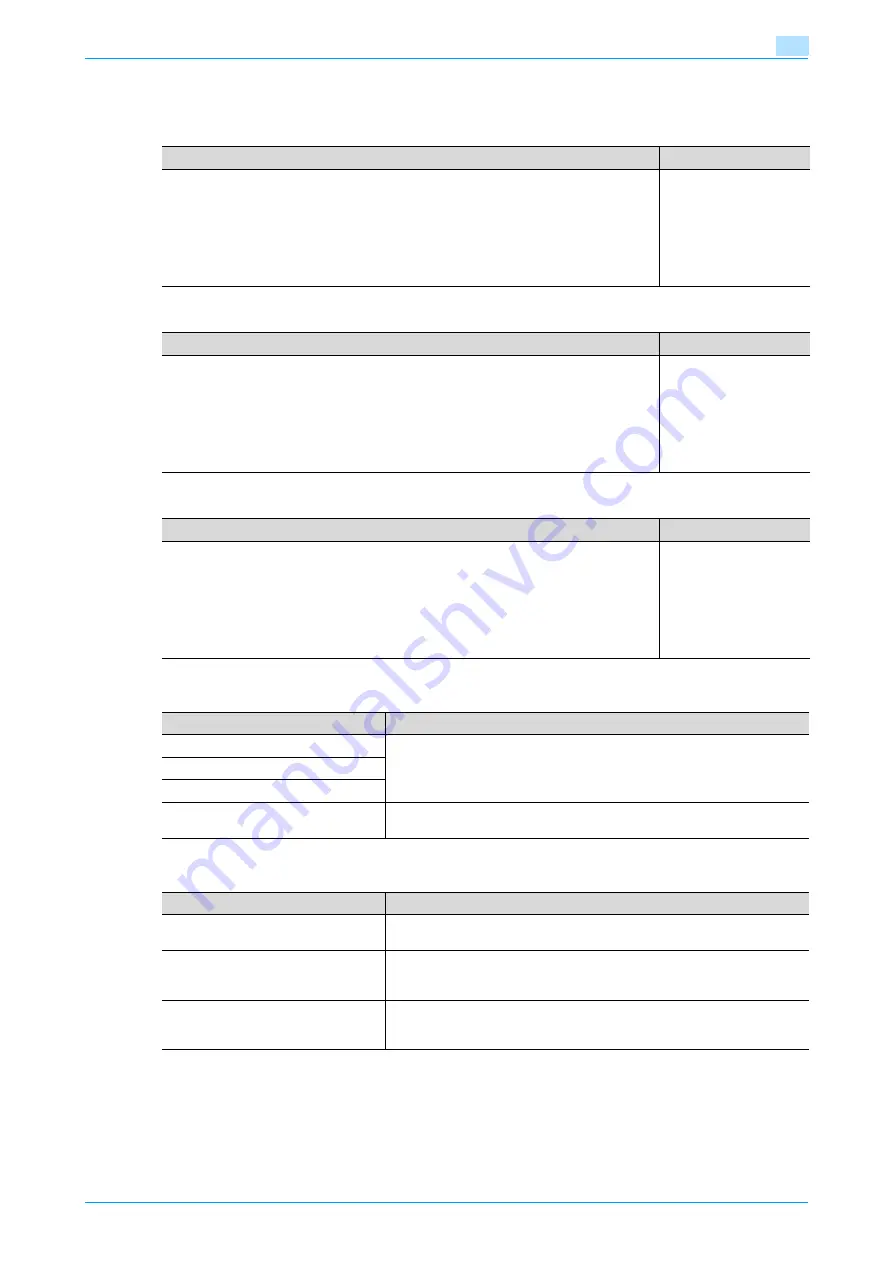
C200
11-7
Utility mode
11
11.2.4
Copier Settings
Small Originals
Auto Zoom for Combine
Auto Sort/Group Selection
11.2.5
Printer Settings
11.2.6
Account Track Registration
Description
Default Setting
Select whether copying is permitted when the "Auto Paper" setting is selected and either
no document is placed on the original glass or the document placed on the original glass
is too small for its size to be detected.
•
Copy:
The copy is printed on A5 w-size paper.
•
Prohibit Copy:
Copies cannot be produced since the document size cannot be detected. When the
[Start] key is pressed, the Paper screen appears so that the paper can be selected.
Prohibit Copy
Description
Default Setting
Select whether or not the zoom ratio is automatically adjusted when the "Auto Paper" set-
ting and a combined copy setting are selected.
•
Recall:
The following zoom ratios are set.
2in1... ×0.707
4in1... ×0.500
•
Do Not Recall:
No zoom ratio is selected automatically.
Recall
Description
Default Setting
Select whether or not the "Sort" setting is automatically selected when 2 or more copies
are set to be printed in a single job.
•
ON:
When a document is loaded into the ADF and the [Start] key is pressed, the "Group"
setting is automatically selected if the document consists of only one page, and the
"Sort" setting is automatically selected if the document consists of two or more pages.
•
OFF:
The "Sort" or "Group" setting is not selected automatically.
ON
Parameter
Description
Basic Settings
Specify settings for printing. For details, refer to the User’s Guide [Print Op-
erations].
Paper Settings
PCL Settings
Print Reports
The Print function settings can be printed as a report. For details, refer to the
User’s Guide [Print Operations].
Parameter
Description
Password
The password for the account that is currently logged on can be changed.
After typing in the current password, type in the new password.
SMTP Authentication Password
The SMTP authentication password for the account that is currently logged
on can be changed.
After typing in the current password, type in the new password.
POP3 Password
The POP3 password for the account that is currently logged on can be
changed.
After typing in the current password, type in the new password.
Содержание bizhub C200
Страница 1: ...User s Guide Copy Operations...
Страница 11: ...C200 x 10 Introduction Explanation of manual conventions...
Страница 12: ...C200 x 11 Introduction...
Страница 15: ...1 Before making copies...
Страница 48: ...2 Basic copy operations...
Страница 92: ...C200 2 45 Basic copy operations 2 3 Touch OK The Basic screen appears again...
Страница 94: ...3 Additional copy operations...
Страница 109: ...4 Troubleshooting...
Страница 137: ...C200 4 29 Troubleshooting 4 4 Close the misfeed clearing door...
Страница 146: ...5 Specifications...
Страница 151: ...6 Copy paper originals...
Страница 167: ...C200 6 17 Copy paper originals 6 Touch or until the button for the desired paper size is displayed...
Страница 170: ...7 Application functions...
Страница 192: ...8 Replacing toner cartridges waste toner box imaging unit...
Страница 206: ...9 Care of the machine...
Страница 214: ...10 Managing jobs...
Страница 219: ...C200 10 6 Managing jobs 10 3 Check the printing status and then touch OK To view other jobs touch or...
Страница 220: ...11 Utility mode...
Страница 244: ...C200 11 25 Utility mode 11 11 Touch OK To cancel the setting and select the default press the Reset key...
Страница 256: ...C200 11 37 Utility mode 11 8 Touch OK...
Страница 259: ...12 Appendix...
Страница 261: ...C200 12 3 Appendix 12 12 1 2 List of Available Characters Input screen Alphanumeric characters symbols...
Страница 265: ...13 Index...
Страница 268: ...http konicaminolta com Copyright 2008 2008 11 A02F 9587 11...






























