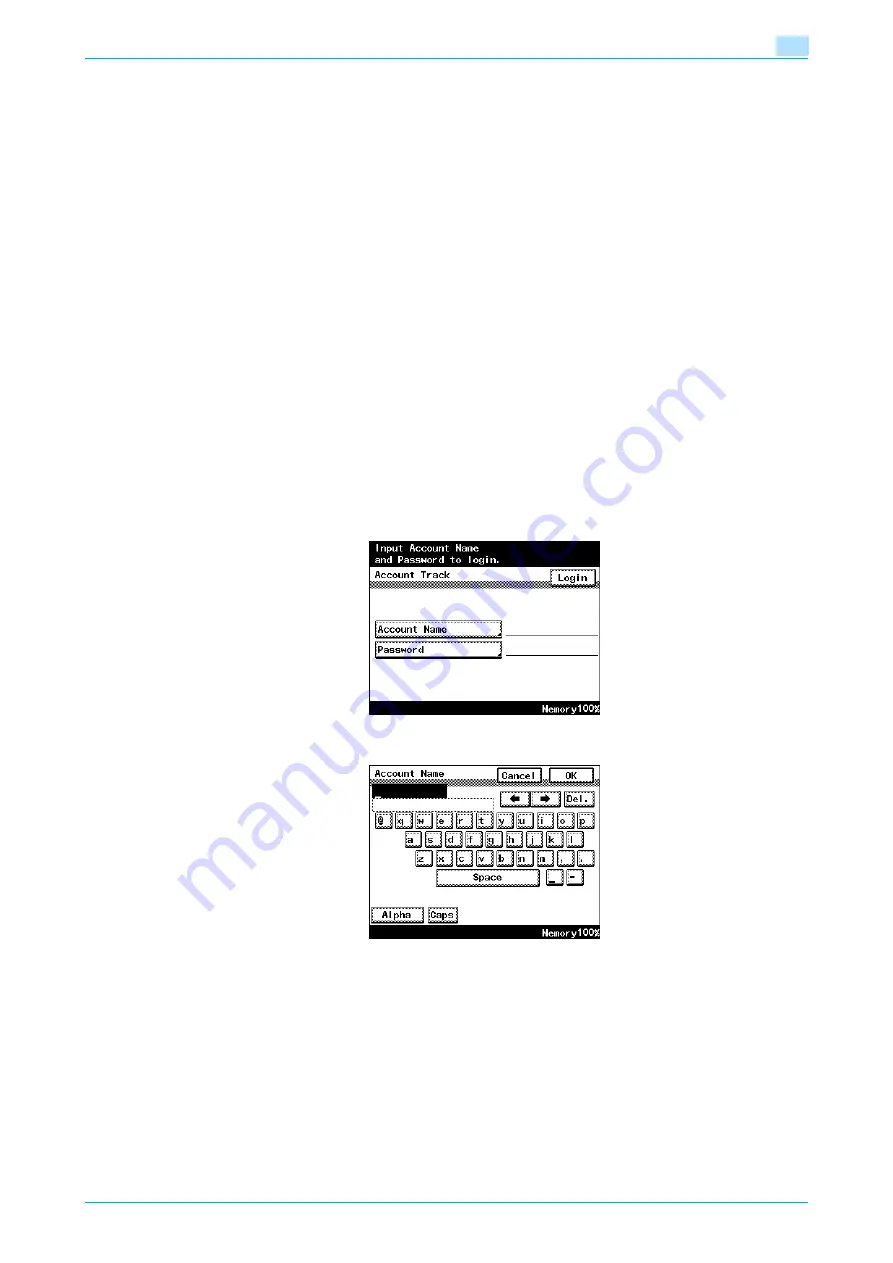
C200
1-19
Before making copies
1
1.3.7
Darkening the touch panel (LCD Back-Light OFF)
If no operation is performed for a specified length of time, the touch panel goes off, and the machine enters
a mode where it conserves energy.
As the factory default, the touch panel goes off after 1 minute.
To turn the touch panel backlight on again
%
Press any key in the control panel or touch the touch panel.
–
The touch panel backlight will turn on again when originals are loaded into the ADF or when the ADF
or original cover is opened.
1.3.8
Controlling each account’s use of this machine (Account Track)
If the account track settings have been specified by the administrator, only users of registered accounts can
use this machine. In addition, the number of prints produced with each account can be controlled.
This is account track.
0
When account track settings have been specified, only users who enter account names and passwords
for specified accounts can use this machine.
0
If you do not know the account name or password, contact your administrator.
0
A maximum of 50 accounts can be registered.
0
A copy job cannot be interrupted while an account is logged on.
0
With software switch settings (mode 471), the screen that appears after an account has logged on can
be specified. For details on the software switch settings, refer to the User's Guide [Network
Administrator].
1
Touch [Account Name].
2
Type in the account name, and then touch [OK].
3
Touch [Password].
Содержание bizhub C200
Страница 1: ...User s Guide Copy Operations...
Страница 11: ...C200 x 10 Introduction Explanation of manual conventions...
Страница 12: ...C200 x 11 Introduction...
Страница 15: ...1 Before making copies...
Страница 48: ...2 Basic copy operations...
Страница 92: ...C200 2 45 Basic copy operations 2 3 Touch OK The Basic screen appears again...
Страница 94: ...3 Additional copy operations...
Страница 109: ...4 Troubleshooting...
Страница 137: ...C200 4 29 Troubleshooting 4 4 Close the misfeed clearing door...
Страница 146: ...5 Specifications...
Страница 151: ...6 Copy paper originals...
Страница 167: ...C200 6 17 Copy paper originals 6 Touch or until the button for the desired paper size is displayed...
Страница 170: ...7 Application functions...
Страница 192: ...8 Replacing toner cartridges waste toner box imaging unit...
Страница 206: ...9 Care of the machine...
Страница 214: ...10 Managing jobs...
Страница 219: ...C200 10 6 Managing jobs 10 3 Check the printing status and then touch OK To view other jobs touch or...
Страница 220: ...11 Utility mode...
Страница 244: ...C200 11 25 Utility mode 11 11 Touch OK To cancel the setting and select the default press the Reset key...
Страница 256: ...C200 11 37 Utility mode 11 8 Touch OK...
Страница 259: ...12 Appendix...
Страница 261: ...C200 12 3 Appendix 12 12 1 2 List of Available Characters Input screen Alphanumeric characters symbols...
Страница 265: ...13 Index...
Страница 268: ...http konicaminolta com Copyright 2008 2008 11 A02F 9587 11...






























